On This Page
Configuring a Cellular Connection Using a SIM Card
If the Wi-Fi connection is out of range, the payment terminal can use a cellular connection to connect to the Internet. Although using a cellular connection is slower and possibly more expensive than using a Wi-Fi connection, it is an effective backup connectivity method. A SIM card provides access to the AT&T 4G/3G networks.
In order to configure a cellular connection, a SIM card is required. A SIM card is not provided with the payment terminal, so it must be purchased separately. Your service provider can recommend which SIM card to use.
To configure the payment terminal for cellular connectivity:
- After turning off the terminal, slide the battery cover latch on the back to the right and remove the cover.
ADDITIONAL INFORMATION

- Grasp the battery from the bottom and lift it out.
- Insert a SIM card into the lower-left corner of the terminal with the contacts facing down to match the contacts on the terminal. A diagram on the chassis indicates where to insert the SIM card.
ADDITIONAL INFORMATION
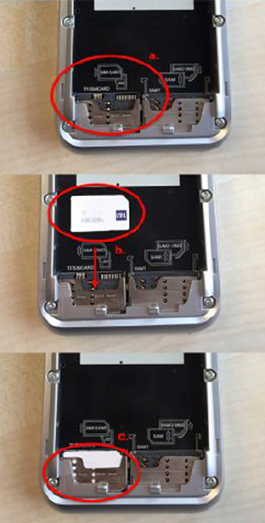
- Replace the battery, top first, and push down until it is securely seated.
- Replace the battery cover, inserting the tabs of the cover first. Lock the battery cover by sliding the bottom latch to the left.
- Turn on the terminal. The terminal requests the PIN for the SIM card that you installed. Enter the PIN carefully; you are allowed only three attempts to successfully enter the PIN.
ADDITIONAL INFORMATION
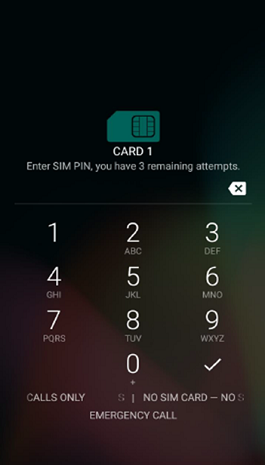
- When you enter the PIN successfully, the SIM card is detected and a notification appears.
ADDITIONAL INFORMATION
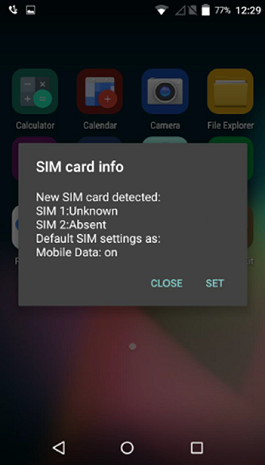
- Verify that the SIM card is recognized and enabled by opening the Android settings on the IDLE screen. In the Wireless & networks section, tapSIM cards.
ADDITIONAL INFORMATION
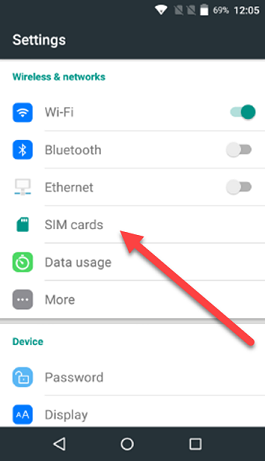
ADDITIONAL INFORMATION
The SIM 1 field is enabled and the SIM 2 field is disabled.ADDITIONAL INFORMATION
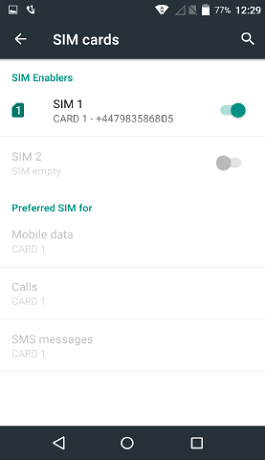
- Return to the Settings screen. In the Wireless & networks section, tapMore.
ADDITIONAL INFORMATION
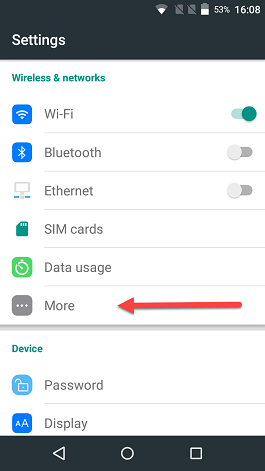
- TapCellular networks. The Cellular network screen appears.
ADDITIONAL INFORMATION
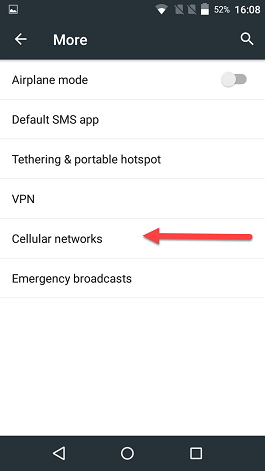
- On the Cellular network settings screen, slide the toggle switch to enable theData enabledfield. Tap the back arrow until you reach the IDLE screen.