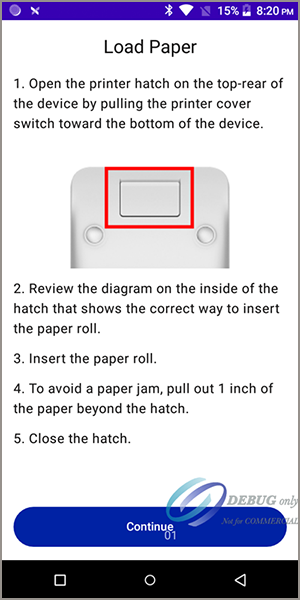- Getting Started with the Acceptance Devices App
- Activating a Terminal in the Acceptance Devices App
- Local Mode Payment Services
- Cloud Mode Payment Services
On This Page
Loading Paper in a PAX Terminal with an Integrated Printer
If your PAX terminal is equipped with an integrated printer, a roll of printer paper
is included with the device. Have the paper roll available.
The Load Paper screen appears on the device during terminal set up only when a
terminal has an integrated printer. In order to print transaction receipts, the paper
roll must be loaded into the terminal.
Follow these steps to load printer paper in to
the PAX Terminal:
- On back of the terminal, open the printer hatch by moving the printer cover switch toward the bottom of the device.
- Review the diagram on the inside of the hatch, which shows the correct way to insert the paper roll.
- Insert the paper roll.
- Pull out approximately 1 inch of the paper beyond the hatch. This step reduces the possibility of a paper jam occurring when you print the first receipt.
- Close the hatch.
- TapContinue. You are prompted to activate your terminal in the Acceptance Devices app. See Activating a Terminal in the Acceptance Devices App.