- Getting Started with the Acceptance Devices App
- Activating a Terminal in the Acceptance Devices App
- Local Mode Payment Services
- Cloud Mode Payment Services
On This Page
Starting the Acceptance Devices App Server
Before you can start the Acceptance Devices app server, you must activate a terminal
in the Acceptance Devices app. For more information, see Activating a Terminal in the Acceptance Devices App.
Follow these steps to start the Acceptance Devices app server:
- Before you start the server, the Device Status screen shows theDevice is not connectedmessage. TapConnect Device.
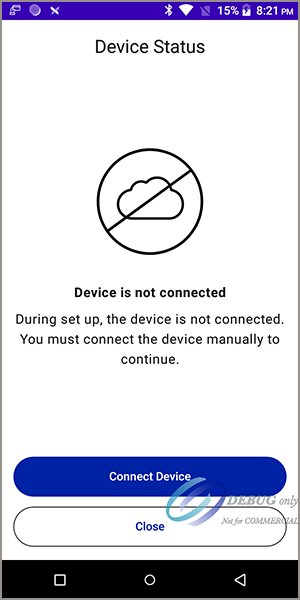
- After you start the server, the Device Status screen shows theDevice connectedmessage. The terminal is activated and ready to accept transactions.
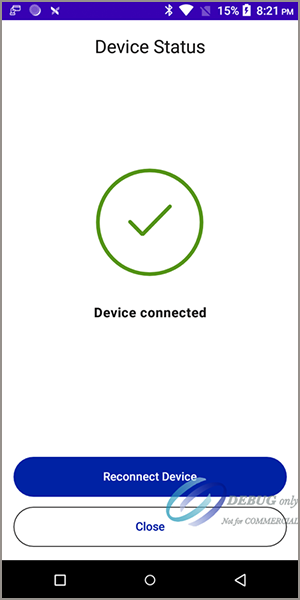
- Tap the back navigation arrow to finish setup.