On This Page
About This Guide
This section describes how to use this guide and where to find further information.
Audience and Purpose
This guide is written for resellers and
merchants who want to use
Secure Acceptance
Hosted Checkout Integration
to process payments without handling or storing sensitive
payment information on their own servers. Using
Secure Acceptance
Hosted Checkout Integration
requires minimal scripting skills. You must create a security
script and modify your HTML form to invoke Secure Acceptance
. You will also use the Business Center
to review and manage orders.Conventions
These special statements are used in this document:
An
Important
statement contains information essential to
successfully completing a task or learning a concept.A
Warning
contains information or instructions, which, if not
heeded, can result in a security risk, irreversible loss of data, or significant cost in
time or revenue or both.Customer Support
For support information about any service, visit the Support Center:
Recent Revisions to This Document
25.08.01
Updated the required browsers. See Required Browsers.
Updated the
bill_to_address_state
request field
maximum length to 20. See Request Fields.Updated the
bill_to_company_name
request field
maximum length to 60. See Request Fields.Updated the
req_bill_to_address_state
response
field maximum length to 20. See Response Fields.Updated the
req_bill_to_company_name
response field
maximum length to 60. See Response Fields.Added these new response fields. See Response Fields.
- payment_token_instrument_identifier_id
- payment_token_instrument_identifier_new
- payment_token_instrument_identifier_status
25.05.01
Added China UnionPay test cards. See Testing Transactions.
Added the
auth_trans_ref_no
request field. See Request Fields.25.02
This revision contains only editorial changes and no technical updates.
25.01
Added information about China UnionPay cards
that do not have a card verification number (CVN) and expiration date. See the Important
note in Adding Card Types and Currencies.
Updated the
auth_trans_ref_no
, payer_authentication_eci
, and
payer_authentication_enroll_e_commerce_indicators response fields.
See
Response Fields.24.06
Added information about China UnionPay cards that do not have a card verification number
(CVN) and expiration date. See the Important note in Adding Card Types and Currencies.
24.05
Updated the Important note about signing request fields. See Request Fields.
24.04
This revision contains only editorial changes and no technical updates.
Website Requirements
Your website must meet these requirements:
- It must have a shopping cart, customer order creation software, or an application for initiating disbursements to send funds to payment accounts.
- It must contain product pages in one of the supported scripting languages. See Sample Transaction Process Using JSP.
- The IT infrastructure must be Public Key Infrastructure (PKI) enabled to use SSL-based form POST submissions.
- The IT infrastructure must be capable of digitally signing customer data before submission toSecure Acceptance.
VISA Platform Connect: Specifications and Conditions for
Resellers/Partners
The following are specifications and conditions that apply to a Reseller/Partner enabling
its merchants through
Cybersource for
. Failure to meet any of the specifications and conditions below is
subject to the liability provisions and indemnification obligations under
Reseller/Partner’s contract with Visa/Cybersource.Visa Platform Connect
(“VPC”)
processing- Before boarding merchants for payment processing on a VPC acquirer’s connection, Reseller/Partner and the VPC acquirer must have a contract or other legal agreement that permits Reseller/Partner to enable its merchants to process payments with the acquirer through the dedicated VPC connection and/or traditional connection with such VPC acquirer.
- Reseller/Partner is responsible for boarding and enabling its merchants in accordance with the terms of the contract or other legal agreement with the relevant VPC acquirer.
- Reseller/Partner acknowledges and agrees that all considerations and fees associated with chargebacks, interchange downgrades, settlement issues, funding delays, and other processing related activities are strictly between Reseller and the relevant VPC acquirer.
- Reseller/Partner acknowledges and agrees that the relevant VPC acquirer is responsible for payment processing issues, including but not limited to, transaction declines by network/issuer, decline rates, and interchange qualification, as may be agreed to or outlined in the contract or other legal agreement between Reseller/Partner and such VPC acquirer.
DISCLAIMER: NEITHER VISA NOR CYBERSOURCE WILL BE RESPONSIBLE OR LIABLE FOR ANY ERRORS OR
OMISSIONS BY THE
Visa Platform Connect
ACQUIRER IN PROCESSING TRANSACTIONS. NEITHER VISA
NOR CYBERSOURCE WILL BE RESPONSIBLE OR LIABLE FOR RESELLER/PARTNER BOARDING MERCHANTS OR
ENABLING MERCHANT PROCESSING IN VIOLATION OF THE TERMS AND CONDITIONS IMPOSED BY THE
RELEVANT Visa Platform Connect
ACQUIRER. Secure Acceptance
Hosted Checkout Integration Overview
Secure Acceptance
Hosted Checkout Integration
OverviewCybersource
Secure Acceptance
Hosted Checkout Integration
is your secure hosted customer checkout
experience. It consists of securely managed payment forms or as a single-page
payment form for capturing payment card data, processing transactions, enabling you
to simplify your Payment Card Industry Data Security Standard (PCI DSS) compliance
and reduce risks associated with handling and/or storing sensitive payment card
information. You, the merchant, out-source capturing and managing sensitive payment
card data to Secure Acceptance
, which is designed to accept card payments.Secure Acceptance
is designed to process transaction requests
directly from the customer browser so that sensitive payment data does not pass
through your servers. If you do intend to send payment data from
your servers, use the REST API, SOAP Toolkit API, or the Simple Order API.
Sending
server-side payments using Secure Acceptance
incurs unnecessary overhead and
could result in the suspension of your Secure Acceptance
profileTo create your customer's
checkout
experience, take these steps:
- Create and configureSecure Acceptanceprofiles.
- Update the code on your web site to render theHosted Checkout Integrationand immediately process card transactions. See Scripting Language Samples. Sensitive card data bypasses your network and is accepted bySecure Acceptancedirectly from the customer.Cybersourceprocesses the transaction on your behalf by sending an approval request to your payment processor in real time. See Secure Acceptance Hosted Checkout Integration Transaction Flow.
- Use the response information to display an appropriate transaction response page to the customer. You can view and manage all orders inthe Business Center. See Viewing Transactions in the Business Center.
Required Browsers
You must use one of these browsers in order to ensure that the
Secure Acceptance
checkout flow is fast and secure.Internet Explorer is no longer supported.
Desktop browsers:
- Chrome 80, released February 4, 2020 or later
- Edge 109, released January 12, 2023 or later
- Firefox 115, released June 29, 2023 or later
- Opera 106, released December 19, 2023 or later
- Safari 13, released September 20, 2019 or later
Mobile browsers:
- Android Browser 123, released March 12, 2024 or later
- Chrome Mobile 80, released February 4, 2020 or later
- iOS Safari 13, released September 20, 2019 or later
Secure Acceptance Profile
Secure Acceptance
ProfileA
Secure Acceptance
profile consists of settings that you configure to create a
customer checkout experience. You can create and edit multiple profiles, each offering a
custom checkout experience. See Custom Checkout Appearance. For
example, you might need multiple profiles for localized branding of your websites. You can
display a multi-step checkout process or a single page checkout to the customer as
well as configure the appearance and branding, payment options, languages, and customer
notifications. See Checkout Configuration.Secure Acceptance Hosted Checkout Integration Transaction Flow
Secure Acceptance
Hosted Checkout Integration
Transaction FlowFigure:
Hosted Checkout Integration
Transaction Flow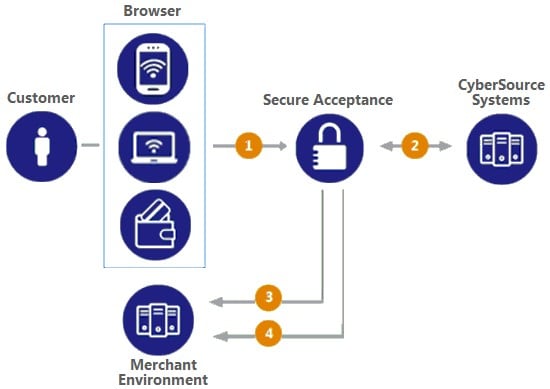
- The customer clicks thepaybutton on your website, which triggers an HTTPS POST that directs the customer to thehostedthat you configured inSecure Acceptancepagethe Business Center. The HTTPS POST includes the signature and signed data fields containing the order information.Hosted Checkout Integrationworks best with JavaScript and cookies enabled in the customer browser.Your system should sign all request fields with the exception of fields that contain data the customer is entering. To prevent malicious actors from impersonatingCybersource, do not allow unauthorized access to the signing function. See Required Signed Fields.
- Secure Acceptanceverifies the signature to ensure that the order details were not amended or tampered with and displays the. The customer enters and submits payment detailsHosted Checkout Integrationpageandtheir billing and shipping information. The customer confirms the payment, and the transaction is processed.
- Cybersourcerecommends that you configure a custom receipt page inthe Business Centerso that the signed transaction response is sent back to your merchant server through the browser. See Merchant Notifications. You must validate the response signature to confirm that the response data was not amended or tampered with.Hosted Checkout Integrationcan also display a standard receipt page to your customer, and you can verify the result of the transaction search inthe Business Centeror the standardCybersourcereports.If the response signature in the response field does not match the signature calculated based on the response data, treat the POST as malicious and disregard it.Secure Acceptancesigns every response field. Ignore any response fields in the POST that are not in thesigned_fieldsfield.
- Cybersourcerecommends that you implement the merchant POST URL notification as a backup means of determining the transaction result. This method does not rely on your customer's browser. You receive the transaction result even if your customer lost connection after confirming the payment. See Merchant Notifications.If the transaction type if sale, it is immediately submitted for settlement. If the transaction type isauthorization, use theCybersourceSimple Order API to submit a capture request when goods are shipped.
Payment Tokens
Contact
Cybersource
Customer Support to
activate your merchant account for the
Token Management Service
(TMS
). You
cannot use payment tokens until your account is activated and you have
enabled payment tokens for Secure Acceptance
. See Creating a Secure Acceptance Profile.Payment tokens are unique identifiers that replace sensitive payment
information and that cannot be mathematically reversed.
Cybersource
securely stores all the card information, replacing
it with the payment token. The token is also known as a subscription ID,
which you store on your server.The payment token replaces the card
or ACH bank account
number, and optionally
the associated billing, shipping, and card information. No sensitive card
information is stored on your servers, thereby reducing your PCI DSS
obligations.Tokens That Represent a Card or Bank Account Only
Instrument identifier tokens
created using the Token
Management Service (TMS) and third-party tokens
represent a payment card number or
bank account number. The same card number or bank account number sent in multiple token
creation calls results in the same payment token being returned. TMS instrument identifier and third-party tokens cannot be
updated. If your merchant account is configured for one of these token types, you
receive an error if you attempt to update a token.
When using
Secure Acceptance
with tokens that represent only the card number or bank account, you must include associated data, such as expiration dates and billing address data, in your transaction request.One-Click Checkout
With
one-click checkout
, customers can buy products with a single click. Secure Acceptance
is integrated to Cybersource
tokenization
, so returning
customers are not required to enter their payment details. Before a customer can use
one-click checkout, they must create a payment token during the first transaction on the
merchant website. See Payment Token Transactions. The payment token
is an identifier for the payment details; therefore, no further purchases require that you
enter any information. When the payment token is included in a payment request, it
retrieves the card, billing, and shipping information related to the original payment
request from the payment repository.To use one-click checkout, you must include the one-click checkout endpoint to process the
transaction. See Endpoints and Transaction Types.
Subscription Payments
A customer subscription contains information that you store in the
Cybersource
database and use for future billing. At any time, you can send a
request to bill the customer for an amount you specify, and Cybersource
uses the payment token to retrieve the card, billing, and shipping information to process
the transaction. You can also view the customer subscription in the Business Center. See
Viewing Transactions in the Business Center.A customer subscription includes:
- Customer contact information, such as billing and shipping information.
- Customer payment information, such as card type, masked account number, and expiration date.
- Customer order information, such as the transaction reference number and merchant-defined data fields.
Type of Subscription | Description |
|---|---|
Recurring | A recurring billing service with no specific end date. You
must specify the amount and frequency of each payment and the start date for
processing the payments. Cybersource creates a schedule based
on this information and automatically bills the customer according to the
schedule. For example, you can offer an online service that the customer
subscribes to and can charge a monthly fee for this service. See Recurring Payments. |
Installment | A recurring billing service with a fixed number of scheduled
payments. You must specify the number of payments, the amount and frequency of
each payment, and the start date for processing the payments. Cybersource creates a schedule based on this information and
automatically bills the customer according to the schedule. For example, you
can offer a product for 75.00 and let the customer pay in three installments of
25.00. See Installment Payments. |
Level II and III Data
and III
DataSecure Acceptance
supports Level II and III
data. Level II cards, also known as Type II cards, provide customers with additional information on their payment card statements. Business and corporate cards along with purchase and procurement cards are considered Level II cards.Level III data can be provided for purchase cards, which are payment cards used by employees to make purchases for their company. You provide additional detailed information—the Level III data—about the purchase card order during the settlement process. The Level III data is forwarded to the company that made the purchase, and it enables the company to manage its purchasing activities.
Payouts Payment Tokens
Use
Secure Acceptance
to create a payment token that can be used with the Payouts API or batch submissions.Creating a Payment Token for Payouts
- Create aSecure AcceptanceProfile and define your checkout page. See Payment Configuration or Portfolio Management for Resellers.
- For transaction processing, create a payment token. See Payment Tokens.
- Set the Payouts subscription ID field to the value of the payment token.
RESULT
Go-Live with Secure Acceptance
Secure Acceptance
Cybersource
recommends that you submit all banking information and required integration services before going live. Doing so will speed up your merchant account configuration.When you are ready to implement
Secure Acceptance
in your live environment, you must
contact Cybersource
Customer Support and request Go-Live. When all the
banking information has been received by Cybersource
, the Go-Live procedure
can require three days to complete. Go-Live implementations do not occur on Fridays.Payment Configuration
This section describes the process for configuring your account to accept payments.
Creating a Secure Acceptance Profile
Secure Acceptance
ProfileContact
Cybersource
Customer Support to enable your account for Secure Acceptance
. You must activate a profile in order to use it. See Activating a Profile.- Log in to the Business Center:
ADDITIONAL INFORMATION
- In the left navigation panel, choosePayment Configuration >. TheSecure AcceptanceSettingsSecure AcceptanceSettings page appears.
- ClickNew Profile. The Create Profile page appears.
- Enter or verify these profile details.
ADDITIONAL INFORMATION
- Profile Name
- TheSecure Acceptanceprofile name is required and cannot exceed 40 alphanumeric characters.
- Profile Description
- The profile description cannot exceed 255 characters.
- Integration Method
- Check.Hosted Checkout Integration
- Company Name
- The company name is required and cannot exceed 40 alphanumeric characters.
- Company Contact Name
- Enter company contact name.
- Company Contact Email
- Enter company contact email.
- Company Phone Number
- Enter company contact phone number.
- Payment Tokenization
- CheckPayment Tokenization. For more information, see Payment Transactions.
- Decision Manager
- Check. For more information,Decision Managersee Decision Manager.
- Verbose Data
- CheckVerbose Data. For more information,see Decision Manager.
- Generate Device Fingerprint
- CheckGenerate Device Fingerprint. For more information,see Decision Manager.
- ClickSubmit.
Payment Method Configuration
You must configure at least one payment method before you can activate a profile.
A payment method selection page is displayed as part of the
checkout process for any of these scenarios:
- Multiple payment methods are enabled for the profile, and nopayment_methodfield is included in the request.
- payment_method=visacheckoutis included in the request.
- Visa Click to Payis the only enabled payment method for the profile. See Enabling the Payment Method for Visa Click to Pay.
Visa Click to Pay uses Visa Checkout
services and API fields.
You can skip displaying the payment method selection page by
specifying card
or echeck
as the only available payment method.
.Customers can change the payment method during the checkout
process.
Adding Card Types and Currencies
For each card type you choose, you can also manage currencies
and
payer authentication options
. Choose only the types of payment cards and
currencies that your merchant account provider authorizes.The card verification number (CVN) is a three- or four-digit number that helps ensure that the customer possess the card at the time of the transaction.
Secure Acceptance does not process transactions
for cards that do not have a card verification number (CVN) and expiration date. Most
China UnionPay debit and credit cards issued before 2016 do not have a CVN and
expiration date. You must decide whether you will require the CVN.
- In the left navigation panel, choosePayment Configuration >. TheSecure AcceptanceSettingsSecure AcceptanceSettings page appears.
- Choose a profile. The General Settings page appears.
- ClickPayment Settings. The Payment Settings page appears.
- ClickAdd Card Types. The list of card types appear.
- Check each card type that you want to offer to the customer as a payment method. Your payment processor must support the card types.
- Click the settings icon for each card type. The card settings and currencies lists appear.
- CheckCVN Displayto display the CVN field onSecure Acceptance. The customer decides whether to enter the CVN.Cybersourcerecommends that you display the CVN to reduce fraud.
- CheckCVN Required. The CVN Display option must also be checked. If this option is checked, the customer is required to enter the CVN.Cybersourcerecommends that you require the CVN to reduce fraud.
- CheckPayer Authentication.
- Check the currencies for each card.
ADDITIONAL INFORMATION
By default, all currencies are listed as disabled. You must select at least one currency. Contact your merchant account provider for a list of supported currencies. If you select the Elo or Hipercard card type, only the Brazilian real currency is supported. - ClickSubmit. The card types are added as an accepted payment type.
- ClickSave.
Payer Authentication
Configuration
Payer Authentication
ConfigurationPayer Authentication
is the Cybersource
implementation of 3-D Secure. It prevents unauthorized card use and provides added
protection from fraudulent chargeback activity. Secure Acceptance
supports 3-D Secure
1.0 and 2.0.Before you can use Payer Authentication, you must contact Customer
Support to configure your account. Your merchant ID must be enabled for payer
authentication. For more information about payer authentication, see the
Payer
Authentication Developer Guides
.For
Secure Acceptance
, Cybersource
supports these kinds of payer authentication: - American Express SafeKey
- China UnionPay (3-D Secure 2.0 only)
- Diners ProtectBuy
- J/Secure by JCB
- Mastercard Identity Check
- Visa Secure
For each transaction, you receive detailed information in the replies and in the
transaction details page of
the
. You can store this information for
12 months. Business Center
Cybersource
recommends that you store the payer authentication
data because you can be required to display this information as enrollment verification for
any payer authentication transaction that you present again because of a chargeback.Your merchant account provider can require that you provide all data in human-readable
format.
The language used on each payer authentication page is determined by your issuing bank and
overrides the locale you have specified. If you use the test card numbers for testing
purposes the default language used on the payer authentication page is English and
overrides the locale you have specified. See Test and View Transactions.
Configuring Payer Authentication
- In the left navigation panel, choosePayment Configuration >. TheSecure AcceptanceSettingsSecure AcceptanceSettings page appears.
- Choose a profile. The General Settings page appears.
- ClickPayment Settings. The Payment Settings page appears.
- Choose a 3-D Secure version. If you choose 3‑D Secure 2.0 and the card issuer is not 3‑D Secure 2.0 ready, some transactions might still authenticate over 3‑D Secure 1.0. Thepayer_authentication_specification_versionresponse field indicates which version was used.
- ClickSave. The card types that support payer authentication are:
- American Express
- Cartes Bancaires
- China UnionPay
- Diners Club
- JCB
- Mastercard
- Maestro (UK Domestic or International)
- Visa
Enabling Automatic Authorization Reversals
For transactions that fail to return an address verification system (AVS) or a card
verification number (CVN) match, you can enable
Secure Acceptance
to perform an
automatic authorization reversal. An automatic reversal releases the reserved funds held
against a customer's card.- In the left navigation panel, choosePayment Configuration >. TheSecure AcceptanceSettingsSecure AcceptanceSettings page appears.
- Choose a profile. The General Settings page appears.
- ClickPayment Settings. The Payment Settings page appears.
- CheckFails AVS check. Authorization is automatically reversed on a transaction that fails an AVS check.
- CheckFails CVN check. Authorization is automatically reversed on a transaction that fails a CVN check.
- ClickSave.
ADDITIONAL INFORMATION
When the AVS and CVN options are disabled and the transaction fails an AVS or CVN check, the customer is notified that the transaction was accepted. You are notified to review the transaction details. See Types of Notifications.
Enabling ACH Payments
An ACH payment is a payment made directly from your customer's U.S. or Canadian bank account. As
part of the checkout process, you must display a terms and conditions statement for ACH
transactions.
A customer must accept the terms and conditions before submitting an order. Within the terms and conditions statement it is recommended that you include a link to the table of returned item fees. The table lists by state the amount that your customer has to pay when a check is returned.
- In the left navigation panel, choosePayment Configuration >. TheSecure AcceptanceSettingsSecure AcceptanceSettings page appears.
- Choose a profile. The General Settings page appears.
- ClickPayment Settings. The Payment Settings page appears.
- CheckEnable Echeck Payments. The list of account types appears.
- Check the account type(s):
- Checking
- Savings
- Corporate Checking
- General Ledger
- ClickAdd Currencies. The ACH settings page appears.
- CheckSelect Allor check each currency.
- ClickSave.
RESULT
You must configure the ACH information fields. See Configuring ACH Information Fields.
Visa Click to Pay Configuration
Visa Click to Pay
ConfigurationVisa Click to Pay uses Visa Checkout services and API fields.
The payment methods selection page is displayed as part of the checkout process for these scenarios:
- Multiple payment methods are enabled for the profile, and nopayment_methodfield is included in the request.
- Visa Click to Payis the only enabled payment method for the profile.
- payment_method=visacheckoutis included in the request.
Visa Click to Pay
requires the customer to enter only a username and password to pay for goods. It eliminates the need to enter account, shipping, and billing information. The customer logs in to their Visa Click to Pay
account and chooses the card with which they would like to pay. If the Secure Acceptance
profile is enabled to request the payer authentication service for a specific card type, the customer is redirected to the relevant payer authentication screen before Secure Acceptance
processes the transaction and redirects the customer to your website.Configuring Visa Click to Pay
Visa Click to Pay
- In the left navigation panel, choosePayment Configuration > Digital Payment Solutions. The Digital Payment Solutions page appears.
- ClickConfigure. The Visa Merchant Services Agreement appears.
- Review theVisa Click to PayServices Agreement, then clickAgree and Create Account. TheVisa Click to PayConfiguration panel opens to the Merchant Configuration section.
- Enter your payment details.
- ClickSubmit.
Enabling the Payment Method for Visa Click to Pay
Visa Click to Pay
- In the left navigation panel, choosePayment Configuration >. TheSecure AcceptanceSettingsSecure AcceptanceSettings page appears.
- Choose a profile. The General Settings page appears.
- ClickPayment Settings. The Payment Settings page appears.
- CheckEnable.Visa Click to Pay
- Enter the name of theVisa Click to Payprofile to be used. If no profile name is entered, the defaultVisa Click to Payprofile is used.
- Check the card types to request the payer authentication service for:
- Visa—the Visa Secure service is requested.
- Mastercard—the Mastercard Identity Check service is requested.
- American Express—the American Express SafeKey service is requested.
ADDITIONAL INFORMATION
- Indicate when to reject transactions based on a certain criterion:
- Billing address details are incorrect (AVS fail).
- Security code is incorrect (CVV/CVN fail).
- TheVisa Click to Payrisk score is above your specified score. Select the risk score to use with your fraud model. A value of 0 indicates that a risk score will not be taken into account, and a higher risk score indicates a higher perceived fraud risk.
- ClickSave.
Enabling PayPal Express Checkout
PayPal Express Checkout is not supported on a
Secure Acceptance
iframe integration.Contact
Cybersource
Customer Support to have your account configured for this feature. You must also create a PayPal business
account. See
Add the PayPal Express Checkout payment method to the
Hosted Checkout Integration
payment methods selection page. Redirect the customer to their PayPal account login. When logged in to their PayPal account they can review orders and edit shipping or payment details before completing transactions.The payment methods selection page is displayed as part of the checkout process when multiple payment methods are enabled for the profile and no
payment_method
field is included in the request. If you include payment_method=
paypal
in the request, the payment methods selection page is not displayed, and the customer is redirected to PayPal.- In the left navigation panel, choosePayment Configuration >. TheSecure AcceptanceSettingsSecure AcceptanceSettings page appears.
- Choose a profile. The General Settings page appears.
- ClickPayment Settings. The Payment Settings page appears.
- CheckEnable PayPal Express Checkout.
- CheckAllow customers to select or edit their shipping address within PayPalto allow customers to edit the shipping address details that they provided in the transaction request toSecure Acceptance. Customers select a new address or edit the address when they are logged in to their PayPal account.
- When the transaction type is authorization, check one of these options:
- Request a PayPal authorization and include the authorization response values in the response—check this option to create and authorize the PayPal order.The customer funds are not captured using this option. You must request a PayPal capture; see the PayPal guide. If the transaction type issale,Secure Acceptanceauthorizes and captures the customer funds.
- Request a PayPal order setup and include the order setup response values in the response—check this option to create the PayPal order.The customer funds are not authorized or captured using this option. You must request a PayPal authorization followed by a PayPal capture request; see the PayPal guide. If the transaction type issale,Secure Acceptanceauthorizes and captures the customer funds.
- ClickSave.
Security Keys
Before you can activate a profile, you must create a security key to protect each transaction from data tampering.
A security key expires in two years.
You cannot use the same security key for both test and production transactions.
You must download a security key for each version of
Secure Acceptance
for test and production.On the Profile Settings page, click
Security
.
The Security Keys page appears.
The security script signs the request fields using the secret key and the HMAC SHA256 algorithm.
To verify data, the security script generates a signature to compare with the signature returned from the Secure Acceptance
server.Creating Security Keys
- Log in to theBusiness Center.
- In the left navigation panel, choosePayment Configuration >. TheSecure AcceptanceSettingsSecure AcceptanceSettings page appears.
- Choose a profile. The General Settings page appears.
- ClickSecurity. The security keys page appears.
- Click the Create Key plus sign (+).
- Enter a key name (required).
- Choose signature version 1 (default).
- Choose signature methodHMAC-SHA256(default).
- ClickCreate.
- ClickConfirm. The Create New Key window expands and displays the new access key and secret key. This panel closes after 30 seconds.
- Copy and save or download the access key and secret key.
- Access key: Secure Sockets Layer (SSL) authentication withSecure Acceptance. You can have many access keys per profile. See Scripting Language Samples.
- Secret key: signs the transaction data and is required for each transaction. Copy and paste this secret key into your security script. See Scripting Language Samples.When done pasting the secret keys into your script, delete the copied keys from your clipboard or cached memory.
RESULT
By default, the new security key is active. The other options for each security key
are:
- Deactivate: deactivates the security key. The security key is inactive.
- Activate: activates an inactive security key.
- View: displays the access key and security key.
When you create a security key, it is displayed in the security keys table. You can
select a table row to display the access key and the secret key for that specific
security key.
Checkout Configuration
The payment form is the customer's checkout experience. It consists of either a series of pages or as a single checkout page in which the customer enters or reviews information before submitting a transaction. Select the fields that you want displayed on the single checkout page or on each page of the multi-step checkout process: billing, shipping, payment, and order review.
Configuring the Payment Form
- In the left navigation panel, choosePayment Configuration >. TheSecure AcceptanceSettingsSecure AcceptanceSettings page appears.
- Choose a profile. The General Settings page appears.
- ClickPayment Form. The Payment Form page appears.
- Choose the payment form flow:
- Multi-step payment form—the checkout process consists of a sequence of pages on which the customer enters or reviews information before submitting a transaction. The default sequence is payment selection (if multiple payment methods are enabled), billing, shipping, payment, review, and receipt.
- Single page form—the checkout process consists of one page on which the customer enters or reviews information before submitting a transaction.
ADDITIONAL INFORMATION
Do not clickSaveuntil you have selected the billing or shipping fields, or both. - CheckDisplay the total tax amount in each step of the checkout process.
ADDITIONAL INFORMATION
The total tax amount must be included in each transaction. Calculate and include the total tax amount in thetax_amountfield.Do not clickSaveuntil you have selected the billing or shipping fields, or both. - ClickSave.
Configuring Billing Information Fields
Select the billing information fields that your merchant
provider requires. If the billing country is U.S. or Canada, you can select the state
code field as a required field.
Cybersource
recommends that if the
billing country is U.S. or Canada, the state code and the postal code fields be selected
as required. If the billing country is located in the rest of the world, you can also
select the state code field as a required field.Select the customer billing information fields that you want displayed on
Secure Acceptance
. If these fields are captured at an earlier stage of the order process
(for example on your website), they can be passed into Secure Acceptance
as hidden
form fields. See Request Fields. You can shorten the checkout
process by not selecting billing information.- In the left navigation panel, choosePayment Configuration >. TheSecure AcceptanceSettingsSecure AcceptanceSettings page appears.
- Choose a profile. The General Settings page appears.
- ClickPayment Form. The Payment Form page appears.
- CheckBilling Information. The billing information fields appear.
- Check the billing information fields that your merchant provider requires. The options for each field are:
- Display: the customer can view the information displayed in this field. Choose this option if you want to pre-populate the billing information fields when theis rendered—these fields must be passed intoSecure AcceptanceHosted CheckoutSecure Acceptanceas hidden form fields.
- Edit: the customer can view and edit the billing information on the. When you select this option, the display option is automatically selected.Secure AcceptanceHosted Checkout
- Require: the customer is required to enter the billing information on thebefore they submit the transaction. When you select this option, all other options are automatically selected.Secure AcceptanceHosted Checkout
ADDITIONAL INFORMATION
Do not clickSaveuntil you have selected the billing and order review fields. - Indicate whether to mask sensitive fields.
- ClickSave.
Configuring Shipping Information Fields
Select the shipping information fields that your merchant provider requires.
Select the customer shipping information fields that you want displayed on
Secure Acceptance
. These fields are optional. If you do not add these fields, the
shipping information step is removed from Secure Acceptance
. If these fields are
captured at an earlier stage of the order process (for example, on your website), they
can be passed into Secure Acceptance
as hidden form fields. See Request Fields. You can shorten the checkout process by not selecting
shipping information.- In the left navigation panel, choosePayment Configuration >. TheSecure AcceptanceSettingsSecure AcceptanceSettings page appears.
- Choose a profile. The General Settings page appears.
- ClickPayment Form. The Payment Form page appears.
- CheckShipping Information.
- Check the shipping information fields that your merchant provider requires. The options for each field are:
- Display: the customer can view the information displayed in this field. Choose this option if you want to pre-populate the shipping information fields when theis rendered—these fields must be passed intoSecure AcceptanceHosted CheckoutSecure Acceptanceas hidden form fields.
- Edit: the customer can view and edit the shipping information on the. When you select this option, the display option is automatically selected.Secure AcceptanceHosted Checkout
- Require: the customer is required to enter the shipping information on thebefore they submit the transaction. When you select this option, all other options are automatically selected.Secure AcceptanceHosted Checkout
ADDITIONAL INFORMATION
Do not clickSaveuntil you have selected the shipping and order review fields. - Indicate whether to mask sensitive fields.
- ClickSave.
Configuring ACH Information Fields
Select the ACH account information fields that your merchant provider requires.
Select the customer ACh account information fields that you want displayed on
Secure Acceptance
.- In the left navigation panel, choosePayment Configuration >. TheSecure AcceptanceSettingsSecure AcceptanceSettings page appears.
- Choose a profile. The General Settings page appears.
- ClickPayment Form. The Payment Form page appears.
- Check the ACH account information to be included inSecure Acceptance. The options for each field are:
- Display: The customer can view the information displayed in this field. Choose this option if you want to pre-populate the ACH information fields when theis rendered.Secure AcceptanceHosted Checkout
- Edit: The customer can view and edit the ACH information on the. When you select this option, the display option is automatically selected.Secure AcceptanceHosted Checkout
- Require: The customer is required to enter the ACH information on thebefore they submit the transaction. When you select this option, all other options are automatically selected.Secure AcceptanceHosted Checkout
- Indicate whether to mask sensitive fields.
- ClickSave.
Configuring Order Review Details
Select the fields that you want displayed on the Order Review page of
the
. The customer reviews this information before submitting a
transaction.Secure Acceptance
checkout- In the left navigation panel, choosePayment Configuration >. TheSecure AcceptanceSettingsSecure AcceptanceSettings page appears.
- Choose a profile. The General Settings page appears.
- ClickPayment Form. The Payment Form page appears.
- Check the fields that you want displayed on the Order Review page of. The options for each field are:Secure AcceptanceHosted Checkout
- Display: the customer can view the information contained in this field. Available only for billing and shipping information.
- Edit: the customer can view and edit the information contained in this field.
- ClickSave.
Merchant Notifications
Secure Acceptance
sends merchant and customer notifications in response to transactions. You can receive a merchant notification by email or as an HTTPS POST to a URL for each transaction processed. Both notifications contain the same transaction result data.Ensure that your system acknowledges POST notifications (even when under load) as quickly as possible. Delays of more than 10 seconds might result in delays to future POST notifications.
Cybersource
recommends that you implement the merchant POST URL to receive notification of each transaction. Parse the transaction response sent to the merchant POST URL and store the data within your order management system. This ensures the accuracy of the transactions and informs you when the transaction was successfully processed.Configuring Merchant Notifications
- In the left navigation panel, choosePayment Configuration >. TheSecure AcceptanceSettingsSecure AcceptanceSettings page appears.
- Choose a profile. The General Settings page appears.
- ClickNotifications. The Notifications page appears.
- Choose a merchant notification in one of two ways:
- CheckMerchant POST URL. Enter the HTTPS URL.Cybersourcesends transaction information to this URL. For more information, see Response Fields. Only an HTTPS URL supporting TLS 1.2 or higher should be used for the merchant POST URL. If you encounter any problems, contactCybersourceCustomer Support.
- CheckMerchant POST Email. Enter your email address.Cybersourcesends transaction response information to this email address including payment information, return codes, and all relevant order information. See Response Fields.
- Choose the card number digits that you want displayed in the merchant or customer receipt:
- Return payment card BIN: displays the card's Bank Identification Number (BIN), which is the first six digits of the card number. All other digits are masked: 123456xxxxxxxxxx
- Return last four digits of payment card number: displays the last four digits of the card number. All other digits are masked: xxxxxxxxxxxx1234
- Return BIN and last four digits of payment card number: displays the BIN and the last four digits of the card number. All other digits are masked: 123456xxxxxx1234
- ClickSave.
Customer Receipts
You can send a purchase receipt email to your customer and a copy to your own email address. Both are optional. Customers can reply with questions regarding their purchases, so use an active email account. The email format is HTML unless your customer email is rich text format (RTF).
Configuring Customer Notifications
- In the left navigation panel, choosePayment Configuration >. TheSecure AcceptanceSettingsSecure AcceptanceSettings page appears.
- Choose a profile. The General Settings page appears.
- ClickNotifications. The Notifications page appears.
- CheckEmail Receipt to Customer.
- Enter the sender email address to be displayed on the customer receipt. The customer will reply to this email with any queries.
- Enter the sender name of your business. It is displayed on the customer receipt.
- CheckSend a copy to. This setting is optional.
- Enter your email address to receive a copy of the customer's receipt.
ADDITIONAL INFORMATION
Your copy of the customer receipt will contain additional transaction response information. - CheckDisplay Notification Logo.
- ClickUpload Company Logo. Find and upload the image that you want to display on the customer receipt and email.
ADDITIONAL INFORMATION
The image file must not exceed 840 (width) x 60 (height) pixels and must be GIF, JPEG, or PNG. The logo filename must not contain any special characters, such as a hyphen (-). - CheckCustom Email Receipt.
ADDITIONAL INFORMATION
Cybersourcerecommends that you implement a DNS configuration to enableCybersourceto send email receipts on your behalf. - Check the type of email receipt you want to send to a customer:
- Standard email receipt: this email is automatically translated based on the locale used for the transaction.
- Custom email receipt: this email can be customized with text and data references. The email body section containing the transaction detail appears between the header and footer. Custom text is not translated when you use different locales.
- CheckCustom Email Subjectand enter up to 998 characters. When the maximum number of characters is exceeded, the subject heading defaults toOrder Confirmation.
ADDITIONAL INFORMATION
You can insert email smart tags in the email subject, header, and footer sections to include specific information. Select each smart tag from the drop-down list and click Insert. - ClickSave.
Customer Response Page
You must configure the customer response page before you can activate a profile.
You can choose to have a transaction response page displayed
to the customer at the end of the checkout process, and a cancel response page displayed
during the checkout process. Enter a URL for your own customer response page, or use the
Cybersource
hosted response pages. Depending upon the transaction
result, the Cybersource
hosted response pages are Accept, Decline, or
Error. Review declined orders as soon as possible because you might be able to correct
problems related to address or card verification, or you might be able to obtain a verbal
authorization. You can also choose to display a web page to the customer after the checkout
process is completed.Configuring a Cybersource Hosted Response Page
Cybersource
Hosted Response Page- In the left navigation panel, choosePayment Configuration >. TheSecure AcceptanceSettingsSecure AcceptanceSettings page appears.
- Choose a profile. The General Settings page appears.
- ClickCustomer Response. The Customer Response page appears.
- Under the Transaction Response Page heading, checkHosted by.Cybersource
- Under the Transaction Response Message heading, choose a number from theRetry Limitdrop-down list. The maximum number of times a customer can retry a declined transaction is five.
- Under the Customer Redirect after Checkout heading, enter the redirect URL of the web page. This web page is displayed to the customer after the checkout process is completed.
- ClickSave. The Profile Settings page appears.
Configuring a Custom Hosted Response Page
- In the left navigation panel, choosePayment Configuration >. TheSecure AcceptanceSettingsSecure AcceptanceSettings page appears.
- Choose a profile. The General Settings page appears.
- ClickCustomer Response. The Customer Response page appears.
- Under the Transaction Response Page heading, checkHosted by You.
- Enter the URL for your customer response page. Use port 80, 443, or 8080 in your URL.
ADDITIONAL INFORMATION
Only port 443 should be used with a HTTPS URL.A POST request with the transaction data is provided to this URL after the customer completes checkout.The POST request contains the reason code value of the transaction, which helps you determine possible actions to take on the transaction.See Reason Codes. - Under the Transaction Response Message heading, choose a number from theRetry Limitdrop-down list. The maximum number of times a customer can retry a declined transaction is 5.
- Under the Customer Redirect after Checkout heading, enter the redirect URL of the web page. This web page is displayed to the customer after the checkout process is completed.
- ClickSave.
Configuring a Custom Cybersource Hosted Response Page
Cybersource
Hosted Response Page- In the left navigation panel, choosePayment Configuration >. TheSecure AcceptanceSettingsSecure AcceptanceSettings page appears.
- Choose a profile. The General Settings page appears.
- ClickCustomer Response. The Customer Response page appears.
- Under the Custom Cancel Response Page heading, checkHosted by.Cybersource
- ClickSave.
Configuring a Custom Cancel Response Page
- In the left navigation panel, choosePayment Configuration >. TheSecure AcceptanceSettingsSecure AcceptanceSettings page appears.
- Choose a profile. The General Settings page appears.
- ClickCustomer Response. The Customer Response page appears.
- Under the Custom Cancel Response Page heading, checkHosted by You.
- Enter the URL for your customer response page. Use port 80, 443, or 8080 in your URL.
ADDITIONAL INFORMATION
Only port 443 should be used with a HTTPS URL.A POST request with the transaction data is provided to this URL after the customer completes checkout.The POST request contains the reason code value of the transaction, which helps you determine possible actions to take on the transaction.See Reason Codes. - ClickSave.
Custom Checkout Appearance
Customize the appearance and branding of the
Secure Acceptance
checkout pages by choosing a background color, font, and text color. Upload a logo or image, and align it within the header or footer.Cybersource
recommends that you preview your changes in the Image Preview window. To display an image as the header banner of the payment form, the image dimensions must not exceed 840 (width) x 60 (height) pixels and the image size must not exceed 100 kB. To display a small logo within the header banner, the logo height must not exceed 60 pixels. The image file must be GIF, JPEG, or PNG.
Changing the Header Content
- In the left navigation panel, choosePayment Configuration >. TheSecure AcceptanceSettingsSecure AcceptanceSettings page appears.
- Choose a profile. The General Settings page appears.
- ClickBranding. The Branding page appears.
- CheckDisplay Header.
- Click the header color icon.
- Choose a color in one of two ways:
- Enter a hexadecimal value for the header color of the payment form.
- Click within the header color palette to choose a color. Click the color icon to confirm your selection.
- ClickBrowseto upload the image to display as the header banner or as a logo within the header banner.
- Choose the alignment option for the image or logo: left-aligned, centered, or right-aligned.
- ClickSave.
Changing the Body Color and Font Settings
- In the left navigation panel, choosePayment Configuration >. TheSecure AcceptanceSettingsSecure AcceptanceSettings page appears.
- Choose a profile. The General Settings page appears.
- ClickBranding. The Branding page appears.
- Choose a background color for the main body in one of two ways:
- Enter a hexadecimal value for the background color.
- Click within the header color palette to choose a color. Click the color icon to confirm your selection.
- Select a text font from the drop-down list.
- Choose a text color in one of two ways:
- Enter a hexadecimal value for the text color.
- Click within the header color palette to choose a color. Click the color icon to confirm your selection.
- ClickSave.
- ClickSet to Defaultto restore all the default settings on this page.
Changing the Total Amount Background and Text Color
If you are implementing the iframe embedded version of
Hosted Checkout Integration
, the total amount
figure is not displayed within the iframe. Any settings you select below are
ignored.- In the left navigation panel, choosePayment Configuration >. TheSecure AcceptanceSettingsSecure AcceptanceSettings page appears.
- Choose a profile. The General Settings page appears.
- ClickBranding. The Branding page appears.
- Choose a background color in one of two ways:
- Enter a hexadecimal value for the background color.
- Click within the header color palette to choose a color. Click the color icon to confirm your selection.
- Choose a text color in one of two ways:
- Enter a hexadecimal value for the text color of the total amount.
- Click within the header color palette to choose a color. Click the color icon to confirm your selection.
- ClickSave.
- ClickSet to Defaultto restore all the default settings on this page.
Changing the Progress Bar Color
- In the left navigation panel, choosePayment Configuration >. TheSecure AcceptanceSettingsSecure AcceptanceSettings page appears.
- Choose a profile. The General Settings page appears.
- ClickBranding. The Branding page appears.
- Choose a color in one of two ways:
- Enter a hexadecimal value for the color of the progress bar.
- Click within the header color palette to choose a color. Click the color icon to confirm your selection.
- ClickSave.
- ClickSet to Defaultto restore all the default settings on this page.
Changing the Color and Text on the Pay or Finish Button
- In the left navigation panel, choosePayment Configuration >. TheSecure AcceptanceSettingsSecure AcceptanceSettings page appears.
- Choose a profile. The General Settings page appears.
- ClickBranding. The Branding page appears.
- Choose a background color of the pay or the finish button in one of two ways:
- Enter a hexadecimal value for the background color.
- Click within the header color palette to choose a color. Click the color icon to confirm your selection.
- Choose a color of the pay or the finish button text in one of two ways:
- Enter a hexadecimal value for the text.
- Click within the header color palette to choose a color. Click the icon at the bottom right to confirm your selection.
- CheckChange Button text. A text box appears for the pay button.
- Enter the text you want displayed on the pay button. This button text is required.
- Enter the text you want displayed on the finish button. This button text is required.
- ClickSave.
- ClickSet to Defaultto restore all the default settings on this page.
Checkout Language Localization
Secure Acceptance
supports multiple languages. This table lists all the supported
languages and the locale code that you must include in your payment form.From the list, include the locale code in the
locale
request field
on your payment form. See Sample Transaction Process Using JSP.Example: American English
<input type="hidden" name="locale" value="en-us">
Language | Locale Code |
|---|---|
Arabic | ar-xn |
Catalan | ca-es |
Chinese—Hong Kong | zh-hk |
Chinese—Macau | zh-mo |
Chinese—Mainland | zh-cn |
Chinese—Singapore | zh-sg |
Chinese—Taiwan | zh-tw |
Croatian | hr-hr |
Czech | cs-cz |
Danish | da-dk |
Dutch | nl-nl |
English—United States of America | en-us |
English—Australia | en-au |
English—Great Britain | en-gb |
English—Canada | en-ca |
English—Ireland | en-ie |
English—New Zealand | en-nz |
Finnish | fi-fi |
French | fr-fr |
French—Canada | fr-ca |
German | de-de |
German—Austria | de-at |
Greek | el-gr |
Hebrew | he-il |
Hungary | hu-hu |
Indonesian | id-id |
Italian | it-it |
Japanese | ja-jp |
Korean | ko-kr |
Lao People's Democratic Republic | lo-la |
Malaysian Bahasa | ms-my |
Norwegian (Bokmal) | nb-no |
Philippines Tagalog | tl-ph |
Polish | pl-pl |
Portuguese—Brazil | pt-br |
Slovakian | sk-sk |
Spanish | es-es |
Spanish—Argentina | es-ar |
Spanish—Chile | es-cl |
Spanish—Colombia | es-co |
Spanish—Mexico | es-mx |
Spanish—Peru | es-pe |
Spanish—United States of America | es-us |
Swedish | sv-se |
Thai | th-th |
Turkish | tr-tr |
Vietnamese | vi-vn |
Activating a Profile
You must complete the required settings described in each of these sections before
you can activate a profile:
- On the left navigation pane, click thePayment Configuration >. TheSecure AcceptanceSettingsSecure AcceptanceSettings page appears.
- Perform one of these steps:
- On the Active Profiles tab, select the profile that you want to activate, and click thePromote Profileicon.
- On the Edit Profile page, click thePromote Profileicon.
- ClickConfirm.
Additional Profile Options
- Deactivate—deactivates the active profile. The profile is now listed in the inactive profile list. This option is available only for an active profile.
- Create Editable Version—duplicates the active profile and creates an editable version. The editable version is listed in the inactive profile list. This option is available only for an active profile.
- Promote to Active—activates the inactive profile. This option is available only for an inactive profile.
Portfolio Management for Resellers
This section describes how to manage portfolios for your merchants.
Reseller: Creating a Secure Acceptance Profile
Secure Acceptance
ProfileContact
Cybersource
Customer Support to enable your account for Secure Acceptance
. You must activate a profile in order to use it. See Activating a Profile.- Log in to the Business Center:
ADDITIONAL INFORMATION
- In the left navigation panel, choosePortfolio Management >. TheSecure AcceptanceSettingsSecure AcceptanceSettings page appears.
- ClickNew Profile. The Create Profile page appears.
- Enter or verify these profile details.
ADDITIONAL INFORMATION
Profile DetailsProfile DetailDescriptionProfile NameTheSecure Acceptanceprofile name is required and cannot exceed 40 alphanumeric characters.Profile DescriptionThe profile description cannot exceed 255 characters.Integration MethodCheck.Hosted Checkout IntegrationCompany NameThe company name is required and cannot exceed 40 alphanumeric characters.Company Contact NameEnter company contact information: name, email, and phone number.Company Contact EmailCompany Phone NumberPayment TokenizationCheckPayment Tokenization. For more information, see Payment Transactions.Decision ManagerCheck. For more information,Decision Managersee Decision Manager.Verbose DataCheckVerbose Data. For more information,see Decision Manager.Generate Device FingerprintCheckGenerate Device Fingerprint. For more information,see Decision Manager. - ClickSubmit.
Payment Method Configuration
You must configure at least one payment method before you can activate a profile.
Visa Click to Pay uses Visa Checkout
services and API fields.
A payment method selection page is displayed as part of the
checkout process for any of these scenarios:
- Multiple payment methods are enabled for the profile, and nopayment_methodfield is included in the request.
- payment_method=visacheckoutis included in the request.
- Visa Click to Payis the only enabled payment method for the profile. See Reseller: Configuring Visa Click to Pay.
You can skip the payment method selection page by specifying
card or echeck as the only available payment method. See Reseller: Enabling ACH Payments.
Customers can change the payment method during the checkout
process.
Reseller: Adding Card Types and Currencies
For each card type you choose, you can also manage currencies and payer authentication options. Choose only the types of payment cards and currencies that your merchant account provider authorizes.
The card verification number (CVN) is a three- or four-digit number that helps ensure that the customer possesses the card at the time of the transaction.
Secure Acceptance does not process transactions for
cards that do not have a card verification number (CVN) and expiration date. Most China
UnionPay debit and credit cards issued before 2016 do not have a CVN and expiration
date. You must decide whether you will require the CVN.
- In the left navigation panel, choosePortfolio Management >. TheSecure AcceptanceProfilesSecure AcceptanceProfile page appears.
- Choose a profile. The General Settings page appears.
- ClickPayment Settings. The Payment Settings page appears.
- ClickAdd Card Types. The list of card types appear.
- Check each card type that you want to offer to the customer as a payment method. Your payment processor must support the card types.
- ClickSettingsfor each card type. The card settings and currencies lists appear.
- Check CVN Display to display the CVN field onSecure Acceptance. The customer decides whether to enter the CVN.Cybersourcerecommends displaying the CVN to reduce fraud.
- Check CVN Required. The CVN Display option must also be checked. If this option is checked, the customer is required to enter the CVN.Cybersourcerecommends requiring the CVN to reduce fraud.
- Check the currencies for each card.
ADDITIONAL INFORMATION
By default, all currencies are listed as disabled. You must select at least one currency. Contact your merchant account provider for a list of supported currencies. If you select the Elo or Hipercard card type, only the Brazilian Real currency is supported. - ClickSubmit. The card types are added as an accepted payment type.
- ClickSave.
Payer Authentication Configuration
Payer authentication is the
Cybersource
implementation of 3-D Secure. It
deters unauthorized card use and provides added protection from fraudulent chargeback
activity. Secure Acceptance
supports 3-D Secure 1.0 and 2.0.Before you can use
Cybersource
Payer Authentication, you must contact
Cybersource
Customer Support so that Cybersource
can
configure your account. Your merchant ID must be enabled for payer authentication. For more
information about payer authentication, see the Payer
Authentication Developer Guides
.For
Secure Acceptance
, Cybersource
supports these kinds of payer
authentication: - American Express SafeKey
- China UnionPay (3-D Secure 2.0 only)
- Diners ProtectBuy
- J/Secure by JCB
- Mastercard Identity Check
- Visa Secure
For each transaction, you receive detailed information in the replies and in the
transaction details page of the Business Center. You can store this information for 12
months.
Cybersource
recommends that you store the payer authentication data
because you can be required to display this information as enrollment verification for any
payer authentication transaction that you present again because of a chargeback.Your merchant account provider can require that you provide all data in human-readable
format.
The language used on each payer authentication page is determined by your issuing bank and
overrides the locale that you specified. If you use the test card numbers, the default
language used on the payer authentication page is English and overrides the locale you have
specified. See Test and View Transactions.
Reseller: Configuring Payer Authentication
- In the left navigation panel, choosePortfolio Management >. TheSecure AcceptanceProfilesSecure AcceptanceProfile page appears.
- Choose a profile. The General Settings page appears.
- ClickPayment Settings. The Payment Settings page appears.
- Choose the 3-D Secure version that you want to use. If you choose 3-D Secure 2.0 and the card issuer is not 3-D Secure 2.0 ready, some transactions might still authenticate over 3-D Secure 1.0. Thepayer_authentication_specification_versionresponse field indicates which version was used.
- ClickSave. The card types that support payer authentication are:
- American Express
- Cartes Bancaires
- China UnionPay
- Diners Club
- JCB
- Mastercard
- Maestro (UK Domestic or International)
- Visa
Reseller: Enabling Automatic Authorization Reversals
For transactions that fail to return an address verification system (AVS) or a card
verification number (CVN) match, you can enable
Secure Acceptance
to perform an
automatic authorization reversal. An automatic reversal releases the reserved funds held
against a customer's card.- In the left navigation panel, choosePortfolio Management >. TheSecure AcceptanceProfilesSecure AcceptanceProfile page appears.
- Choose a profile. The General Settings page appears.
- ClickPayment Settings. The Payment Settings page appears.
- CheckFails AVS check. Authorization is automatically reversed on a transaction that fails an AVS check.
- CheckFails CVN check. Authorization is automatically reversed on a transaction that fails a CVN check.
- ClickSave.
ADDITIONAL INFORMATION
When the AVS and CVN options are disabled and the transaction fails an AVS or CVN check, the customer is notified that the transaction was accepted. You are notified to review the transaction details. See Types of Notifications.
Reseller: Enabling ACH Payments
An ACH payment is a payment made directly from your customer's U.S. or Canadian
bank account. As part of the checkout process, you must display a terms and conditions
statement for ACH transactions.
A customer must accept the terms and conditions
before submitting an order. Within the terms and conditions statement it is recommended
to include a link to the table of returned item fees. The table lists by state the
amount that your customer has to pay when a check is returned.
- In the left navigation panel, choosePortfolio Management >. TheSecure AcceptanceProfilesSecure AcceptanceProfile page appears.
- Choose a profile. The General Settings page appears.
- ClickPayment Settings. The Payment Settings page appears.
- CheckEnable Echeck Payments. The list of account types appears.
- Check the account type(s):
ADDITIONAL INFORMATION
- Checking
- Savings
- Corporate Checking
- General Ledger
- ClickAdd Currencies. The ACH settings page appears.
- CheckSelect Allor select a currency.
- ClickSave.
RESULT
You must configure the ACH information fields. See
Reseller: Configuring ACH Information Fields.
Visa Click to Pay Configuration
Visa Click to Pay
ConfigurationVisa Click to Pay uses Visa Checkout services and API fields.
The payment methods selection page is displayed as part of the checkout process for either
of these scenarios:
- Multiple payment methods are enabled for the profile and no payment_method field is included in the request.
- Visa Click to Payis the only enabled payment method for the profile.
- payment_method=visacheckoutis included in the request.
Visa Click to Pay
requires the customer to enter only a username and password to
pay for goods. It eliminates the need to enter account, shipping, and billing information.
The customer logs in to their Visa Click to Pay
account and chooses the card with
which they would like to pay. If the Secure Acceptance
profile is enabled to request
the payer authentication service for a specific card type, the customer is redirected to
the relevant payer authentication screen before Secure Acceptance
processes the
transaction and redirects the customer to your website.Reseller: Configuring Visa Click to Pay
Visa Click to Pay
- In the left navigation panel, choosePortfolio Management >. TheSecure AcceptanceProfilesSecure AcceptanceProfile page appears.
- Choose a profile. The General Settings page appears.
- ClickPayment Settings. The Payment Settings page appears.
- Check EnableVisa Click to Pay.
- ClickSave.
- In the left navigation panel, choosePayment Configuration > Digital Payment Solutions.
- ClickSave.
RESULT
To configure the payment method for
Visa Click to Pay
, log in to the Business Center
and go to Configuring
.Visa Click to Pay
Reseller: Enabling PayPal Express Checkout
PayPal Express Checkout is not supported on a
Secure Acceptance
iframe integration.Contact
Cybersource
Customer Support to have your Cybersource
account configured for this feature. You must also create a PayPal business account; see PayPal Express Checkout Services Using Alternative Payment Services Simple Order API
.Add the PayPal Express Checkout payment method to
the
When logged in to their PayPal account they can review orders and edit shipping or payment details before completing transactions.Secure Acceptance
Hosted Checkout Integration
payment methods selection page. Redirect the customer to their PayPal account login.The payment methods selection page is displayed as part of the checkout process when multiple payment methods are enabled for the profile and no
payment_method
field is included in the request. If you include payment_method=
paypal
in the request, the payment methods selection page is not displayed and the customer is redirected to PayPal.- In the left navigation panel, choosePortfolio Management >. TheSecure AcceptanceProfilesSecure AcceptanceProfile page appears.
- Choose a profile. The General Settings page appears.
- ClickPayment Settings. The Payment Settings page appears.
- CheckEnable PayPal Express Checkout.
- ClickSave.
Service Fees
Contact
Cybersource
Customer Support to have your Cybersource
account configured for this feature. Service fees are supported only if Wells Fargo is your acquiring bank and FDC Nashville Global is your payment processor.The service fee setting applies to the card and ACH payment methods. To apply the service
fee to only one payment method, create two
Secure Acceptance
profiles with the
appropriate payment methods enabled on each: one with the service fee feature enabled and
one with the service fee feature disabled.As part of the checkout process, you must display a terms and conditions statement for the service fee. A customer must accept the terms and conditions before submitting an order.
Reseller: Enabling Service Fees
- In the left navigation panel, choosePortfolio Management >. TheSecure AcceptanceProfilesSecure AcceptanceProfile page appears.
- Choose a profile. The General Settings page appears.
- ClickPayment Settings. The Payment Settings page appears.
- CheckService Fee applies on transactions using this profile. The service fee terms and conditions URL and the service fee amount are added to the customer review page.
ADDITIONAL INFORMATION
Transactions fail if you disable this feature. Do not disable this feature unless instructed to do so by your account manager. - ClickSave.
ADDITIONAL INFORMATION
After you save the profile you cannot disable the service fee functionality for that profile. All transactions using the profile will include the service fee amount.
Security Keys
Before you can activate a profile, you must create a security key to protect each transaction from data tampering.
A security key expires in two years.
You cannot use the same security key for both test and production transactions. You must
download a security key for each versions of
Secure Acceptance
for test and production.On the Profile Settings page, click
Security
.
The Security Keys page appears.
The security script signs the request fields using the secret key and the HMAC SHA256 algorithm.
To verify data, the security script generates a signature to compare with the signature returned from the Secure Acceptance
server.
You must have an active security key to activate a profile.Reseller: Creating Security Keys
- In the left navigation panel, choosePayment Configuration > Key Management.
- ClickGenerate Key.
- Select a key type.
- ClickNext Step.
- Select the key subtype.Secure Acceptance
- ClickNext Step.
- Enter a key name (required).
- Choose signature version1.
- Choose signature methodHMAC-SHA256.
- Select a security profile.
- ClickSubmit.
- ClickGenerate Key. The Create New Key window expands and displays the new access key and secret key. This window closes after 30 seconds.
- Copy and save the access key and secret key.
ADDITIONAL INFORMATION
- Access key: Secure Sockets Layer (SSL) authentication withSecure Acceptance. You can have many access keys per profile. See Scripting Language Samples.
- Secret key: signs the transaction data and is required for each transaction. Copy and paste this secret key into your security script. See Scripting Language Samples.
When done pasting the secret keys into your script, delete the copied keys from your clipboard or cached memory.By default, the new security key is active. The other options for each security key are:- Deactivate: deactivates the security key. The security key is inactive.
- Activate: activates an inactive security key.
- View: displays the access key and security key.
When you create a security key, it is displayed in the security keys table. You can select a table row to display the access key and the secret key for that specific security key. - ClickKey Management. The Key Management page appears.
Reseller: Configuring the Payment Form
- In the left navigation panel, choosePortfolio Management >. TheSecure AcceptanceProfilesSecure AcceptanceProfile page appears.
- Choose a profile. The General Settings page appears.
- ClickPayment Form. The Payment Form page appears.
- Choose the payment form flow:
- Multi-step payment form—the checkout process consists of a sequence of pages on which the customer enters or reviews information before submitting a transaction. The default sequence is payment selection (if multiple payment methods are enabled), billing, shipping, payment, review, and receipt.
- Single page form—the checkout process consists of one page on which the customer enters or reviews information before submitting a transaction.
ADDITIONAL INFORMATION
Do not clickSaveuntil you have selected the billing or shipping fields, or both. - CheckDisplay the total tax amount in each step of the checkout process.
ADDITIONAL INFORMATION
The total tax amount must be included in each transaction. Calculate and include the total tax amount in thetax_amountfield.Do not clickSaveuntil you have selected the billing or shipping fields, or both. - ClickSave.
Reseller: Configuring Billing Information Fields
Select the billing information fields that your merchant
provider requires.
If the billing country is U.S. or Canada, you can select the state
code field as a required field.
Cybersource
recommends that if the
billing country is U.S. or Canada, the state code and the postal code fields bee
selected as required. If the billing country is located in the rest of the world, you
can also select the state code field as a required field.Select the
customer billing information fields that you want displayed on
Secure Acceptance
.
If these fields are captured at an earlier stage of the order process (for example on
your website), they can be passed into Secure Acceptance
as hidden form fields. See
Request Fields. You can shorten the checkout process by not
selecting billing information.- In the left navigation panel, choosePortfolio Management >. TheSecure AcceptanceProfilesSecure AcceptanceProfile page appears.
- Choose a profile. The General Settings page appears.
- ClickPayment Form. The Payment Form page appears.
- CheckBilling Information. The billing information fields appear.
- Check the billing information fields that your merchant provider requires. The options for each field are:
- Display: the customer can view the information displayed in this field. Choose this option if you want to pre-populate the billing information fields whenSecure AcceptanceHosted Checkout is rendered—these fields must be passed intoSecure Acceptanceas hidden form fields.
- Edit: the customer can view and edit the billing information on theSecure AcceptanceHosted Checkout. When you select this option, the display option is automatically selected.
- Require: the customer is required to enter the billing information on theSecure AcceptanceHosted Checkout before they submit the transaction. When you select this option, all other options are automatically selected.
ADDITIONAL INFORMATION
Do not clickSaveuntil you have selected the billing and order review fields. - ClickSave.
Reseller: Configuring Shipping Information Fields
Select the shipping information fields that your merchant provider requires.
Select the customer shipping information fields that you want displayed on
Secure Acceptance
. These fields are optional. If you do not add these fields, the shipping
information step is removed from Secure Acceptance
. If these fields are captured at an
earlier stage of the order process (for example, on your website), they can be passed into
Secure Acceptance
as hidden form fields. See Request Fields. You can shorten the checkout process by not selecting billing
information.- In the left navigation panel, choosePortfolio Management >. TheSecure AcceptanceProfilesSecure AcceptanceProfile page appears.
- Choose a profile. The General Settings page appears.
- ClickPayment Form. The Payment Form page appears.
- CheckShipping Information.
- Check the shipping information fields that are required by your merchant provider. The options for each field are:
- Display: the customer can view the information displayed in this field. Choose this option if you want to pre-populate the shipping information fields whenSecure AcceptanceHosted Checkout Integrationis rendered—these fields must be passed intoSecure Acceptanceas hidden form fields.
- Edit: the customer can view and edit the shipping information on theSecure AcceptanceHosted Checkout. When you select this option, the display option is automatically selected.
- Require: the customer is required to enter the shipping information on theSecure AcceptanceHosted Checkout before they submit the transaction. When you select this option, all other options are automatically selected.
ADDITIONAL INFORMATION
Do not clickSaveuntil you have selected the shipping and order review fields. - ClickSave.
Reseller: Configuring ACH Information Fields
Select the ACH account information fields that your merchant provider requires.
Select the customer ACH account information fields that you want displayed on
Secure Acceptance
.- In the left navigation panel, choosePortfolio Management >. TheSecure AcceptanceProfilesSecure AcceptanceProfile page appears.
- Choose a profile. The General Settings page appears.
- ClickPayment Form. The Payment Form page appears.
- Check the ACH account information to be included inSecure Acceptance. The options for each field are:
- Display: the customer can view the information displayed in this field. Choose this option if you want to pre-populate the ACH information fields when theSecure AcceptanceHosted Checkout is rendered.
- Edit: the customer can view and edit the ACH information on theSecure AcceptanceHosted Checkout. When you select this option, the display option is automatically selected.
- Require: the customer is required to enter the ACH information on theSecure AcceptanceHosted Checkout before they submit the transaction. When you select this option, all other options are automatically selected.
ADDITIONAL INFORMATION
Do not clickSaveuntil you have selected the ACH account information and order review fields. - ClickSave.
Reseller: Configuring Order Review Details
Select the fields that you want displayed on the Order Review page of
Secure Acceptance
Hosted Checkout. The customer reviews this information before submitting a transaction.- In the left navigation panel, choosePortfolio Management >. TheSecure AcceptanceProfilesSecure AcceptanceProfile page appears.
- Choose a profile. The General Settings page appears.
- ClickPayment Form. The Payment Form page appears.
- Check the fields that you want displayed on the Order Review page ofSecure AcceptanceHosted Checkout. The options for each field are:
- Display: the customer can view the information contained in this field. Available only for billing and shipping information.
- Edit: the customer can view and edit the information contained in this field.
- ClickSave.
Reseller: Configuring Merchant Notifications
- In the left navigation panel, choosePortfolio Management >. TheSecure AcceptanceProfilesSecure AcceptanceProfile page appears.
- Choose a profile. The General Settings page appears.
- Click Notifications. The Notifications page appears.
- Choose a merchant notification in one of two ways:
- CheckMerchant POST URL. Enter the HTTPS URL.Cybersourcesends transaction information to this URL. For more information, see Response Fields.Only an HTTPS URL supporting TLS 1.2 or higher should be used for the merchant POST URL. If you encounter any problems, contactCybersourceCustomer Support.
- CheckMerchant POST Email. Enter your email address.Cybersourcesends transaction response information to this email address including payment information, return codes, and all relevant order information. See Response Fields.
- Choose the card number digits that you want displayed in the merchant or customer receipt:
- Return payment card BIN: displays the card’s Bank Identification Number (BIN), which is the first six digits of the card number. All other digits are masked: 123456xxxxxxxxxx
- Return last four digits of payment card number: displays the last four digits of the card number. All other digits are masked: xxxxxxxxxxxx1234
- Return BIN and last four digits of payment card number: displays the BIN and the last four digits of the card number. All other digits are masked: 123456xxxxxx1234
- ClickSave.
Customer Receipts
You can send a purchase receipt email to your customer and a copy to your own email address. Both are optional. Customers can reply with questions regarding their purchases, so use an active email account. The email format is HTML unless your customer email is rich text format (RTF).
Reseller: Configuring Customer Notifications
- In the left navigation panel, choosePortfolio Management >. TheSecure AcceptanceProfilesSecure AcceptanceProfile page appears.
- Choose a profile. The General Settings page appears.
- ClickNotifications. The Notifications page appears.
- CheckEmail Receipt to Customer.
- Enter the sender email address to be displayed on the customer receipt. The customer will reply to this email with any queries.
- Enter the sender name of your business. It is displayed on the customer receipt.
- CheckSend a copy to. This setting is optional.
- Enter your email address to receive a copy of the customer’s receipt.
ADDITIONAL INFORMATION
Your copy of the customer receipt will contain additional transaction response information. - CheckDisplay Notification Logo.
- ClickUpload Company Logo. Find and upload the image that you want to display on the customer receipt and email.
ADDITIONAL INFORMATION
The image file must not exceed 840 (width) x 60 (height) pixels and must be GIF, JPEG, or PNG. The logo filename must not contain any special characters, such as a hyphen (-). - CheckCustom Email Receipt.
ADDITIONAL INFORMATION
Cybersourcerecommends that you implement a DNS configuration to enableCybersourceto send email receipts on your behalf. - Check the type of email receipt that you want to send to a customer:
- Standard email receipt: this email is automatically translated based on the locale used for the transaction.
- Custom email receipt: this email can be customized with text and data references. The email body section containing the transaction detail appears between the header and footer. Custom text is not translated when using different locales are used.
- Checkcustom email subjectand enter up to 998 characters. When the maximum number of characters is exceeded, the subject heading defaults toOrder Confirmation.
ADDITIONAL INFORMATION
You can insert email smart tags in the email subject, header, and footer sections to include specific information. Select each smart tag from the drop-down list and clickInsert. - ClickSave.
Customer Response Page
You must configure the customer response page before you can activate a profile.
You can choose to have a transaction response page displayed to the customer at the end of the checkout process, and a cancel response page displayed during the checkout process. Enter a URL for your own customer response page or use the
Cybersource
hosted response pages. Depending upon the transaction result, the Cybersource
hosted response pages are Accept, Decline, or Error. Review declined orders as soon as possible because you might be able to correct problems related to address or card verification, or you might be able to obtain a verbal authorization. You can also choose to display a web page to the customer after the checkout process is completed.Reseller: Configuring a Cybersource Hosted Response Page
Cybersource
Hosted Response Page- In the left navigation panel, choosePortfolio Management >. TheSecure AcceptanceProfilesSecure AcceptanceProfile page appears.
- Choose a profile. The General Settings page appears.
- ClickCustomer Response. The Customer Response page appears.
- Under the Transaction Response Page heading, checkHosted by.Cybersource
- Under the Transaction Response Message heading, choose a number from theRetry Limitdrop-down list. The maximum number of times a customer can retry a declined transaction is five.
- Under the Customer Redirect after Checkout heading, enter the redirect URL of the web page. This web page is displayed to the customer after the checkout process is completed.
- ClickSave.
Reseller: Configuring a Custom Hosted Response Page
- In the left navigation panel, choosePortfolio Management >. TheSecure AcceptanceProfilesSecure AcceptanceProfile page appears.
- Choose a profile. The General Settings page appears.
- ClickCustomer Response. The Customer Response page appears.
- Under the Transaction Response Page heading, checkHosted by You.
- Enter the URL for your customer response page. Use port 80, 443, or 8080 in your URL.
ADDITIONAL INFORMATION
Only port 443 should be used with a HTTPS URL.A POST request with the transaction data is provided to this URL after the customer completes checkout.The POST request contains the reason code value of the transaction, which helps you determine possible actions to take on the transaction.See Reason Codes. - Under the Transaction Response Message heading, choose a number from theRetry Limitdrop-down list. The maximum number of times a customer can retry a declined transaction is 5.
- Under the Customer Redirect after Checkout heading, enter the redirect URL of the web page. This web page is displayed to the customer after the checkout process is completed.
- ClickSave.
Reseller: Configuring a Custom Cybersource Hosted Response Page
Cybersource
Hosted Response Page- In the left navigation panel, choosePortfolio Management >. TheSecure AcceptanceProfilesSecure AcceptanceProfile page appears.
- Choose a profile. The General Settings page appears.
- ClickCustomer Response. The Customer Response page appears.
- Under the Custom Cancel Response Page heading, checkHosted by.Cybersource
- ClickSave.
Reseller: Configuring a Custom Cancel Response Page
- In the left navigation panel, choosePortfolio Management >. TheSecure AcceptanceProfilesSecure AcceptanceProfile page appears.
- Choose a profile. The General Settings page appears.
- ClickCustomer Response. The Customer Response page appears.
- Under the Custom Cancel Response Page heading, checkHosted by You.
- Enter the URL for your customer response page. Use port 80, 443, or 8080 in your URL.
ADDITIONAL INFORMATION
Only port 443 should be used with a HTTPS URL.A POST request with the transaction data is provided to this URL after the customer completes checkout.The POST request contains the reason code value of the transaction, which helps you determine possible actions to take on the transaction.See Reason Codes. - ClickSave.
Custom Checkout Appearance
Customize the appearance and branding of the
Secure Acceptance
checkout pages by choosing a background color, font, and text color. Upload a logo or image, and align it within the header or footer.Cybersource
recommends that you preview your changes in the Image Preview window.To display an image as the header banner of the payment form, the image dimensions must not exceed 840 (width) x 60 (height) pixels and the image size must not exceed 100 kB. To display a small logo within the header banner, the logo height must not exceed 60 pixels. The image file must be GIF, JPEG, or PNG.
Reseller: Changing Header Content
- In the left navigation panel, choosePortfolio Management >. TheSecure AcceptanceProfilesSecure AcceptanceProfile page appears.
- Choose a profile. The General Settings page appears.
- ClickBranding. The Branding page appears.
- CheckDisplay Header.
- Click the header color.
- Choose a color in one of two ways:
- Enter a hexadecimal value for the header color of the payment form.
- Click within the header color palette to choose a color. Click the color to confirm your selection.
- ClickBrowseto upload the image to display as the header banner or as a logo within the header banner.
- Choose the alignment option for the image or logo: left-aligned, centered, or right-aligned.
- ClickSave.
Reseller: Changing Body Color and Font Settings
- In the left navigation panel, choosePortfolio Management >. TheSecure AcceptanceProfilesSecure AcceptanceProfile page appears.
- Choose a profile. The General Settings page appears.
- ClickBranding. The Branding page appears.
- Choose a background color for the main body in one of two ways:
- Enter a hexadecimal value for the background color.
- Click within the header color palette to choose a color. Click the color to confirm your selection.
- Select a text font from the drop-down list.
- Choose a text color in one of two ways:
- Enter a hexadecimal value for the text color.
- Click within the header color palette to choose a color. Click the color to confirm your selection.
- ClickSave.
- ClickSet to Defaultto restore all the default settings on this page.
Reseller: Changing Background and Text Color of the Total Amount
If you are implementing the iframe embedded version of
Secure Acceptance
Hosted Checkout, the total amount figure is not displayed within the iframe. Any settings you select below are ignored.- In the left navigation panel, choosePortfolio Management >. TheSecure AcceptanceProfilesSecure AcceptanceProfile page appears.
- Choose a profile. The General Settings page appears.
- ClickBranding. The Branding page appears.
- Choose a background color in one of two ways:
- Enter a hexadecimal value for the background color.
- Click within the header color palette to choose a color. Click the color to confirm your selection.
- Choose a text color in one of two ways:
- Enter a hexadecimal value for the text color of the total amount.
- Click within the header color palette to choose a color. Click the color to confirm your selection.
- ClickSave.
- ClickSet to Defaultto restore all the default settings on this page.
Reseller: Changing the Progress Bar Color
- In the left navigation panel, choosePortfolio Management >. TheSecure AcceptanceProfilesSecure AcceptanceProfile page appears.
- Choose a profile. The General Settings page appears.
- ClickBranding. The Branding page appears.
- Choose a color in one of two ways:
- Enter a hexadecimal value for the color of the progress bar.
- Click within the header color palette to choose a color. Click the color to confirm your selection.
- ClickSave.
- ClickSet to Defaultto restore all the default settings on this page.
Reseller: Changing Color and Text on Pay or Finish Button
- In the left navigation panel, choosePortfolio Management >. TheSecure AcceptanceProfilesSecure AcceptanceProfile page appears.
- Choose a profile. The General Settings page appears.
- ClickBranding. The Branding page appears.
- Choose a background color of the pay or the finish button in one of two ways:
- Enter a hexadecimal value for the background color.
- Click within the header color palette to choose a color. Click the color to confirm your selection.
- Choose a color of the pay or the finish button text in one of two ways:
- Enter a hexadecimal value for the text.
- Click within the header color palette to choose a color. Click the at the bottom right to confirm your selection.
- CheckChange Button text. A text box appears for the pay button.
- Enter the text you want displayed on the pay button. This button text is required.
- Enter the text you want displayed on the finish button. This button text is required.
- ClickSave.
- ClickSet to Defaultto restore all the default settings on this page.
Reseller: Changing Footer Color and Uploading a Small Logo or Image
- In the left navigation panel, choosePortfolio Management >. TheSecure AcceptanceProfilesSecure AcceptanceProfile page appears.
- Choose a profile. The General Settings page appears.
- ClickBranding. The Branding page appears.
- CheckDisplay Footer.
- Choose a color in one of two ways:
- Enter a hexadecimal value for the footer color of the payment form.
- Click within the header color palette to choose a color. Click the color to confirm your selection.
- ClickBrowseto upload a footer logo. Upload the image that you want displayed within the footer of the payment form.
- To display a small logo or image in the footer of the payment form, the file must not exceed 840 (width) x 60 (height) pixels. The image file must be GIF, JPEG, or PNG.
- Choose the alignment option for the image: left-aligned, centered, or right-aligned.
- ClickSave.
- ClickSet to Defaultto restore all the default settings on this page.
Reseller: Activating a Profile
You must complete the required settings described in each of
these sections before activating a profile:
- In the left navigation panel, choosePortfolio Management >. TheSecure AcceptanceProfilesSecure AcceptanceProfile page appears.
- Perform one of these steps:
- On the Active Profiles tab, choose a profile and clickPublish Profile.
- On the Edit Profile page, clickPublish Profile.
- ClickConfirm.
Reseller: Additional Profile Options
- Copy—duplicates the active profile and creates an editable version. The editable version is listed in the inactive profile list. This option is available only for an active profile.
- Deactivate—deactivates the active profile. The profile is now listed in the inactive profile list. This option is available only for an active profile.
- Publish to Active—activates the inactive profile. This option is available only for an inactive profile.
Sample Transaction Process Using JSP
- file—represents the customer's product selection on a website. Enter your access key and profile ID into their respective fields. POST the fields to your server to sign and create the signature. All the fields must be included in thepayment_form.jspsigned_field_namesfield as a CSV list.
- file—security algorithm signs fields and creates a signature using thesecurity.jspsigned_field_namesfield. Enter your security key in theSECRET_KEYfield. Modify the security script to include the Secret Key that you generated in Security Keys.
ADDITIONAL INFORMATION
The security algorithm in each security script sample is responsible for:- Request authentication—the signature is generated on the merchant server by the keyed-HMAC signing the request parameters using the shared secret key. This process is also carried out on theSecure Acceptanceserver, and the two signatures are compared for authenticity.
- Response authentication—the signature is generated on theSecure Acceptanceserver by HMAC signing the response parameters, using the shared secret key. This process is also carried out on the merchant server, and the two signatures are compared for authenticity.
- file—represents the customer order review page on a website, before the customer makes a payment. POST transaction to thepayment_confirmation.jspSecure Acceptanceendpoint and render theHosted Checkout Integration. See Payment Transactions.
Payment Transactions
This section provides endpoints and transaction use cases.
Endpoints and Transaction Types
Create Payment Token Endpoints See Creating a Payment Card Token. | |
Test | https://testsecureacceptance.cybersource.com/token/create
|
Production | https://secureacceptance.cybersource.com/token/create
|
Production in India | https://secureacceptance.in.cybersource.com/token/create
|
Supported transaction type | create_payment_token |
Iframe Create Payment Token Endpoints See
Iframe Implementation. | |
Test | https://testsecureacceptance.cybersource.com/embedded/token/create
|
Production | https://secureacceptance.cybersource.com/embedded/token/create
|
Production in India | https://secureacceptance.in.cybersource.com/embedded/token/create
|
Supported transaction type | create_payment_token |
Iframe Transaction Endpoints See Iframe Implementation. | |
Test | https://testsecureacceptance.cybersource.com/embedded/pay |
Production | https://secureacceptance.cybersource.com/embedded/pay |
Production in India | https://secureacceptance.in.cybersource.com/embedded/pay |
Supported transaction type |
|
Iframe Update Payment Token Endpoints See
Iframe Implementation. | |
Test | https://testsecureacceptance.cybersource.com/embedded/token/update
|
Production | https://secureacceptance.cybersource.com/embedded/token/update
|
Production in India | https://secureacceptance.in.cybersource.com/embedded/token/update
|
Supported transaction type | update_payment_token |
One-Click Endpoints See One-Click Checkout. | |
Test | https://testsecureacceptance.cybersource.com/oneclick/pay
|
Production | https://secureacceptance.cybersource.com/oneclick/pay
|
Production in India | https://secureacceptance.in.cybersource.com/oneclick/pay |
Supported transaction types |
|
Process Transaction Endpoints | |
Test | https://testsecureacceptance.cybersource.com/pay
|
Production | https://secureacceptance.cybersource.com/pay
|
Production in India | https://secureacceptance.in.cybersource.com/pay
|
Supported transaction types |
|
Update Payment Token Endpoints See Payment Token Updates. | |
Test | https://testsecureacceptance.cybersource.com/token/update
|
Production | https://secureacceptance.cybersource.com/token/update
|
Production in India | https://secureacceptance.in.cybersource.com/token/update
|
Supported transaction type | update_payment_token |
Visa Click to Pay Endpoints | |
Test | https://testsecureacceptance.cybersource.com/pay
|
Production | https://secureacceptance.cybersource.com/pay
|
Production in India | https://secureacceptance.in.cybersource.com/pay |
Supported transaction types |
|
Required Signed Fields
Signing fields protects them from malicious actors adding or changing transaction data
during transmission. To sign fields, include them in a comma-separated string in the
signed_field_names
field in your request. To
prevent data tampering, include all request fields in the
signed_field_names
field with the exception of the
card_number
, card_cvn
, and
signature
.These signed fields are required in all
Secure Acceptance
requests: - access_key
- amount
- currency
- locale
- profile_id
- reference_number
- signed_date_time
- signed_field_names
- transaction_type
- transaction_uuid
For descriptions of these fields, see Request Fields.
Payment Tokens
Creating a Payment Card Token
Include the appropriate endpoint that supports the
create_payment_token
transaction type. See Endpoints and Transaction Types. For descriptions of all request and
response fields. See Hosted Checkout Integration API Fields.Include all request fields in the
signed_field_names
field with the
exception of the card_number
, card_cvn
, and
signature
fields. The signed_field_names
field is
used to generate a signature that is used to verify the content of the transaction in order
to prevent data tampering.Example: Creating a Standalone Payment Card Token
Request
reference_number=12x456789 // Replace X with 3 transaction_type=create_payment_token currency=usd amount=100.00 locale=en access_key=e2b0c0d0e0f0g0h0i0j0k0l0m0n0o0p3 profile_id=0FFEAFFB-8171-4F34-A22D-1CD38A28A384 transaction_uuid=02815b4f08e56882751a043839b7b481 signed_date_time=2020-07-11T15:16:54Z signed_field_names=reference_number,transaction_type,currency,amount,locale,access_key,profile_id,transaction_uuid,signed_date_time,signed_field_names,etc... signature=WrXOhTzhBjYMZROwiCug2My3jiZHOqATimcz5EBA07M= payment_method=card card_type=001 card_number=411111111111xxxx // Replace x with 1 card_expiry_date=12-2022 card_cvn=005 bill_to_forename=Joe bill_to_surname=Smith bill_to_email=joesmith@example.com bill_to_address_line1=1 My Apartment bill_to_address_city=Mountain View bill_to_address_postal_code=94043 bill_to_address_state=CA bill_to_address_country=US
Response
req_reference_number=12x456789 // Replace X with 3 req_transaction_type=create_payment_token req_locale=en req_amount=100.00 req_payment_method=card req_card_type=001 req_card_number=xxxxxxxxxxxx1111 req_card_expiry_date=12-2022 req_bill_to_forename=Joe req_bill_to_surname=Smith req_bill_to_email=joesmith@example.com req_bill_to_address_line1=1 My Apartment req_bill_to_address_city=Mountain View req_bill_to_address_postal_code=94043 req_bill_to_address_state=CA req_bill_to_address_country=US req_access_key=e2b0c0d0e0f0g0h0i0j0k0l0m0n0o0p3 req_profile_id=0FFEAFFB-8171-4F34-A22D-1CD38A28A384 req_transaction_uuid=02815b4f08e56882751a043839b7b481 signed_date_time=2020-07-11T15:16:54Z signed_field_names=reference_number,transaction_type,currency,amount,locale,access_key,profile_id,transaction_uuid,signed_date_time,signed_field_names,etc... signature=WrXOhTzhBjYMZROwiCug2My3jiZHOqATimcz5EBA07M= decision=ACCEPT reason_code=100 transaction_id=3735553783662130706689 req_payment_token=CF2194C8A0F545CDE053AF598E0A20DA
Creating an ACH Token
Include the appropriate endpoint that supports the
create_payment_token
transaction type. See Endpoints and Transaction Types. For descriptions of all request and
response fields, see Hosted Checkout Integration API Fields.Include all request fields in the
signed_field_names
field. The signed_field_names
field is used to generate a signature that is used to verify the content of the transaction in order to prevent data tampering.Example: Creating a Standalone ACH Payment Token
Request
access_key=e2b0c0d0e0f0g0h0i0j0k0l0m0n0o0p1 profile_id=0FFEAFFB-8171-4F34-A22D-1CD38A28A384 transaction_type=create_payment_token currency=USD amount=100.00 locale=en reference_number=1730560013735542024294683 transaction_uuid=02815b4f08e56882751a043839b7b481 signed_date_time=2022-07-11T15:16:54Z signature=WrXOhTzhBjYMZROwiCug2My3jiZHOqATimcz5EBA07M= signed_field_names=reference_number,transaction_type,currency,amount,locale,access_key,profile_id,transaction_uuid,signed_date_time,signed_field_names,etc... bill_to_forename=Joe bill_to_surname=Smith bill_to_email=joesmith@example.com bill_to_address_line1=1 My Apartment bill_to_address_state=CA bill_to_postal_code=94043 bill_to_address_country=US payment_method=echeck driver_license_state=NY driver_license_number=X4-782X9-X96 // Replace X with 3 date_of_birth=19901001 echeck_account_type=c company_tax_id=12x456789 // Replace X with 3 echeck_sec_code=WEB echeck_account_number=4528941xx // Replace x with 0 echeck_routing_number=6723x2882 // Replace x with 0
Response
req_bill_to_address_country=US req_driver_license_state=NY req_driver_license_number=xx-xxxxx-xxx req_date_of_birth=19901001 decision=ACCEPT req_amount=100.00 req_bill_to_address_state=CA signed_field_names=reference_number,transaction_type,currency,amount,locale,access_key,profile_id,transaction_uuid,signed_date_time,signed_field_names,etc... req_payment_method=echeck req_transaction_type=create_payment_token req_echeck_account_type=c signature=NuxlJilx5YbvKoXlt0baB5hUj5gk4+OozqJnyVF390s= req_locale=en reason_code=100 req_bill_to_address_postal_code=94043 req_echeck_account_number=xxxxx4100 req_bill_to_address_line1=1 My Apartment req_echeck_sec_code=WEB req_bill_to_address_city=San Francisco signed_date_time=2022-07-11T15:11:41Z req_currency=USD req_reference_number=1730560013735542024294683 req_echeck_routing_number=xxxxx2882 transaction_id=3735553783662130706689 req_amount=100.00 req_profile_id=0FFEAFFB-8171-4F34-A22D-1CD38A28A384 req_company_tax_id=12x456789 // Replace X with 3 req_transaction_uuid=38f2efe650ea699597d325ecd7432b1c req_payment_token=CF2194C8A0F545CDE053AF598E0A20DA req_bill_to_surname=Soap req_bill_to_forename=Joe req_bill_to_email=joesoap@yahoo.com req_access_key=e2b0c0d0e0f0g0h0i0j0k0l0m0n0o0p1
Payment Token Transactions
One-Click
The customer is directed to the Order Review page. Depending on the settings you configured
for
Secure Acceptance
Hosted Checkout Integration
, the customer can view or update billing, shipping, and
payment details before confirming to pay. See Checkout Configuration.Include the appropriate endpoint that supports the
authorization
or sale
transaction types. See Endpoints and Transaction Types. For descriptions of all request and
response fields, see Hosted Checkout Integration API Fields.The
payment_token
field identifies the card and retrieves the associated billing, shipping,
and payment information.Example: One-Click Transaction
Request
access_key=a2b0c0d0e0f0g0h0i0j0k0l0m0n0o0p2 profile_id=0FFEAFFB-8171-4F34-A22D-1CD38A28A384 reference_number=1350029885978 payment_token=CF2194C8A0F545CDE053AF598E0A20DA consumer_id=x23987456x // Replace x with 1 transaction_type=authorization amount=100.00 currency=USD locale=en transaction_uuid=fcfc212e92d23be881d1299ef3c3b314 signed_date_time=2020-01-17T10:46:39Z signed_field_names=reference_number,transaction_type,currency,amount,locale,access_key,profile_id,transaction_uuid,signed_date_time,signed_field_names,etc... signature=WrXOhTzhBjYMZROwiCug2My3jiZHOqATimcz5EBA07M=
Response
transaction_id=3500311655560181552946 decision=ACCEPT message=Request was processed successfully. req_access_key=a2b0c0d0e0f0g0h0i0j0k0l0m0n0o0p2 req_transaction_uuid=55d895790bc4c8a0f4464f9426ba3b79 req_transaction_type=authorization req_reference_number=1350029885978 req_amount=100.00 req_profile_id=0FFEAFFB-8171-4F34-A22D-1CD38A28A384 req_tax_amount=15.00 req_currency=USD req_locale=en req_payment_method=card req_consumer_id=x23987456x // Replace x with 1 req_bill_to_forename=Joe req_bill_to_surname=Smith req_bill_to_email=jsmith@example.com req_bill_to_address_line1=1 My Apartment req_bill_to_address_state=CA req_bill_to_address_country=US req_card_number=xxxxxxxxxxxx4242 req_card_type=001 req_card_expiry_date=11-2020 reason_code=100 auth_avs_code=U auth_avs_code_raw=00 auth_response=0 auth_amount=100.00 auth_time==2012-08-14T134608Z req_payment_token=CF2194C8A0F545CDE053AF598E0A20DA signed_field_names=reference_number,transaction_type,currency,amount,locale,access_key,profile_id,transaction_uuid,signed_date_time,signed_field_names,etc... signed_date_time=2012-10-12T08:39:25Z signature=jMeHnWRKwU3xtT02j2ufRibfFpbdjUSiuWGT9hnNm00= req_amount=100.00 req_tax_amount=15.00 req_currency=USD req_locale=en req_payment_method=card req_consumer_id=x23987456x // Replace x with 1 req_bill_to_forename=Joe req_bill_to_surname=Smith req_bill_to_email=jsmith@example.com req_bill_to_address_line1=1 My Apartment req_bill_to_address_state=CA req_bill_to_address_country=US req_card_number=xxxxxxxxxxxx4242 req_card_type=001 req_card_expiry_date=11-2020 reason_code=100 auth_avs_code=U auth_avs_code_raw=00 auth_response=0 auth_amount=100.00 auth_time==2012-08-14T134608Z payment_token=CF2194C8A0F545CDE053AF598E0A20DA payment_token_latest_card_suffix=3283 payment_token_latest_card_expiry_date=07-2024 payment_solution=015 signed_field_names=reference_number,transaction_type,currency,amount,locale,access_key,profile_id,transaction_uuid,signed_date_time,signed_field_names,etc... signed_date_time=2012-10-12T08:39:25Z signature=jMeHnWRKwU3xtT02j2ufRibfFpbdjUSiuWGT9hnNm00=
ACH Payment with a Token
The customer is directed to the Order Review page. Depending
on the settings you configured for
Secure Acceptance
Hosted Checkout Integration
, the customer can view or update billing, shipping, and
payment details before confirming to pay. See Checkout Configuration.Include the appropriate endpoint that supports the
authorization
or sale
transaction types. See Endpoints and Transaction Types. For descriptions of all request and
response fields, see Hosted Checkout Integration API Fields.The
payment_token
field identifies the bank account and retrieves the
associated billing, shipping, and payment information.Example: Processing a Payment with an ACH Token
Request
access_key=e2b0c0d0e0f0g0h0i0j0k0l0m0n0o0p3 profile_id=0FFEAFFB-8171-4F34-A22D-1CD38A28A384 reference_number=1845864013783060468573616 transaction_type=sale currency=USD amount=100.00 locale=en payment_token=CF2194C8A0F545CDE053AF598E0A20DA transaction_uuid=fcfc212e92d23be881d1299ef3c3b314 signed_date_time=2022-01-17T10:46:39Z signed_field_names=reference_number,transaction_type,currency,amount,locale,access_key,profile_id,transaction_uuid,signed_date_time,signed_field_names,etc... signature=jMeHnWRKwU3xtT02j2ufRibfFpbdjUSiuWGT9hnNm00=
Response
req_bill_to_address_country=US req_driver_license_state=NY req_driver_license_number=xx-xxxxx-xxx req_date_of_birth=19901001 decision=ACCEPT req_bill_to_address_state=CA signed_field_names=reference_number,transaction_type,currency,amount,locale,access_key,profile_id,transaction_uuid,signed_date_time,signed_field_names,etc... req_payment_method=echeck req_transaction_type=sale req_echeck_account_type=c signature=ZUk7d99c/yb+kidvVUbz10JtykmjOt8LMPgkllRaZR8= req_locale=en reason_code=100 req_echeck_account_number=xxxxx4100 req_bill_to_address_line1=1 My Apartment req_echeck_sec_code=WEB signed_date_time=2022-06-12T09:59:50Z req_currency=USD req_reference_number=77353001371031080772693 req_echeck_routing_number=xxxxx2882 transaction_id=3710311877042130706689 req_amount=100.00 message=Request was processed successfully. echeck_debit_ref_no=1 echeck_debit_submit_time=2022-03-25T104341Z req_profile_id=0FFEAFFB-8171-4F34-A22D-1CD38A28A384 req_company_tax_id=12x456789 // Replace X with 3 req_transaction_uuid=bdc596506c2677b79133c9705e5cf77c req_bill_to_surname=Smith req_bill_to_forename=Joe req_bill_to_email=jsmith@example.com req_access_key=a2b0c0d0e0f0g0h0i0j0k0l0m0n0o0p2
Recurring Payments
Your merchant ID must be enabled to process recurring payments. You must specify the amount
and frequency of each payment and the start date for processing recurring payments.
Cybersource
creates a schedule based on this information and
automatically bills the customer according to the schedule.Include the appropriate endpoint that supports the
authorization,create_payment_token
or
sale,create_payment_token
transaction types. See Endpoints and Transaction Types. For descriptions of all request and
response fields, see Hosted Checkout Integration API Fields.Example: Creating a Recurring Billing Payment and Token
Request
access_key=a2b0c0d0e0f0g0h0i0j0k0l0m0n0o0p2 profile_id=0FFEAFFB-8171-4F34-A22D-1CD38A28A384 transaction_type=authorization,create_payment_token locale=en amount=5.00 transaction_uuid=fcfc212e92d23be881d1299ef3c3b314 signed_date_time=2020-01-17T10:46:39Z signed_field_names=reference_number,transaction_type,currency,amount,locale,access_key,profile_id,transaction_uuid,signed_date_time,signed_field_names,etc... signature=WrXOhTzhBjYMZROwiCug2My3jiZHOqATimcz5EBA07M= consumer_id=x23987456x // Replace x with 1 bill_to_forename=Joe bill_to_surname=Smith bill_to_email=joesmith@example.com bill_to_address_line1=1 My Apartment bill_to_address_state=CA bill_to_address_country=US card_type=001 card_number=411111111111xxxx // Replace x with 1 card_expiry_date=12-2022 card_cvn=005 transaction_reason=setup_recurring recurring_frequency=monthly recurring_amount=25.00 recurring_start_date=20200125 payment_method=card
Response
transaction_id=3500311655560181552946 decision=ACCEPT message=Request was processed successfully. req_access_key=a2b0c0d0e0f0g0h0i0j0k0l0m0n0o0p2 req_profile_id=0FFEAFFB-8171-4F34-A22D-1CD38A28A384 req_transaction_uuid=55d895790bc4c8a0f4464f9426ba3b79 req_transaction_type=authorization,create_payment_token req_reference_number=1350029885978 req_amount=5.00 req_tax_amount=2.50 req_currency=USD req_locale=en req_payment_method=card req_consumer_id=x23987456x // Replace x with 1 req_recurring_frequency=monthly req_recurring_amount=25.00 req_recurring_start_date=20200125 req_bill_to_forename=Joe req_bill_to_surname=Smith req_bill_to_email=joesmith@example.com req_bill_to_address_line1=1 My Apartment req_bill_to_address_state=CA req_bill_to_address_country=US req_card_number=xxxxxxxxxxxx1111 req_card_type=001 req_card_expiry_date=12-2022 reason_code=100 auth_avs_code=U auth_avs_code_raw=00 auth_response=0 auth_amount=100.00 auth_time=2022-08-14T134608Z req_payment_token=CF2194C8A0F545CDE053AF598E0A20DA signed_field_names=reference_number,transaction_type,currency,amount,locale,access_key,profile_id,transaction_uuid,signed_date_time,signed_field_names,etc... signed_date_time=2022-10-12T08:39:25Z signature=jMeHnWRKwU3xtT02j2ufRibfFpbdjUSiuWGT9hnNm00=
Installment Payments
Your merchant ID must be enabled to process installment payments. You must specify the
number of payments, the amount and frequency of each payment, and the start date for
processing the payments.
Cybersource
creates a schedule based on this
information and automatically bills the customer according to the schedule.Include the appropriate endpoint that supports the
authorization,create_payment_token
or
sale,create_payment_token
transaction types. See Endpoints and Transaction Types. For descriptions of all request and
response fields, see Hosted Checkout Integration API Fields.Example: Creating an Installment Payment and Token
Request
access_key=a2b0c0d0e0f0g0h0i0j0k0l0m0n0o0p2 profile_id=0FFEAFFB-8171-4F34-A22D-1CD38A28A384 transaction_type=authorization,create_payment_token amount=5.00 locale=en transaction_uuid=fcfc212e92d23be881d1299ef3c3b314 signed_date_time=2020-01-17T10:46:39Z signed_field_names=reference_number,transaction_type,currency,amount,locale,access_key,profile_id,transaction_uuid,signed_date_time,signed_field_names,etc... signature=WrXOhTzhBjYMZROwiCug2My3jiZHOqATimcz5EBA07M= consumer_id=x23987456x // Replace x with 1 bill_to_forename=Joe bill_to_surname=Smith bill_to_email=joesmith@example.com bill_to_address_line1=1 My Apartment bill_to_address_state=CA bill_to_address_country=US card_type=001 card_number=411111111111xxxx // Replace x with 1 card_expiry_date=12-2022 card_cvn=005 recurring_frequency=monthly recurring_number_of_installments=6 recurring_amount=25.00 recurring_start_date=20200125 payment_method=card
Response
transaction_id=3500311655560181552946 decision=ACCEPT message=Request was processed successfully. req_access_key=a2b0c0d0e0f0g0h0i0j0k0l0m0n0o0p2 req_profile_id=0FFEAFFB-8171-4F34-A22D-1CD38A28A384 req_transaction_uuid=55d895790bc4c8a0f4464f9426ba3b79 req_transaction_type=authorization,create_payment_token req_reference_number=1350029885978 req_amount=5.00 req_currency=USD req_locale=en req_payment_method=card req_consumer_id=x23987456x // Replace x with 1 req_recurring_frequency=monthly req_recurring_number_of_installments=6 req_recurring_amount=25.00 req_recurring_start_date=20200125 req_bill_to_forename=Joe req_bill_to_surname=Smith req_bill_to_email=joesmith@example.com req_bill_to_address_line1=1 My Apartment req_bill_to_address_state=CA req_bill_to_address_country=US req_card_number=xxxxxxxxxxxx1111 req_card_type=001 req_card_expiry_date=12-2022 reason_code=100 auth_avs_code=U auth_avs_code_raw=00 auth_response=0 auth_amount=100.00 auth_time==2022-08-14T134608Z req_payment_token=CF2194C8A0F545CDE053AF598E0A20DA signed_field_names=reference_number,transaction_type,currency,amount,locale,access_key,profile_id,transaction_uuid,signed_date_time,signed_field_names,etc... signed_date_time=2022-10-12T08:39:25Z signature=jMeHnWRKwU3xtT02j2ufRibfFpbdjUSiuWGT9hnNm00=
Payment Token Updates
Updating a Payment Card Token
The
payment_token
field identifies the card and
retrieves the associated billing, shipping, and payment information. The customer is directed to the Order Review page and clicks
Edit Address
or Edit Details
to return
to the relevant checkout page. The customer clicks Pay
to confirm
the transaction.You must configure the billing, shipping, and payment details
so that a customer can edit their details on the Order Review page. See Configuring Order Review Details.
Include the endpoint that supports
update_payment_token
or the endpoint that supports
authorization,update_payment_token
(updates the token and authorizes
the transaction) or sale,update_payment_token
(updates the token and
processes the transaction). See Sample Transaction Process Using JSP.
You must include the allow_payment_token_update
field and set it to
true
.Example: Updating a Payment Card Token
Request
access_key=a2b0c0d0e0f0g0h0i0j0k0l0m0n0o0p2 transaction_type=update_payment_token profile_id=0FFEAFFB-8171-4F34-A22D-1CD38A28A384 reference_number=1350029885978 payment_token=CF2194C8A0F545CDE053AF598E0A20DA amount=100.00 currency=USD payment_method=card card_type=001 card_number=411111111111xxxx // Replace x with 1 card_expiry_date=12-2022 card_cvn=005 bill_to_forename=Joe bill_to_surname=Smith bill_to_email=joesmith@example.com bill_to_address_line1=1 My Apartment bill_to_address_state=CA bill_to_address_country=US locale=en transaction_uuid=fcfc212e92d23be881d1299ef3c3b314 signed_date_time=2020-01-17T10:46:39Z consumer_id=x23987456x // Replace x with 1 signed_field_names=reference_number,transaction_type,currency,amount,locale,access_key,profile_id,transaction_uuid,signed_date_time,signed_field_names,etc... signature=WrXOhTzhBjYMZROwiCug2My3jiZHOqATimcz5EBA07M=
Response
transaction_id=3500311655560181552946 decision=ACCEPT message=Request was processed successfully. req_access_key=a2b0c0d0e0f0g0h0i0j0k0l0m0n0o0p2 req_profile_id=0FFEAFFB-8171-4F34-A22D-1CD38A28A384 req_transaction_uuid=55d895790bc4c8a0f4464f9426ba3b79 req_transaction_type=authorization,update_payment_token req_reference_number=1350029885978 req_amount=100.00 req_tax_amount=15.00 req_currency=USD req_locale=en req_payment_method=card req_consumer_id=x23987456x // Replace x with 1 req_bill_to_forename=Joe req_bill_to_surname=Smith req_bill_to_email=jsmith@example.com req_bill_to_address_line1=1 My Apartment req_bill_to_address_state=CA req_bill_to_address_country=US req_card_number=xxxxxxxxxxxx1111 req_card_type=001 req_card_expiry_date=12-2022 reason_code=100 auth_avs_code=U auth_avs_code_raw=00 auth_response=0 auth_amount=100.00 auth_time=2022-08-14T134608Z payment_token=CF2194C8A0F545CDE053AF598E0A20DA signed_field_names=comma separated list of signed fields signed_date_time=2022-10-12T08:39:25Z signature=jMeHnWRKwU3xtT02j2ufRibfFpbdjUSiuWGT9hnNm00=
Updating an ACH Token
The
payment_token
field identifies the ACH account and retrieves the
associated billing, shipping, and payment information. The customer is directed to the Order Review page and clicks Edit Address or Edit
Details to return to the relevant checkout page. The customer clicks Pay to confirm the
transaction.
You must configure the billing, shipping, and payment details
so that a customer can edit their details on the Order Review page. See Configuring Order Review Details.
Include the endpoint that supports
update_payment_token
or the endpoint that supports
sale,update_payment_token
(updates the token and processes the
transaction). You must include the allow_payment_token_update
field and
set to true.Example: Updating an ACH Payment Token
Request
access_key=e2b0c0d0e0f0g0h0i0j0k0l0m0n0o0p3 profile_id=0FFEAFFB-8171-4F34-A22D-1CD38A28A384 reference_number=1845864013783060468573616 currency=USD amount=100.00 locale=en payment_token=CF2194C8A0F545CDE053AF598E0A20DA transaction_uuid=fcfc212e92d23be881d1299ef3c3b314 signed_date_time=2022-01-17T10:46:39Z signed_field_names=reference_number,transaction_type,currency,amount,locale,access_key,profile_id,transaction_uuid,signed_date_time,signed_field_names,etc... signature=jMeHnWRKwU3xtT02j2ufRibfFpbdjUSiuWGT9hnNm00= bill_to_forename=Joe bill_to_surname=Smith bill_to_email=joesmith@example.com bill_to_address_line1=1 My Apartment bill_to_address_state=CA bill_to_address_country=US payment_method=echeck driver_license_state=NY driver_license_number=X4-782X9-X96 // Replace X with 3 date_of_birth=19901001 echeck_account_type=c company_tax_id=12x456789 // Replace X with 3 echeck_sec_code=WEB echeck_account_number=4528941xx // Replace x with 0 echeck_routing_number=6723x2882 // Replace x with 0
Response
req_driver_license_state=NY req_driver_license_number=xx-xxxxx-xxx req_date_of_birth=19901001 decision=ACCEPT req_bill_to_address_state=CA signed_field_names=comma separated list of signed fields req_payment_method=echeck req_transaction_type=sale,update_payment_token req_echeck_account_type=c signature=NuxlJilx5YbvKoXlt0baB5hUj5gk4+OozqJnyVF390s= req_locale=en reason_code=100 req_bill_to_address_postal_code=94043 req_echeck_account_number=xxxxx4100 req_bill_to_address_line1=1 My Apartment req_echeck_sec_code=WEB req_bill_to_address_city=San Francisco signed_date_time=2022-07-11T15:11:41Z req_currency=USD req_reference_number=1730560013735542024294683 req_echeck_routing_number=xxxxx2882 transaction_id=3735553783662130706689 req_amount=100.00 req_profile_id=0FFEAFFB-8171-4F34-A22D-1CD38A28A384 req_company_tax_id=12x456789 // Replace X with 3 req_transaction_uuid=38f2efe650ea699597d325ecd7432b1c payment_token=CF2194C8A0F545CDE053AF598E0A20DA req_bill_to_surname=Soap req_bill_to_forename=Joe req_bill_to_email=joesoap@yahoo.com req_access_key=e2b0c0d0e0f0g0h0i0j0k0l0m0n0o0p1
Decision Manager
Decision Manager
Contact Customer Support to enable the
Decision Manager
verbose data mode for your merchant account and to obtain detailed information regarding the device fingerprint.Decision Manager
is a hosted fraud management tool that enables you to identify legitimate orders quickly and that reduces the need to manually intervene in your order review process. You can accurately identify and review potentially risky transactions while minimizing the rejection of valid orders. With Secure Acceptance
, you can use Decision Manager
to screen orders containing travel data. Include the complete route or the individual legs of the trip, or both. If you include both, the value for the complete route is used.Decision Manager
obtains data about the geographical location of a customer by
linking the IP address extracted from the customer's browser to the country and the payment
card. Add the customer's IP address to the customer_ip_address
field and
include it in the request.Verbose mode returns detailed information about an order, and it returns the decision of each rule that the order triggered. Rules that are evaluated as true are returned with the appropriate results and field names, but rules that are evaluated as false are not returned.
These are the optional
Decision Manager
fields:- consumer_id
- complete_route
- customer_cookies_accepted
- customer_gift_wrap
- customer_ip_address
- departure_time
- date_of_birth
- device_fingerprint_id—the device fingerprint ID generated by the platform overrides the merchant-generated device fingerprint ID.
- journey_leg#_orig
- journey_leg#_dest
- journey_type
- merchant_defined_data#
- item_#_passenger_forename
- item_#_passenger_email
- item_#_passenger_id
- item_#_passenger_surname
- item_#_passenger_status
- item_#_passenger_type
- returns_accepted
For detailed descriptions of all request fields, see Request Fields.
For detailed descriptions of all
Decision Manager
response fields, see the
Decision Manager Developer Guide
in the Business Center.Test and View Transactions
You must create a profile in both the test and live versions of
Secure Acceptance
. You cannot copy a profile from the test version to the live version but must recreate the profile.Testing Transactions
- Log in to theBusiness Centertest environment:https://businesscentertest.cybersource.com
- Create aSecure Acceptanceprofile. See Creating a Secure Acceptance Profile.
- Integrate withSecure Acceptance. See Scripting Language Samples.
ADDITIONAL INFORMATION
Include the test transactions endpoint in your HTML form. See Sample Transaction Process Using JSP. - You can use test payment card numbers for transactions. See Testing Credit Card Services for test payment card numbers. Remove spaces when sending the request toCybersource.
ADDITIONAL INFORMATION
To test China UnionPay cards, use these card numbers and replace the Xs with zeros:- 62XXX199998XXX19
- 62XXX9X1X3765273
- 621XX3823532713X
- 621XX3257857442
Viewing Transactions in the Business Center
the
Business Center
Use the transaction request ID to search for transactions received from your customer's browser and see full transaction details, including the transaction response that was provided to your customer's browser. This is helpful for troubleshooting issues.
- Log in to theBusiness Center:
ADDITIONAL INFORMATION
- In the left navigation panel, chooseTransaction Management >. TheSecure AcceptanceSecure AcceptanceSearch page appears.
- Search transactions search using your preferred methods.
- Click the Request ID link of the transaction that you want to view. The Details page opens.
RESULT
If a transaction has missing or invalid data, it is
displayed in the
Secure Acceptance
Transaction Search
Results page without a request ID link.Hosted Checkout Integration API Fields
Hosted Checkout Integration
API FieldsData Type Definitions
Unless otherwise noted, all fields are order and case sensitive. It is
recommended that you not include URL-encoded characters in any request
field prior to generating a signature.
Data Type | Permitted Characters and Formats |
|---|---|
Alpha | Any letter from any language |
AlphaNumeric
| Alpha with any numeric character in any script |
AlphaNumericPunctuation | Alphanumeric including ! "#$%&'()*+,-./:;=?@^_~ |
Amount
| 012x456789 // Replace X with 3 including a decimal point (.) |
ASCIIAlphaNumericPunctuation
| Any ASCII alphanumeric character including !&'()+,-./:@
|
Date (a)
| MM-yyyy |
Date (b)
| yyyyMMDD |
Date (c)
| yyyy-MM-DD hh:mm z yyyy-MM-DD hh:mm a z yyyy-MM-DD hh:mma
z |
Email
| Valid email address. |
Enumerated String | Comma-separated alphanumeric string |
IP
| Valid IP address |
ISO 8601 Date
| yyyy-MM-DDThh:mm:ssZ |
Locale
| [a-z] including a hyphen (-)
|
Numeric
| 012x456789 // Replace X with 3
|
Phone
| ( ),+-.*#xX12x456789 // Replace X with 30 |
URL | Valid URL (http or https) |
Request Fields
To prevent data tampering, sign all request fields except for fields
that contain data the customer is entering.
When signing fields in the request, create a comma-separated list of the fields. The
sequence of the fields in the string is critical to the signature generation process. For
example:
bill_to_forename=john bill_to_surname=doe bill_to_email=jdoe@example.com signed_field_names=bill_to_forename,bill_to_surname,bill_to_email
When generating the security signature, create a comma-separated name=value string of the
POST fields that are included in the
signed_field_names
field. The
sequence of the fields in the string is critical to the signature generation process. For
example:- bill_to_forename=john
- bill_to_surname=doe
- bill_to_email=jdoe@example.com
The string to sign is
bill_to_forename=john,bill_to_surname=doe,bill_to_email=jdoe@example.com
For information on the signature generation process, see the security script of the sample
code for the scripting language you are using. See Scripting Language Samples.
The TC 33 Capture file contains information about the purchases and refunds
that a merchant submits to
Cybersource
. Visa Platform Connect
creates the
TC 33 Capture file at the end of the day and sends it to the merchant’s acquirer, who uses
this information to facilitate end-of-day clearing processing with payment card
companies.- access_key
- Required for authentication withSecure Acceptance. See Security Keys.To prevent data tampering, sign this field.
- Used By & Required (R) or Optional (O):Required by theSecure Acceptanceapplication.
- Data Type & Length:Alphanumeric String (32)
- aggregator_id
- Value that identifies you as a payment aggregator. Get this value from your processor.
- The value for this field corresponds to this data in the TC 33 capture file:Visa Platform Connect:
- Record: CP01 TCR6
- Position: 95-105
- Field: Mastercard Payment Facilitator ID
This value must consist of uppercase characters.FDC Compass: - Field Length:
- American Express Direct: 20
- Visa Platform Connect: 11
- FDC Compass: 20
- FDC Nashville Global: 15
Required/Optional:- American Express Direct: R for all aggregator transactions.
- Visa Platform Connect: R for Mastercard aggregator authorizations; otherwise, not used.
- FDC Compass: R for all aggregator transactions.
- FDC Nashville Global: R for all aggregator transactions.
- Used By & Required (R) or Optional (O):authorization(See description)
- Data Type & Length:String (See description)
- allow_payment_token_update
- Indicates whether the customer can update the billing, shipping, and payment information on the order review page. Possible values:
- true: Customer can update details.
- false: Customer cannot update details.
- Used By & Required (R) or Optional (O):update_payment_token(R)
- Data Type & Length:Enumerated String (5)
- amount
- Total amount for the order. Must be greater than or equal to zero and must equal the total amount of each line item including the tax amount.To prevent data tampering, sign this field.
- Used By & Required (R) or Optional (O):
- create_payment_token(R)
- authorizationorsale(R)
- authorization,create_payment_token(R)
- sale,create_payment_token(R)
- update_payment_token(O)
Data Type & Length:Amount String (15) - auth_indicator
- Flag that specifies the purpose of the authorization. Possible values:
- 0: Preauthorization
- 1: Final authorization
- Mastercard requires European merchants to indicate whether the authorization is a final authorization or a preauthorization.
- To set the default for this field, contact customer support.
- Used By & Required (R) or Optional (O):authorization(See description)
- Data Type & Length:String (1)
- auth_trans_ref_no
- Transaction reference number. Identifier used for tracking a request through to the payment processor for reconciliation.
- Used By & Required (R) or Optional (O):authorization(See description)
- Data Type & Length:String
- China UnionPay: 12
- TeleCheck: 50
- Visa Platform Connect: 25
- All other processors: 60
- auth_type
- Authorization type. Possible values:
- AUTOCAPTURE: Automatic capture.
- STANDARDCAPTURE: Standard capture.
- verbal: Forced capture.
- Set this field toAsia, Middle East, and Africa Gateway; Cielo; Comercio Latino; and Cybersource Latin American Processing:AUTOCAPTUREand include it in a bundled request to indicate that you are requesting an automatic capture. If your account is configured to enable automatic captures, set this field toSTANDARDCAPTUREand include it in a standard authorization or bundled request to indicate that you are overriding an automatic capture.
- Used By & Required (R) or Optional (O):
- authorization(See description)
- capture(Required for a verbal authorization; otherwise, not used.)
- Data Type & Length:Cielo, Comercio Latino, and Cybersource Latin American Processing: String (15)All other processors: String (11)
- bill_payment
- Flag that indicates a payment for a bill or for an existing contractual loan. Visa provides a Bill Payment program that enables customers to use their Visa cards to pay their bills. Possible values:
- true: Bill payment or loan payment.
- false(default): Not a bill payment or loan payment.
- Used By & Required (R) or Optional (O):Optional
- Data Type & Length:Enumerated String (5)
- bill_to_address_city
- City in the billing address.
- This value can be entered by your customer during the checkout process, or you can include this field in your request toSecure Acceptance. See Configuring Billing Information Fields.
- Used By & Required (R) or Optional (O):
- create_payment_token(R)
- authorizationorsale(R)
- authorization,create_payment_token(R)
- sale,create_payment_token(R)
- update_payment_token(O)
Data Type & Length:AlphaNumericPunctuation String (50) - bill_to_address_country
- Country code for the billing address. Use the two-character ISO country codes.
- This value can be entered by your customer during the checkout process, or you can include this field in your request toSecure Acceptance. See Configuring Billing Information Fields.
- Used By & Required (R) or Optional (O):
- create_payment_token(R)
- authorizationorsale(R)
- authorization,create_payment_token(R)
- sale,create_payment_token(R)
- update_payment_token(O)
Data Type & Length:Alpha String (2) - bill_to_address_line1
- First line of the billing address.
- On JCN Gateway, this field is required when the authorization or sale request includescreate_payment_tokenorDecision Manager.
- This field is optional when requesting an authorization or a sale withoutcreate_payment_tokenorDecision Manager.
- This value can be entered by your customer during the checkout process, or you can include this field in your request toSecure Acceptance. See Configuring Billing Information Fields.
- Used By & Required (R) or Optional (O):
- create_payment_token(R)
- authorizationorsale(R)
- authorization,create_payment_token(R)
- sale,create_payment_token(R)
- update_payment_token(O)
- Data Type & Length:AlphaNumericPunctuation
- Visa Platform Connect: String (40)
- Moneris: String (50)
- Worldpay VAP: String (35)
- All other processors: String (60)
- bill_to_address_line2
- Second line of the billing address.
- This value can be entered by your customer during the checkout process, or you can include this field in your request toSecure Acceptance. See Configuring Billing Information Fields.
- Used By & Required (R) or Optional (O):Optional
- Data Type & Length:AlphaNumericPunctuation
- Visa Platform Connect: String (40)
- Moneris: String (50)
- Worldpay VAP: String (35)
- All other processors: String (60)
- bill_to_address_postal_code
- Postal code for the billing address.
- This field is required ifbill_to_address_countryis U.S. or Canada. When the billing country is the U.S., the 9-digit postal code must follow this format: [5 digits][dash][4 digits].
- Example:12345-6789.
- When the billing country is Canada, the 6-digit postal code must follow this format: [alpha][numeric][alpha][space][numeric][alpha][numeric].
- Example:A1B2C3. For the rest of the world countries, the maximum length is 10.
- This value can be entered by your customer during the checkout process, or you can include this field in your request toSecure Acceptance. See Configuring Billing Information Fields.
- Used By & Required (R) or Optional (O):See description.
- Data Type & Length:AlphaNumericPunctuation (See description)
- bill_to_address_state
- State or province in the billing address.
- For the U.S. and Canada, use the standard state, province, and territory codes.
- This field is required ifbill_to_address_countryis U.S. or Canada.
- This value can be entered by your customer during the checkout process, or you can include this field in your request toSecure Acceptance. See Configuring Billing Information Fields.
- Used By & Required (R) or Optional (O):See description.
- Data Type & Length:AlphaNumericPunctuation String (20)
- bill_to_company_name
- Name of the customer's company.
- This value can be entered by your customer during the checkout process, or you can include this field in your request toSecure Acceptance. See Configuring Billing Information Fields.
- Used By & Required (R) or Optional (O):Optional
- Data Type & Length:AlphaNumericPunctuation String (60)
- bill_to_email
- Customer email address, including the full domain name.
- This value can be entered by your customer during the checkout process, or you can include this field in your request toSecure Acceptance. See Configuring Billing Information Fields.
- Used By & Required (R) or Optional (O):
- create_payment_token(R)
- authorizationorsale(R)
- authorization,create_payment_token(R)
- sale,create_payment_token(R)
- update_payment_token(O)
Data Type & Length:Email String (255) - bill_to_forename
- Customer first name. This name must be the same as the name on the card.
- This value can be entered by your customer during the checkout process, or you can include this field in your request toSecure Acceptance. See Configuring Billing Information Fields.
- Used By & Required (R) or Optional (O):
- create_payment_token(R)
- authorizationorsale(R)
- authorization,create_payment_token(R)
- sale,create_payment_token(R)
- update_payment_token(O)
- Data Type & Length:AlphaNumericPunctuation String (60)
- bill_to_phone
- Customer phone number.Cybersourcerecommends that you include the country code if the order is from outside the U.S.
- This value can be entered by your customer during the checkout process, or you can include this field in your request toSecure Acceptance. See Configuring Billing Information Fields.
- This field is optional for card payments.
- For ACH payments, this field is required if your processor is Cybersource ACH Service orTeleCheck.
- Used By & Required (R) or Optional (O):See description.
- Data Type & Length:Phone String (6 to 15)String (10) if usingTeleCheckfor ACH payments.
- bill_to_surname
- Customer last name. This name must be the same as the name on the card.
- This value can be entered by your customer during the checkout process, or you can include this field in your request toSecure Acceptance. See Configuring Billing Information Fields.
- Used By & Required (R) or Optional (O):
- create_payment_token(R)
- authorizationorsale(R)
- authorization,create_payment_token(R)
- sale,create_payment_token(R)
- update_payment_token(O)
- Data Type & Length:AlphaNumericPunctuation String (60)
- card_cvn
- Card verification number.
- For American Express card types, the CVN must be 4 digits.
- This field can be configured as required or optional. See Payment Method Configuration.
- Used By & Required (R) or Optional (O):See description.
- Data Type & Length:Numeric String (4)
- card_expiry_date
- Card expiration date.
- Format: MM-yyyy
- Used By & Required (R) or Optional (O):
- create_payment_token(R)
- authorizationorsale(R)
- authorization,create_payment_token(R)
- sale,create_payment_token(R)
- update_payment_token(O)
Data Type & Length:Date (a) String (7) - card_number
- Card number.
- Use only numeric values. Be sure to include valid and well-formed data for this field.
- Used By & Required (R) or Optional (O):
- create_payment_token(R)
- authorizationorsale(R)
- authorization,create_payment_token(R)
- sale,create_payment_token(R)
- update_payment_token(O)
Data Type & Length:Numeric String (20) - card_type
- Type of card to authorize. Possible values:
- 001: Visa
- 002: Mastercard
- 003: American Express
- 004: Discover
- 005: Diners Club: cards starting with 54 or 55 are rejected.
- 006: Carte Blanche
- 007: JCB
- 014: EnRoute
- 021: JAL
- 024: Maestro UK Domestic
- 031: Delta
- 033: Visa Electron
- 034: Dankort
- 036: Carte Bancaire
- 037: Carta Si
- 042: Maestro International
- 043: GE Money UK card
- 050: Hipercard (sale only)
- 054: Elo
- 062: China UnionPay
- Used By & Required (R) or Optional (O):
- create_payment_token(R)
- authorizationorsale(R)
- authorization,create_payment_token(R)
- sale,create_payment_token(R)
- update_payment_token(O)
Data Type & Length:Enumerated String (3) - card_type_selection_indicator
- Identifies whether the card type is the result of the default acquirer parameter settings or the selection of the cardholder. Possible values:
- 0: Card type selected by default acquirer settings.
- 1: Card type selected by cardholder.
1. - Used By & Required (R) or Optional (O):authorization(O)
- Data Type & Length:String (1)
- company_tax_id
- Company's tax identifier.
- Contact yourTeleCheckrepresentative to find out whether this field is required or optional.
- This value can be entered by your customer during the checkout process, or you can include this field in your request toSecure Acceptance. See Configuring ACH Information Fields.
- Used By & Required (R) or Optional (O):
- sale(See description)
- create_payment_token(See description)
- sale,create_payment_token(See description)
- update_payment_token(See description)
- Data Type & Length:AlphaNumericPunctuation String (9)
- complete_route
- Concatenation of individual travel legs in the format, for example: SFO-JFK:JFK-LHR:LHR-CDG.
- For a complete list of airport codes, see IATA's City Code Directory.
- In your request, send either the complete route or the individual legs (journey_leg#_origandjourney_leg#_dest). If you send all the fields, the value ofcomplete_routetakes precedence over that of thejourney_leg#fields.
- Used By & Required (R) or Optional (O):OptionalSee Decision Manager.
- Data Type & Length:AlphaNumericPunctuation String (255)
- conditions_accepted
- Indicates whether the customer accepted the service fee amount. Possible values:
- false: Customer did not accept.
- true: Customer did accept.
Used By & Required (R) or Optional (O):Required when service fee is enabled for the profile. See Service Fees. - Data Type & Length:Enumerated String (5)
- consumer_id
- Identifier for the customer's account. This field is defined when you create a subscription.
- Used By & Required (R) or Optional (O):
- create_payment_token(O)
- authorization,create_payment_token(O)
- sale,create_payment_token(O)
- update_payment_token(O)
- Data Type & Length:AlphaNumericPunctuation String (100)
- credential_stored_on_file
- Indicates whether to associate the new network transaction ID with the payment token for future merchant-initiated transactions (MITs). Set this field totruewhen you use a payment token for a cardholder-initiated transaction (CIT) and you plan to set up a new schedule of MITs using an existing payment token. This will ensure that the new network transaction ID is associated with the token. Possible values:
- true
- false
In Europe, enable Payer Authentication on Secure Acceptance and set thepayer_authentication_challenge_codefield to04on the initial cardholder-initiated transaction (CIT) to ensure compliance with Strong Customer Authentication (SCA) rules. - Used By & Required (R) or Optional (O):Optional
- Data Type & Length:String (5)
- cryptocurrency_purchase
- Flag that specifies whether the payment is for the purchase of cryptocurrency.
- This field is supported only for Visa transactions on Visa Platform Connect. Possible values:
- true: Payment is for the purchase of cryptocurrency.
- false(default): Payment is not for the purchase of cryptocurrency.
- Used By & Required (R) or Optional (O):Optional
- Data Type & Length:String (5)
- currency
- Currency used for the order. For the possible values, see the ISO currency codes.To prevent data tampering, sign this field.
- Used By & Required (R) or Optional (O):
- create_payment_token(R)
- authorizationorsale(R)
- authorization,create_payment_token(R)
- sale,create_payment_token(R)
- update_payment_token(O)
Data Type & Length:Alpha String (3) - customer_browser_color_depth
- Indicates the bit depth of the color palette for displaying images, in bits per pixel.Secure Acceptanceautomatically populates this field, but you can override it.
- For more information, see https://en.wikipedia.org/wiki/Color_depth.
- Used By & Required (R) or Optional (O):Optional
- Data Type & Length:String (2)
- customer_browser_java_enabled
- Indicates the ability of the cardholder browser to execute Java. The value is returned from thenavigator.javaEnabledproperty.Secure Acceptanceautomatically populates this field, but you can override it. Possible values:
- true
- false
Used By & Required (R) or Optional (O):Optional - Data Type & Length:String (5)
- customer_browser_javascript_enabled
- Indicates the ability of the cardholder browser to execute JavaScript. This value is available from the fingerprint details of the cardholder's browser.Secure Acceptanceautomatically populates this field, but you can override it. Possible values:
- true
- false
Used By & Required (R) or Optional (O):Optional - Data Type & Length:String (5)
- customer_browser_language
- Indicates the browser language as defined in IETF BCP47.Secure Acceptanceautomatically populates this field, but you can override it.
- For more information, see https://en.wikipedia.org/wiki/IETF_language_tag.
- Used By & Required (R) or Optional (O):Optional
- Data Type & Length:String (8)
- customer_browser_screen_height
- Total height of the customer's screen in pixels.Secure Acceptanceautomatically populates this field, but you can override it.
- Example:864
- Used By & Required (R) or Optional (O):Optional
- Data Type & Length:String (6)
- customer_browser_screen_width
- Total width of the customer's screen in pixels.Secure Acceptanceautomatically populates this field, but you can override it.
- Used By & Required (R) or Optional (O):Optional
- Data Type & Length:String (6)
- customer_browser_time_difference
- Difference between UTC time and the cardholder browser local time, in minutes.Secure Acceptanceautomatically populates this field, but you can override it.
- Used By & Required (R) or Optional (O):Optional
- Data Type & Length:String (5)
- customer_cookies_accepted
- Indicates whether the customer's browser accepts cookies. Possible values:
- true: Customer browser accepts cookies.
- false: Customer browser does not accept cookies.
Used By & Required (R) or Optional (O):OptionalSee Decision Manager. - Data Type & Length:Enumerated String (5)
- customer_gift_wrap
- Indicates whether the customer requested gift wrapping for this purchase. Possible values:
- true: Customer requested gift wrapping.
- false: Customer did not request gift wrapping.
Used By & Required (R) or Optional (O):OptionalSee Decision Manager. - Data Type & Length:Enumerated String (5)
- customer_ip_address
- Customer's IP address reported by your web server using socket information.
- Used By & Required (R) or Optional (O):OptionalSee Decision Manager.
- Data Type & Length:IP, IPv4: String (15) or IPv6: String (39)
- date_of_birth
- Date of birth of the customer. Use the format: yyyyMMDD.
- This value can be entered by your customer during the checkout process, or you can include this field in your request toSecure Acceptance. See Configuring ACH Information Fields.
- Used By & Required (R) or Optional (O):Optional
- Data Type & Length:Date (b) String (8)
- debt_indicator
- Flag that indicates a payment for an existing contractual loan under the VISA Debt Repayment program. Contact your processor for details and requirements. Possible formats:
- false(default): Not a loan payment.
- true: Loan payment.
- Used By & Required (R) or Optional (O):Optional
- Data Type & Length:Enumerated String (5)
- departure_time
- Departure date and time of the first leg of the trip. Use one of these formats:
- yyyy-MM-DD HH:mm z
- yyyy-MM-DD hh:mm a z
- yyyy-MM-DD hh:mma z
- HH = 24-hour format
- hh = 12-hour format
- a = am or pm (case insensitive)
- z = time zone of the departing flight.
Examples:- 2023-01-20 23:30 GMT
- 2023-01-20 11:30 PM GMT
- 2023-01-20 11:30pm GMT
- Used By & Required (R) or Optional (O):OptionalSee Decision Manager.
- Data Type & Length:Date (c) DateTime (29)
- device_fingerprint_id
- Field that contains the session ID for the fingerprint. The string can contain uppercase and lowercase letters, digits, and these special characters: hyphen (-) and underscore (_).
- However, do not use the same uppercase and lowercase letters to indicate different session IDs.
- The session ID must be unique for each merchant ID. You can use any string that you are already generating, such as an order number or web session ID.TheCybersource-generated device fingerprint ID overrides the merchant-generated device fingerprint ID.
- Used By & Required (R) or Optional (O):OptionalSee Decision Manager.
- Data Type & Length:AlphaNumericPunctuation String (88)
- driver_license_number
- Driver's license number of the customer.
- Contact yourTeleCheckrepresentative to find out whether this field is required or optional. If you include this field in your request, then you must also include thedriver_license_statefield.
- This value can be entered by your customer during the checkout process, or you can include this field in your request toSecure Acceptance. See Configuring ACH Information Fields.
- Used By & Required (R) or Optional (O):
- sale(See description)
- create_payment_token(See description)
- sale,create_payment_token(See description)
- update_payment_token(See description)
Data Type & Length:Alphanumeric String (30) - driver_license_state
- State or province where the customer's driver's license was issued.
- For the U.S. and Canada, use the standard state, province, and territory codes.
- Contact yourTeleCheckrepresentative to find out whether this field is required or optional.
- This value can be entered by your customer during the checkout process, or you can include this field in your request toSecure Acceptance. See Configuring ACH Information Fields.
- Used By & Required (R) or Optional (O):
- sale(See description)
- create_payment_token(See description)
- sale,create_payment_token(See description)
- update_payment_token(See description)
Data Type & Length:Alpha String (2) - e_commerce_indicator
- Commerce indicator for the transaction type.
- Value:install.
- This field is required only for installment payments on Cybersource Latin American Processing.
- Used By & Required (R) or Optional (O):authorization(See description)
- Data Type & Length:String (20)
- echeck_account_number
- Account number.
- This value can be entered by your customer during the checkout process, or you can include this field in your request toSecure Acceptance. See Configuring ACH Information Fields.
- Used By & Required (R) or Optional (O):
- sale(R)
- create_payment_token(R)
- sale,create_payment_token(R)
- update_payment_token(O)
Data Type & Length:Numeric Non-negative integer (8 to 17) - echeck_account_type
- Account type. Possible values:
- C: Checking
- S: Savings (USD only)
- X: Corporate checking (USD only)
- G: General Ledger
- This value can be entered by your customer during the checkout process, or you can include this field in your request toSecure Acceptance. See Configuring ACH Information Fields.
- Used By & Required (R) or Optional (O):
- sale(R)
- create_payment_token(R)
- sale,create_payment_token(R)
- update_payment_token(O)
Data Type & Length:Enumerated String (1) - echeck_check_number
- Check number.
- If your payment processor isTeleCheck, you should include this field.
- This value can be entered by your customer during the checkout process, or you can include this field in your request toSecure Acceptance. See Configuring ACH Information Fields.
- Used By & Required (R) or Optional (O):
- sale(See description)
- create_payment_token(See description)
- sale,create_payment_token(See description)
- update_payment_token(See description)
Data Type & Length:Numeric Integer (8) - echeck_effective_date
- Effective date for the transaction. This date must be within 45 days of the current date.
- Format: MMDDyyyy
- Used By & Required (R) or Optional (O):
- sale(O)
- sale,create_payment_token(O)
Data Type & Length:Date (b) String (8) - echeck_routing_number
- Bank routing number.
- If the currency being used isCAD, the maximum length of the routing number is 8 digits.
- If the currency being used isUSD, the maximum length of the routing number is 9 digits.
- This value can be entered by your customer during the checkout process, or you can include this field in your request toSecure Acceptance. See Configuring ACH Information Fields.
- Used By & Required (R) or Optional (O):
- sale(R)
- create_payment_token(R)
- sale,create_payment_token(R)
- update_payment_token(O)
Data Type & Length:Numeric Non-negative integer (See description) - echeck_sec_code
- Authorization method used for the transaction. See SEC Codes.
- Bank of America ACHpossible values:
- CCD
- PPD
- TEL
- WEB
Chase Paymentech Solutionsin Canada, useWEBfor all ACH transactions. - Chase Paymentech Solutionsin the U.S. possible values:
- CCD
- PPD
- TEL
- WEB
TeleCheckpossible values:- PPD
- TEL
- WEB
Wells Fargo ACHpossible values:- CCD
- PPD
- TEL
- WEB
- Used By & Required (R) or Optional (O):
- sale(O)
- create_payment_token(O)
- sale,create_payment_token(O)
- update_payment_token(O)
Data Type & Length:Enumerated String (3) - health_care_#_amount
- Amount of the healthcare payment. # can range from0to4. Send this field with a correspondinghealth_care_#_amount_typefield.
- Used By & Required (R) or Optional (O):authorization(O)
- Data Type & Length:String (13)
- health_care_#_amount_type
- Type of healthcare payment. # can range from0to4. Mastercard possible values:
- eligible-total: total amount of healthcare.
- prescription
- clinic
- dental
- healthcare: total amount of healthcare.
- healthcare-transit
- prescription
- vision
health_care_#_amountfield. - Used By & Required (R) or Optional (O):authorization(O)
- Data Type & Length:String (35)
- ignore_avs
- Ignore the results of AVS verification. Possible values:
- true
- false
To prevent data tampering, sign this field. - Used By & Required (R) or Optional (O):Optional
- Data Type & Length:Enumerated String (5)
- ignore_cvn
- Ignore the results of CVN verification. Possible values:
- true
- false
To prevent data tampering, sign this field. - Used By & Required (R) or Optional (O):Optional
- Data Type & Length:Enumerated String (5)
- industry_datatype
- Indicates whether the transaction includes industry data. For certain industries, you must set this field to an industry data value to be sent to the processor. When this field is not set to an industry value or is not included in the request, industry data does not go to the processor. Possible values:
- healthcare_medical
- healthcare_transit
Used By & Required (R) or Optional (O):authorization(O) - Data Type & Length:String (20)
- installment_amount
- Amount for the current installment payment.
- This field is required only for installment payments on Cybersource Latin American Processing orVisa Platform Connect.
- Used By & Required (R) or Optional (O):authorization(See description)
- Data Type & Length:Amount (12)
- installment_frequency
- Frequency of the installment payments. Possible values:
- B: Biweekly
- M: Monthly
- W: Weekly
Visa Platform Connect. - Used By & Required (R) or Optional (O):authorization(See description)
- Data Type & Length:AlphaNumeric (2)
- installment_plan_type
- Flag that indicates the type of funding for the installment plan associated with the payment. Possible values:
- 1: Merchant-funded installment plan
- 2: Issuer-funded installment plan
- American Express-defined code that indicates the type of installment plan for this transaction. Contact American Express for:Visa Platform Connect:
- Information about the types of installment plans that American Express provides.
- Values for this field.
- Used By & Required (R) or Optional (O):authorization(See description)
- Data Type & Length:
- Cybersource Latin American Processing: String (1)
- Visa Platform Connect: String (2)
- installment_sequence
- Installment number when making payments in installments. Used along withinstallment_total_countto keep track of which payment is being processed. For example, the second of five payments would be passed asinstallment_sequence= 2 andinstallment_total_count= 5.
- This field is required only for installment payments onVisa Platform Connect.
- Used By & Required (R) or Optional (O):authorization(See description)
- Data Type & Length:Integer (2)
- installment_total_amount
- Total amount of the loan that is being paid in installments.
- This field is required only for installment payments on Cybersource Latin American Processing andVisa Platform Connect.
- Used By & Required (R) or Optional (O):authorization(See description)
- Data Type & Length:Amount (12)
- installment_total_count
- Total number of installment payments as part of an authorization. Possible values:1to99.
- This field is required only for installment payments on Cybersource Latin American Processing andVisa Platform Connect.
- Used By & Required (R) or Optional (O):authorization(See description)
- Data Type & Length:Numeric String (2)
- issuer_additional_data
- Data defined by the issuer. See the “Discretionary Data” section inCredit Card Services Optional Features Supplement.
- Used By & Required (R) or Optional (O):authorization(O)
- Data Type & Length:Alphanumeric String (256)
- item_#_code
- Type of product. # can range from0to199.
- Used By & Required (R) or Optional (O):Optional. If you include this field, you must also include theline_item_countfield.
- Data Type & Length:AlphaNumericPunctuation String (255)
- item_#_name
- Name of the item. # can range from0to199.
- This field is required when theitem_#_codevalue is not default nor related to shipping or handling.
- Used By & Required (R) or Optional (O):See description. If you include this field, you must also include theline_item_countfield.
- Data Type & Length:AlphaNumericPunctuation String (255)
- item_#_passenger_email
- Passenger's email address.
- Used By & Required (R) or Optional (O):OptionalSee Decision Manager.
- Data Type & Length:String (255)
- item_#_passenger_forename
- Passenger's first name.
- Used By & Required (R) or Optional (O):OptionalSee Decision Manager.
- Data Type & Length:String (60)
- item_#_passenger_id
- ID of the passenger to whom the ticket was issued. For example, you can use this field for the frequent flyer number.
- Used By & Required (R) or Optional (O):OptionalSee Decision Manager.
- Data Type & Length:String (32)
- item_#_passenger_phone
- Passenger's phone number. If the order is from outside the U.S., include the country code.
- Used By & Required (R) or Optional (O):OptionalSee Decision Manager.
- Data Type & Length:String (15)
- item_#_passenger_status
- Your company's passenger classification, such as with a frequent flyer number. In this case, you might use values such as standard, gold, or platinum.
- Used By & Required (R) or Optional (O):OptionalSee Decision Manager.
- Data Type & Length:String (32)
- item_#_passenger_surname
- Passenger's last name.
- Used By & Required (R) or Optional (O):OptionalSee Decision Manager.
- Data Type & Length:String (60)
- item_#_passenger_type
- Passenger classification associated with the price of the ticket. Possible values:
- ADT: Adult
- CNN: Child
- INF: Infant
- YTH: Youth
- STU: Student
- SCR: Senior Citizen
- MIL: Military
Used By & Required (R) or Optional (O):OptionalSee Decision Manager. - Data Type & Length:String (32)
- item_#_quantity
- Quantity of line items. The default value is1.
- Required field when one of these product codes is used:
- adult_content
- coupon
- electronic_good
- electronic_software
- gift_certificate
- service
- subscription
1to199. - This field is required when theitem_#_codevalue is not default nor related to shipping or handling.
- Used By & Required (R) or Optional (O):See description. If you include this field, you must also include theline_item_countfield.
- Data Type & Length:Numeric String (10)
- item_#_sku
- Identification code for the product.
- Required field when one of these product codes is used:
- adult_content
- coupon
- electronic_good
- electronic_software
- gift_certificate
- service
- subscription
0to199. - Used By & Required (R) or Optional (O):See description. If you include this field, you must also include theline_item_countfield.
- Data Type & Length:AlphaNumericPunctuation String (255)
- item_#_tax_amount
- Tax amount to apply to the line item. # can range from0to199. This value cannot be negative. The tax amount and the offer amount must be in the same currency.
- Used By & Required (R) or Optional (O):Optional. If you include this field, you must also include theline_item_countfield.
- Data Type & Length:Amount String (15)
- item_#_unit_price
- Price of the line item. # can range from0to199. This value cannot be negative.You must include either this field or the amount field in the request.
- Used By & Required (R) or Optional (O):See description. If you include this field, you must also include theline_item_countfield.
- Data Type & Length:Amount String (15)
- journey_leg#_dest
- Airport code for the destination leg of the trip, designated by the pound (#) symbol in the field name. A maximum of 30 legs can be included in the request. This code is usually three digits long, for example: SFO = San Francisco. Do not use the colon (:) or the hyphen (-). For a complete list of airport codes, see IATA's City Code Directory.
- In your request, send either thecomplete_routefield or the individual legs (journey_leg#_origandjourney_leg#_dest). If you send all the fields, the complete route takes precedence over the individual legs.
- Used By & Required (R) or Optional (O):OptionalSee Decision Manager.
- Data Type & Length:Alpha String (3)
- journey_leg#_orig
- Airport code for the origin leg of the trip, designated by the pound (#) symbol in the field name. A maximum of 30 legs can be included in the request. This code is usually three digits long, for example: SFO = San Francisco. Do not use the colon (:) or the hyphen (-). For a complete list of airport codes, see IATA's City Code Directory.
- In your request, send either thecomplete_routefield or the individual legs (journey_leg#_origandjourney_leg#_dest). If you send all the fields, the complete route takes precedence over the individual legs.
- Used By & Required (R) or Optional (O):OptionalSee Decision Manager.
- Data Type & Length:Alpha String (3)
- journey_type
- Type of travel, such as one way or round trip.
- Used By & Required (R) or Optional (O):OptionalSee Decision Manager.
- Data Type & Length:AlphaNumericPunctuation String (32)
- jpo_installments
- Total number of Japanese installment payments. Possible values:
- 2
- 3
- 5
- 6
- 10
- 12
- 15
- 18
- 20
- 24
- Used By & Required (R) or Optional (O):Required when thejpo_payment_methodvalue is4and the currency type isJPY.
- Data Type & Length:Numeric String (2)
- jpo_payment_method
- Japanese payment method. Possible values:
- 1: Single payment
- 2: Bonus payment
- 4: Installment payment
- 5: Revolving repayment
- Required when the currency type isJPY.
- Data Type & Length:Numeric String (1)
- line_item_count
- Total number of line items. Maximum number is 200.
- Used By & Required (R) or Optional (O):Required when you include any item fields in the request.
- Data Type & Length:Numeric String (2)
- locale
- Indicates the language to use for customer-facing content. Possible value:en-us. See Activating a Profile.To prevent data tampering, sign this field.
- Used By & Required (R) or Optional (O):Required by theSecure Acceptanceapplication.
- Data Type & Length:Locale String (5)
- merchant_defined_data#
- Optional fields that you can use to store information (see Configuring Customer Notifications). # can range from1to100.
- Merchant-defined data fields1to4are associated with the payment token and are used for subsequent token-based transactions. Merchant-defined data fields5to100are passed through toDecision Manageras part of the initial payment request and are not associated with the payment token.
- Merchant-defined data fields are not intended to and MUST NOT be used to capture personally identifying information. Accordingly, merchants are prohibited from capturing, obtaining, and/or transmitting any personally identifying information in or via the merchant-defined data fields and anySecure Acceptancefield that is not specifically designed to capture personally identifying information. Personally identifying information includes, but is not limited to, card number, bank account number, social security number, driver's license number, state-issued identification number, passport number, card verification numbers (CVV, CVC2, CVV2, CID, CVN). If it is discovered that a merchant is capturing and/or transmitting personally identifying information via the merchant-defined data fields, whether or not intentionally, the merchant's account WILL immediately be suspended, which will result in a rejection of any and all transaction requests submitted by the merchant after the point of suspension.
- Used By & Required (R) or Optional (O):OptionalSee Decision Manager.
- Data Type & Length:AlphaNumericPunctuation String (100)
- merchant_descriptor
- Your business name. This name appears on the cardholder’s statement. When you include more than one consecutive space, extra spaces are removed.This value must consist of English characters.
- Used By & Required (R) or Optional (O):authorization(O)
- Data Type & Length:String (23)
- merchant_descriptor_alternate
- Alternate contact information for your business, such as an email address or URL. This value might appear on the cardholder’s statement. When you do not include this value in your request, the merchant URL in your account is sent.This value must consist of English characters.
- Used By & Required (R) or Optional (O):authorization(O)
- Data Type & Length:String (13)
- merchant_descriptor_city
- City for your business location. This value might appear on the cardholder’s statement. When you do not include this value in your request, the merchant city in your account is sent.This value must consist of English characters.
- Used By & Required (R) or Optional (O):authorization(O)
- Data Type & Length:String (13)
- merchant_descriptor_contact
- Telephone number for your business. This value might appear on the cardholder’s statement. When you include more than one consecutive space, extra spaces are removed. When you do not include this value in your request, the merchant phone number in your account is sent.This value must consist of English characters.
- Used By & Required (R) or Optional (O):authorization(O)
- Data Type & Length:String (14)
- merchant_descriptor_country
- Country code for your business location. Use the standard ISO Standard Country Codes. This value might appear on the cardholder’s statement. When you do not include this value in your request, the merchant country in your account is sent.This value must consist of English characters.
- Used By & Required (R) or Optional (O):authorization(O)
- Data Type & Length:String (2)
- merchant_descriptor_postal_code
- Postal code for your business location. This value might appear on the cardholder’s statement. If your business is domiciled in the U.S., you can use a 5-digit or 9-digit postal code. A 9-digit postal code must follow this format: [5 digits][dash][4 digits]. Example: 12345-6789. If your business is domiciled in Canada, you can use a 6-digit or 9-digit postal code. A 6-digit postal code must follow this format: [alpha][numeric][alpha][space][numeric][alpha][numeric]. Example: A1B 2C3. When you do not include this value in your request, the merchant postal code in your account is sent.This value must consist of English characters.Mastercard requires a postal code for any country that uses postal codes. You can provide the postal code in your account or you can include this field in your request.
- Used By & Required (R) or Optional (O):authorization(O)
- Data Type & Length:String (14)
- merchant_descriptor_state
- State code or region code for your business location. This value might appear on the cardholder’s statement. For the U.S. and Canada, use the standard state, province, and territory codes. When you do not include this value in your request, the merchant state in your account is sent.This value must consist of English characters.
- Used By & Required (R) or Optional (O):authorization(O)
- Data Type & Length:String (3)
- merchant_descriptor_street
- Street address for your business location. This value might appear on the cardholder’s statement. When you do not include this value in your request, the merchant street in your account is sent.This value must consist of English characters.
- Used By & Required (R) or Optional (O):authorization(O)
- Data Type & Length:String (60)
- merchant_secure_data1, merchant_secure_data2, merchant_secure_data3
- Optional fields that you can use to store information. The data is encrypted before it is stored in the payment repository.
- Used By & Required (R) or Optional (O):Optional
- Data Type & Length:AlphaNumericPunctuation String (100)
- merchant_secure_data4
- Optional field that you can use to store information. The data is encrypted before it is stored in the payment repository.
- Used By & Required (R) or Optional (O):Optional
- Data Type & Length:AlphaNumericPunctuation String (2000)
- override_backoffice_post_url
- Overrides the backoffice post URL profile setting with your URL. URL must be HTTPS and support TLS 1.2 or later.
- Used By & Required (R) or Optional (O):Optional
- Data Type & Length:URL String (255)
- override_custom_cancel_page
- Overrides the custom cancel page profile setting with your URL. URL must be HTTPS and support TLS 1.2 or later.
- Used By & Required (R) or Optional (O):Optional
- Data Type & Length:URL String (255)
- override_custom_receipt_page
- Overrides the custom receipt profile setting with your URL. URL must be HTTPS and support TLS 1.2 or later.To prevent data tampering, sign this field.
- Used By & Required (R) or Optional (O):Optional
- Data Type & Length:URL String (255)
- override_customer_utc_offset
- Overrides the transaction date and time with the number of minutes the customer is ahead of or behind UTC. Use this field to override the local browser time detected bySecure Acceptance. This time determines the date on receipt pages and emails. For example, if the customer is 2 hours ahead, the value is120; if 2 hours behind, then-120; if UTC, the value is0.
- Used By & Required (R) or Optional (O):Optional
- Data Type & Length:Integer (5)
- override_paypal_order_setup
- Overrides the PayPal order setup profile setting. Possible values:
- include_authorization: The PayPal order is created and authorized.
- exclude_authorization: The PayPal order is created but not authorized.
Used By & Required (R) or Optional (O):Optional See Enabling PayPal Express Checkout. - Data Type & Length:String (21)
- payer_authentication_acquirer_country
- Send this to tell issuers that the acquirer's country differs from the merchant country, and the acquirer is in the European Economic Area (EEA) and UK and Gibraltar.
- Used By & Required (R) or Optional (O):Optional
- Data Type & Length:String (2)
- payer_authentication_acs_window_size
- Sets the challenge window size that displays to the cardholder. The Access Control Server (ACS) replies with content that is formatted appropriately for this window size. The sizes are width x height in pixels.Secure Acceptancecalculates this value based on the size of the window in whichSecure Acceptanceis displayed, but you can override it. Possible values:
- 01: 250 x 400
- 02: 390 x 400
- 03: 500 x 600
- 04: 600 x 400
- 05: Full page
Used By & Required (R) or Optional (O):Optional - Data Type & Length:Integer (2)
- payer_authentication_challenge_code
- Possible values:
- 01: No preference
- 02: No challenge request
- 03: Challenge requested (3-D Secure requestor preference)
- 04: Challenge requested (mandate)
- 05: No challenge requested (transactional risk analysis is already performed)
- 06: No challenge requested (data share only)
- 07: No challenge requested (strong consumer authentication is already performed)
- 08: No challenge requested (use whitelist exemption if no challenge required)
- 09: Challenge requested (whitelist prompt requested if challenge required)
- This field will default to01on merchant configuration and can be overridden by the merchant. EMV 3-D Secure 2.1.0 supports values01-04. Version 2.2.0 supports values01-09.
- Used By & Required (R) or Optional (O):Optional
- Data Type & Length:Integer (2)
- payer_authentication_customer_annual_transaction_count
- Number of transactions (successful and abandoned) for this cardholder account within the past year.
- Used By & Required (R) or Optional (O):Optional
- Data Type & Length:Integer (3)
- payer_authentication_customer_daily_transaction_count
- Number of transaction (successful or abandoned) for this cardholder account within the past 24 hours.
- Used By & Required (R) or Optional (O):Optional
- Data Type & Length:Integer (3)
- payer_authentication_indicator
- Indicates the type of authentication request.Secure Acceptanceautomatically populates this field, but you can override it. Possible values:
- 01: Payment transaction
- 02: Recurring transaction
- 03: Installment transaction
- 04: Add card
- 05: Maintain card
- 06: Cardholder verification as part of EMV token identity and verification (ID&V)
Used By & Required (R) or Optional (O):Optional - Data Type & Length:Integer (2)
- payer_authentication_marketing_source
- Indicates origin of the marketing offer.
- Used By & Required (R) or Optional (O):Optional
- Data Type & Length:String (40)
- payer_authentication_merchant_fraud_rate
- Calculated by merchants according to Payment Service Directive 2 (PSD2) and Regulatory Technical Standards (RTS). European Economic Area (EEA) and UK and Gibraltar card fraud divided by all EEA and UK and Gibraltar card volumes. Possible values:
- 1: Represents fraud rate ≤1
- 2: Represents fraud rate >1 and ≤6
- 3: Represents fraud rate >6 and ≤13
- 4: Represents fraud rate >13 and ≤25
- 5: Represents fraud rate >25
Used By & Required (R) or Optional (O):Optional - Data Type & Length:Integer (2)
- payer_authentication_merchant_name
- Your company's name as you want it to appear to the customer in the issuing bank's authentication form. This value overrides the value specified by your merchant bank.
- Used By & Required (R) or Optional (O):Optional
- Data Type & Length:String (25)
- payer_authentication_merchant_score
- Risk score provided by merchants. Used for Cartes Bancaires transactions.
- Used By & Required (R) or Optional (O):Optional
- Data Type & Length:String (20)
- payer_authentication_message_category
- Identifies the category of the message for a specific use case 3-D Secure Server. Possible values:
- 01: PA (payment authentication).
- 02: NPA (non-payment authentication).
- 03-71: Reserved for EMVCo future use (values invalid until defined by EMVCo).
- 80-99: Reserved for directory server use.
Used By & Required (R) or Optional (O):Optional - Data Type & Length:String (2)
- payer_authentication_mobile_phone
- Cardholder's mobile phone number.Required for Visa Secure transactions in Brazil. Do not use this request field for any other types of transactions.
- Used By & Required (R) or Optional (O):Optional
- Data Type & Length:Integer (25)
- payer_authentication_new_customer
- Indicates whether the customer is a new or existing customer with the merchant. Possible values:
- true
- false
Used By & Required (R) or Optional (O):Optional - Data Type & Length:String (5)
- payer_authentication_pre_order
- Indicates whether cardholder is placing an order with a future availability or release date. Possible values:
- 01: Merchandise available
- 02: Future availability
Used By & Required (R) or Optional (O):Optional - Data Type & Length:Integer (2)
- payer_authentication_pre_order_date
- Expected date that a pre-ordered purchase will be available.
- Format: yyyyMMDD
- Used By & Required (R) or Optional (O):Optional
- Data Type & Length:Integer (8)
- payer_authentication_prior_authentication_data
- Data that the ACS can use to verify the authentication process.
- Used By & Required (R) or Optional (O):Optional
- Data Type & Length:String (2048)
- payer_authentication_prior_authentication_method
- Method that the cardholder used previously to authenticate to the 3-D Secure requester. Possible values:
- 01: Frictionless authentication through the ACS
- 02: Cardholder challenge through the ACS
- 03: AVS verified
- 04: Other issuer methods
- 05-79: Reserved for EMVCo future use (values invalid until defined by EMVCo)
- 80-99: Reserved for directory server use
Used By & Required (R) or Optional (O):Optional - Data Type & Length:Integer (2)
- payer_authentication_prior_authentication_reference_id
- This field contains the ACS transaction ID for an authenticated transaction. For example, the first recurring transaction that was authenticated with the cardholder.
- Used By & Required (R) or Optional (O):Optional
- Data Type & Length:String (36)
- payer_authentication_prior_authentication_time
- Date and time in UTC of the previous cardholder authentication.
- Format: yyyyMMDDhhmm
- Used By & Required (R) or Optional (O):Optional
- Data Type & Length:Integer (12)
- payer_authentication_product_code
- Specifies the product code, which designates the type of transaction. Possible values:
- AIR: Airline purchaseRequired for American Express SafeKey (U.S.).
- ACC: Accommodation Rental
- ACF: Account funding
- CHA: Check acceptance
- DIG: Digital Goods
- DSP: Cash Dispensing
- GAS: Fuel
- GEN: General Retail
- LUX: Luxury Retail
- PAL: Prepaid activation and load
- PHY: Goods or services purchase
- QCT: Quasi-cash transaction
- REN: Car Rental
- RES: Restaurant
- SVC: Services
- TBD: Other
- TRA: Travel
Required for Visa Secure transactions in Brazil. Do not use this request field for any other types of transactions.Used By & Required (R) or Optional (O):Optional - Data Type & Length:String (3)
- payer_authentication_recurring_end_date
- The date after which no further recurring authorizations should be performed. Format: yyyyMMDD.
- This field is required for recurring transactions. Ifrecurring_frequencyandrecurring_number_of_installmentsare included in the request,Secure Acceptancewill automatically populate this field. Specify a value to override this logic.
- Used By & Required (R) or Optional (O):Optional
- Data Type & Length:Integer (8)
- payer_authentication_recurring_frequency
- Integer value indicating the minimum number of days between recurring authorizations. A frequency of monthly is indicated by the value 28. Multiple of 28 days will be used to indicate months.
- Example:6 months= 168.
- This field is required for recurring transactions. Ifrecurring_frequencyis included in the request,Secure Acceptancewill automatically populate this field. Specify a value to override this logic.
- Used By & Required (R) or Optional (O):Optional
- Data Type & Length:Integer (3)
- payer_authentication_reorder
- Indicates whether the cardholder is reordering previously purchased merchandise. Possible values:
- 01: First time ordered
- 02: Reordered
Used By & Required (R) or Optional (O):Optional - Data Type & Length:Integer (2)
- payer_authentication_secure_corporate_payment
- Indicates that dedicated payment processes and procedures were used. Potential secure corporate payment exemption applies. Possible values:
- 0
- 1
- Used By & Required (R) or Optional (O):Optional
- Data Type & Length:String (1)
- payer_authentication_ship_to_address_first_used
- Date on which this shipping address was first used. Possible values:
- -1: Guest account
- 0: First used during this transaction
- Used By & Required (R) or Optional (O):Optional
- Data Type & Length:Integer (8)
- payer_authentication_transaction_mode
- Transaction mode identifier. Identifies the channel from which the transaction originates. Possible values:
- M: MOTO (Mail Order Telephone Order)
- R: Retail
- S: E-commerce
- P: Mobile Device
- T: Tablet
Used By & Required (R) or Optional (O):Payer Authentication(R) - Data Type & Length:String (1)
- payer_authentication_whitelisted
- Enables the communication of trusted beneficiary and whitelist status among the ACS, the directory server, and the 3-D Secure requester. Possible values:
- true: 3-D Secure requester is whitelisted by cardholder
- false: 3-D Secure requester is not whitelisted by cardholder
Used By & Required (R) or Optional (O):Optional - Data Type & Length:String (5)
- payment_method
- Method of payment. Possible values:
- card
- echeck
- paypal
- visacheckout
Used By & Required (R) or Optional (O):Optional. - Data Type & Length:Enumerated String (30)
- payment_token
- Identifier for the payment details. The payment token retrieves the card data, billing information, and shipping information from the payment repository. When this field is included in the request, the card data and billing and shipping information are optional.
- You must be using Token Management Services. Populate this field with the customer token.
- This field is required for token-based transactions.
- Used By & Required (R) or Optional (O):
- authorizationorsale(R)
- authorization,update_payment_token(R)
- sale,update_payment_token(R)
- update_payment_token(R)
Data Type & Length:Numeric String (32) - payment_token_comments
- Optional comments you can add for the customer token.
- Used By & Required (R) or Optional (O):Optional
- Data Type & Length:AlphaNumericPunctuation String (255)
- payment_token_title
- Name or title for the customer token.
- Used By & Required (R) or Optional (O):Optional
- Data Type & Length:AlphaNumericPunctuation String (60)
- profile_id
- Identifies the profile to use with each transaction.
- Used By & Required (R) or Optional (O):Assigned by theSecure Acceptanceapplication.
- Data Type & Length:ASCIIAlphaNumericPunctuation String (36)
- promotion_code
- Promotion code for a transaction.
- Used By & Required (R) or Optional (O):Optional
- Data Type & Length:String (100)
- recipient_account_id
- Identifier for the recipient's account. Use the first six digits and last four digits of the recipient's account number.
- Used By & Required (R) or Optional (O):authorization(R for recipient transactions, otherwise not used)
- Data Type & Length:Numeric String (10)
- recipient_date_of_birth
- Recipient's date of birth. Format: yyyyMMDD.
- Used By & Required (R) or Optional (O):authorization(R for recipient transactions, otherwise not used)
- Data Type & Length:Date (b) String (8)
- recipient_postal_code
- Partial postal code for the recipient's address.
- For example, if the postal code is NN5 7SG, the value for this field should be the first part of the postal code: NN5.
- Used By & Required (R) or Optional (O):authorization(R for recipient transactions, otherwise not used)
- Data Type & Length:Alphanumeric String (6)
- recipient_surname
- Recipient's last name.
- Used By & Required (R) or Optional (O):authorization(R for recipient transactions, otherwise not used)
- Data Type & Length:Alpha String (6)
- recurring_amount
- Payment amount for each installment or recurring subscription payment.
- Used By & Required (R) or Optional (O):
- create_payment_token(R)
- authorization,create_payment_token(R)
- sale,create_payment_token(R)
- update_payment_token(O)
Data Type & Length:Amount String (15) - recurring_automatic_renew
- Indicates whether to automatically renew the payment schedule for an installment subscription. Possible values:
- true(default): Automatically renew.
- false: Do not automatically renew.
Used By & Required (R) or Optional (O):- create_payment_token(O)
- authorization,create_payment_token(O)
- sale,create_payment_token(O)
- update_payment_token(O)
Data Type & Length:Enumerated String (5) - recurring_frequency
- Frequency of payments for an installment or recurring subscription. Possible values:
- weekly: Every 7 days.
- bi-weekly: Every 2 weeks.
- quad-weekly: Every 4 weeks.
- monthly
- semi-monthly: Twice every month (1st and 15th).
- quarterly
- semi-annually: Twice every year.
- annually
Used By & Required (R) or Optional (O):- create_payment_token(R)
- authorization,create_payment_token(R)
- sale,create_payment_token(R)
- update_payment_token(O)
- Data Type & Length:Enumerated String (20)
- recurring_number_of_installments
- Total number of payments set up for an installment subscription. Maximum values:
- 261: Weekly
- 130: Bi-weekly
- 65: Quad-weekly
- 60: Monthly
- 120: Semi-monthly
- 20: Quarterly
- 10: Semi-annually
- 5: Annually
Used By & Required (R) or Optional (O):- create_payment_token(R)
- authorization,create_payment_token(R)
- sale,create_payment_token(R)
- update_payment_token(O)
Data Type & Length:Numeric String (3) - recurring_start_date
- First payment date for an installment or recurring subscription payment. Date must use the format yyyyMMDD. If a date in the past is supplied, the start date defaults to the day after the date was entered.
- Used By & Required (R) or Optional (O):
- create_payment_token(O)
- authorization,create_payment_token(O)
- sale,create_payment_token(O)
- update_payment_token(O)
- Data Type & Length:Date (b) String (8)
- reference_number
- Unique merchant-generated order reference or tracking number for each transaction.To prevent data tampering, sign this field.
- Used By & Required (R) or Optional (O):Required by theSecure Acceptanceapplication.
- Data Type & Length:Asia, Middle East, and Africa Gateway: String (40); All other processors:String (50)
- returns_accepted
- Indicates whether product returns are accepted. This field can contain one of these values:
- true
- false
Used By & Required (R) or Optional (O):OptionalSee Decision Manager. - Data Type & Length:Enumerated String (5)
- sales_organization_id
- Company ID assigned to an independent sales organization. Obtain this value from Mastercard.
- The value for this field corresponds to this data in the TC 33 capture file:Visa Platform Connect:
- Record: CP01 TCR6
- Position: 106-116
- Field: Mastercard Independent Sales Organization ID
- Used By & Required (R) or Optional (O):authorization(Required for Mastercard aggregator transactions onVisa Platform Connect)
- Data Type & Length:Nonnegative integer (11)
- ship_to_address_city
- City of shipping address.
- This value can be entered by your customer during the checkout process, or you can include this field in your request toSecure Acceptance.
- Used By & Required (R) or Optional (O):Optional
- Data Type & Length:AlphaNumericPunctuation String (50)
- ship_to_address_country
- Country code for the shipping address. Use the two-character ISO country codes.
- This value can be entered by your customer during the checkout process, or you can include this field in your request toSecure Acceptance.
- Used By & Required (R) or Optional (O):Optional
- Data Type & Length:Alpha String (2)
- ship_to_address_line1
- First line of shipping address.
- This value can be entered by your customer during the checkout process, or you can include this field in your request toSecure Acceptance.
- Used By & Required (R) or Optional (O):Optional
- Data Type & Length:AlphaNumericPunctuation String (60)
- ship_to_address_line2
- Second line of shipping address.
- This value can be entered by your customer during the checkout process, or you can include this field in your request toSecure Acceptance.
- Used By & Required (R) or Optional (O):Optional
- Data Type & Length:AlphaNumericPunctuation String (60)
- ship_to_address_postal_code
- Postal code for the shipping address.
- This field is required ifbill_to_address_countryis U.S. or Canada.
- When the billing country is the U.S., the 9-digit postal code must follow this format: [5 digits][dash][4 digits].
- Example:12345-6789.
- When the billing country is Canada, the 6-digit postal code must follow this format: [alpha][numeric][alpha][space][numeric][alpha][numeric].
- Example: A1B 2C3. For the rest of the world countries, the maximum length is 10.
- This value can be entered by your customer during the checkout process, or you can include this field in your request toSecure Acceptance.
- Used By & Required (R) or Optional (O):Optional
- Data Type & Length:AlphaNumericPunctuation
- ship_to_address_state
- State or province of shipping address. For the U.S. and Canada, use the standard state, province, and territory codes.
- This field is required if shipping address is U.S. or Canada.
- This value can be entered by your customer during the checkout process, or you can include this field in your request toSecure Acceptance.
- Used By & Required (R) or Optional (O):Optional
- Data Type & Length:AlphaNumericPunctuation String (2)
- ship_to_company_name
- Name of the company receiving the product.
- This value can be entered by your customer during the checkout process, or you can include this field in your request toSecure Acceptance.
- Used By & Required (R) or Optional (O):Optional
- Data Type & Length:AlphaNumericPunctuation String (40)
- ship_to_forename
- First name of the person receiving the product.
- This value can be entered by your customer during the checkout process, or you can include this field in your request toSecure Acceptance.
- Used By & Required (R) or Optional (O):Optional
- Data Type & Length:AlphaNumericPunctuation String (60)
- ship_to_phone
- Phone number of the shipping address.
- This value can be entered by your customer during the checkout process, or you can include this field in your request toSecure Acceptance.
- Used By & Required (R) or Optional (O):Optional
- Data Type & Length:Phone String (6 to 15)
- ship_to_surname
- Last name of the person receiving the product.
- This can be entered by your customer during the checkout process, or you can include this in your request toSecure Acceptance.
- Used By & Required (R) or Optional (O):Optional
- Data Type & Length:AlphaNumericPunctuation String (60)
- ship_to_type
- Shipping destination.
- Example:Commercial, residential, store
- Used By & Required (R) or Optional (O):Optional
- Data Type & Length:String (25)
- shipping_method
- Shipping method for the product. Possible values:
- sameday: Courier or same-day service
- oneday: Next day or overnight service
- twoday: Two-day service
- threeday: Three-day service
- lowcost: Lowest-cost service
- pickup: Store pickup
- other: Other shipping method
- none: No shipping method
Used By & Required (R) or Optional (O):Optional - Data Type & Length:Enumerated String (10)
- signature
- Merchant-generated Base64 signature. This is generated using the signing method for theaccess_keyfield supplied.
- Used By & Required (R) or Optional (O):Required by theSecure Acceptanceapplication.
- Data Type & Length:AlphaNumericPunctuation
- signed_date_time
- Date and time that the signature was generated. Must be in UTC Date & Time format. This field is used to check for duplicate transaction attempts.
- Format: yyyy-MM-DDThh:mm:ssZ.
- Example:2020-08-11T22:47:57Z equals August 11, 2020, at 22:47:57 (10:47:57 p.m.). The T separates the date and the time. The Z indicates UTC.
- Your system time must be accurate to avoid payment processing errors related to thesigned_date_timefield.To prevent data tampering, sign this field.
- Used By & Required (R) or Optional (O):Required by theSecure Acceptanceapplication.
- Data Type & Length:ISO 8601 Date String (20)
- signed_field_names
- A comma-separated list of request fields that are signed. This field is used to generate a signature that is used to verify the content of the transaction to protect it from tampering.All request fields should be signed to prevent data tampering, with the exception of thecard_number,card_cvn, andsignaturefields.
- Used By & Required (R) or Optional (O):Required by theSecure Acceptanceapplication.
- Data Type & Length:AlphaNumericPunctuation Variable
- skip_auto_auth
- Indicates whether to skip or perform the preauthorization check when creating this token. Possible values:
- true(skip the preauthorization check)
- false(perform the preauthorization check)
Used By & Required (R) or Optional (O):Optional - Data Type & Length:Enumerated String (5)
- skip_decision_manager
- Indicates whether to skipDecision Manager. This field can contain one of these values:
- true:Decision Manageris not enabled for this transaction, and the device fingerprint ID will not be displayed.
- false
Used By & Required (R) or Optional (O):OptionalSee Decision Manager. - Data Type & Length:Enumerated String (5)
- submerchant_city
- Sub-merchant's city.
- FDC Compass:This value must consist of uppercase characters.
- Used By & Required (R) or Optional (O):authorization
- American Express Direct: R for all aggregator transactions.
- Visa Platform Connect: not used.
- FDC Compass: R for all aggregator transactions.
- FDC Nashville Global: R for all aggregator transactions.
- Data Type & Length:
- American Express Direct: String (15)
- FDC Compass: String (21)
- FDC Nashville Global: String (11)
- submerchant_country
- Sub-merchant's country. Use the two-character ISO country code.
- FDC Compass:This value must consist of uppercase characters.
- Used By & Required (R) or Optional (O):authorization
- American Express Direct: R for all aggregator transactions.
- Visa Platform Connect: not used.
- FDC Compass: O for all aggregator transactions.
- FDC Nashville Global: R for all aggregator transactions.
Data Type & Length:String (3) - submerchant_email
- Sub-merchant's email address.
- With American Express, the value for this field corresponds to this data in the TC 33 capture file:Visa Platform Connect:
- Record: CP01 TCRB
- Position: 25-64
- Field: American Express Seller E-mail Address
Used By & Required (R) or Optional (O):authorization- American Express Direct: R for all aggregator transactions.
- Visa Platform Connect: O for all aggregator transactions with American Express; otherwise, not used.
- FDC Compass: O for all aggregator transactions.
- FDC Nashville Global: R for all aggregator transactions.
Data Type & Length:- American Express Direct: String (40)
- Visa Platform Connect: String (40)
- FDC Compass: String (40)
- FDC Nashville Global: String (19)
- submerchant_id
- The ID you assigned to your sub-merchant.
- FDC Compass:This value must consist of uppercase characters.
- With American Express, the value for this field corresponds to this data in the TC 33 capture file:Visa Platform Connect:
- Record: CP01 TCRB
- Position: 65-84
- Field: American Express Seller ID
- Record: CP01 TCR6
- Position: 117-131
- Field: Sub-Merchant ID
Used By & Required (R) or Optional (O):authorization- American Express Direct: R for all aggregator transactions.
- Visa Platform Connect:
- O for all American Express aggregator transactions.
- R for all Mastercard aggregator authorizations.
- Otherwise, not used.
- FDC Compass: R for all aggregator transactions.
- FDC Nashville Global: R for all aggregator transactions.
- Data Type & Length:
- American Express Direct: String (20)
- Visa Platform Connectwith American Express: String (20)
- Visa Platform Connectwith Mastercard: String (15)
- FDC Compass: String (20) FDC
- Nashville Global: String (14)
- submerchant_name
- Sub-merchant's business name.
- FDC Compass:This value must consist of uppercase characters.
- Used By & Required (R) or Optional (O):authorization
- American Express Direct: R for all aggregator transactions.
- Visa Platform Connect: not used.
- FDC Compass: R for all aggregator transactions.
- FDC Nashville Global: R for all aggregator transactions.
- Data Type & Length:
- American Express Direct: String (37)
- FDC Compass with American Express: String (19)
- FDC Compass with Mastercard: String (37)
- FDC Nashville Global: String (12)
- submerchant_phone
- Sub-merchant's telephone number.
- With American Express, the value for this field corresponds to this data in the TC 33 capture file:Visa Platform Connect:
- Record: CP01 TCRB
- Position: 5-24
- Field: American Express Seller Telephone Number
FDC Compass:This value must consist of uppercase characters. Use one of these recommended formats: NNN-NNN-NNNN NNN-AAAAAAA - Used By & Required (R) or Optional (O):authorization
- American Express Direct: R for all aggregator transactions.
- Visa Platform Connect: O for all aggregator transactions with American Express; otherwise, not used.
- FDC Compass: R for all aggregator transactions.
- FDC Nashville Global: R for all aggregator transactions.
- Data Type & Length:
- American Express Direct: String (20)
- Visa Platform Connect: String (20)
- FDC Compass: String (13)
- FDC Nashville Global: String (10)
- submerchant_postal_code
- Partial postal code for the sub-merchant's address.
- FDC Compass:This value must consist of uppercase characters.
- Used By & Required (R) or Optional (O):authorization
- American Express Direct: R for all aggregator transactions.
- Visa Platform Connect: not used.
- FDC Compass: O for all aggregator transactions.
- FDC Nashville Global: R for all aggregator transactions.
- Data Type & Length:
- American Express Direct: String (9)
- FDC Compass: String (15)
- FDC Nashville Global: String (9)
- submerchant_state
- Sub-merchant's state or province. For the U.S. and Canada, use the standard state, province, and territory codes.
- FDC Compass:This value must consist of uppercase characters.
- Used By & Required (R) or Optional (O):authorization
- American Express Direct: R for all aggregator transactions.
- Visa Platform Connect: not used.
- FDC Compass: O for all aggregator transactions.
- FDC Nashville Global: R for all aggregator transactions.
- Data Type & Length:String (2)
- submerchant_street
- First line of the sub-merchant's street address.
- FDC Compass:This value must consist of uppercase characters.
- Used By & Required (R) or Optional (O):authorization
- American Express Direct: R for all aggregator transactions.
- Visa Platform Connect: not used.
- FDC Compass: O for all aggregator transactions.
- FDC Nashville Global: R for all aggregator transactions.
- Data Type & Length:
- American Express Direct: String (30)
- FDC Compass: String (38)
- FDC Nashville Global: String (25)
- tax_amount
- Total tax amount to apply to the order. This value cannot be negative.To prevent data tampering, sign this field.
- Used By & Required (R) or Optional (O):Optional
- Data Type & Length:Amount String (15)
- transaction_agreement_id
- A unique ID generated by the merchant for recurring and unscheduled card-on-file transactions. It is shared in subsequent transactions.
- The merchant generates an agreement ID for each card holder or payment agreement. This field can contain Arabic characters. This value is forwarded to the Saudi Arabian payment processor.
- Used By & Required (R) or Optional (O):Required whentransaction_reasonis provided by Saudi merchants.
- Data Type & Length:String (140)
- transaction_reason
- Reason for the transaction. Set this field to one of these values when you create a payment token. Possible values:
- setup_recurring: Set to this value when you plan to use thepayment_tokenfield for a fixed amount on a fixed schedule.
- setup_standing_order: Set to this value when you plan to use thepayment_tokenfield for a variable amount on a fixed schedule.
- setup_installments: Set to this value when you plan to use thepayment_tokenfield for a regular payment with a specified recurring number of installments.
- setup_unscheduled_payments: Set to this value when you plan to use thepayment_tokenfield for unscheduled payments (merchant or customer initiated).
Used By & Required (R) or Optional (O):- create_payment_token(O)
- authorization,create_payment_token(O)
- sale,create_payment_token(O)
- Required when you plan to use a payment token or establish a new agreement for scheduled or unscheduled payments using credentials-on-file in Saudi Arabia on the Saudi Payments Gateway.
Data Type & Length:Enumerated String (26) - transaction_type
- The type of transaction. Possible values:
- authorization
- authorization,create_payment_token
- authorization,update_payment_token
- sale
- sale,create_payment_token
- sale,update_payment_token
- create_payment_token
- update_payment_token
- Only authorization and sale are supported forVisa Click to Paytransactions.
- To prevent data tampering, sign this field.
- Used By & Required (R) or Optional (O):Required by theSecure Acceptanceapplication.
- Data Type & Length:Enumerated String (60)
- transaction_uuid
- Unique merchant-generated identifier. Include with theaccess_keyfield for each transaction. This identifier must be unique for each transaction. This field is used to check for duplicate transaction attempts.To prevent data tampering, sign this field.
- Used By & Required (R) or Optional (O):Required by theSecure Acceptanceapplication.
- Data Type & Length:ASCIIAlphaNumericPunctuation String (50)
Response Fields
Response fields are sent using these notification methods:
- Merchant POST URL. See Merchant Notifications.
- Merchant POST Email. See Merchant Notifications.
- POST to the URL specified in the Transaction or Custom Cancel Response page. See Customer Response Page.
Notification methods are enabled on the Notifications and Customer Response pages of your
Secure Acceptance
profile.To ensure the integrity of the response fields, a signature is included in the response.
This signature is generated using the same
secret_key
value that was
used to generate the request signature.To verify that the response fields have not been tampered with, create a signature using
the fields listed in the
signed_field_names
response field. This
signature must be the same value that is included in the signature response field. Refer to
the receipt page that is included in the sample scripts. See Scripting Language Samples.Because response fields and reason codes can be added at any time,
proceed as follows:
- Parse the response data according to the names of the fields instead of their order in the response. For more information on parsing response fields, see the documentation for your scripting language.
- The signature that you generate must be the same value that is included in the signature response field.
- Your error handler should use thedecisionfield to determine the transaction result if it receives a reason code that it does not recognize.
If configured, these response fields are sent back to your Merchant POST URL or email. See
Merchant Notifications. Your error
handler should use the
decision
field to obtain the transaction result
if it receives a reason code that it does not recognize.The TC 33 Capture file contains information about the purchases and refunds that a merchant submits to Cybersource.
Visa Platform Connect
creates the TC 33 Capture file at the end of the day and sends it to the merchant’s acquirer, who uses this information to facilitate end-of-day clearing processing with payment card companies.- auth_affluence_indicator
- Chase Paymentech Solutions:Indicates whether a customer has high credit limits. This information enables you to market high-cost items to these customers and to understand the kinds of cards that high-income customers are using.
- This field is available for Visa, Mastercard, Discover, and Diners Club. Possible values:
- Y: Yes
- N: No
- X: Does not apply/unknown
Worldpay VAP:Flag that indicates that a Visa cardholder or Mastercard cardholder is in one of the affluent categories. Possible values:- AFFLUENT: High income customer with high spending pattern (>100k USD annual income and >40k USD annual card usage).
- MASS AFFLUENT: High income customer (>100k USD annual income).
Data Type & Length: - Chase Paymentech Solution: String (1)
- Worldpay VAP: String (13)
- auth_amount
- Amount that was authorized.
- Data Type & Length:String (15)
- auth_avs_code
- AVS result code. See AVS Codes.
- Data Type & Length:String (1)
- auth_avs_code_raw
- AVS result code sent directly from the processor. Returned only if a value is returned by the processor.
- Data Type & Length:String (10)
- auth_card_commercial
- Indicates whether the card is a commercial card, which enables you to include Level II data in your transaction requests. Possible values:
- Y: Yes
- N: No
- X: Does not apply/unknown
- Data Type & Length:String (1)
- auth_card_healthcare
- Indicates whether the card is a healthcare card. Possible values:
- Y: Yes
- N: No
- X: Does not apply/unknown
- Data Type & Length:String (1)
- auth_card_issuer_country
- Country in which the card was issued. This information enables you to determine whether the card was issued domestically or internationally.
- This field is available for Visa, Mastercard, Discover, Diners Club, JCB, and Maestro (International) on Chase Paymentech Solutions.
- Data Type & Length:String (3)
- auth_card_level_3_eligible
- Indicates whether the card is eligible for Level III interchange fees, which enables you to include Level III data in your transaction requests. Possible values:
- Y: Yes
- N: No
- X: Does not apply/unknown
- Data Type & Length:String (1)
- auth_card_payroll
- Indicates whether the card is a payroll card. Possible values:
- Y: Yes
- N: No
- X: Does not apply/unknown
- Data Type & Length:String (1)
- auth_card_prepaid
- Indicates whether the card is a prepaid card. This information enables you to determine when a gift card or prepaid card is presented for use when establishing a new recurring billing or installment billing relationship. Possible values:
- Y: Yes
- N: No
- X: Does not apply/unknown
- Data Type & Length:String (1)
- auth_card_regulated
- Indicates whether the card is regulated according to the Durbin Amendment. If the card is regulated, the card issuer is subject to price caps and interchange rules. Possible values:
- Y: Yes (assets greater than $10B)
- N: No (assets less than $10B)
- X: Does not apply/unknown
- Data Type & Length:String (1)
- auth_card_signature_debit
- Indicates whether the card is a signature debit card. This information enables you to alter the way an order is processed. Possible values:
- Y: Yes
- N: No
- X: Does not apply/unknown
- Data Type & Length:String (1)
- auth_cavv_result
- Mapped response code for the Visa Secure and American Express SafeKey:Data Type & Length:String (3)
- auth_cavv_result_raw
- Raw response code sent directly from the processor for Visa Secure and American Express SafeKey.
- Data Type & Length:String (3)
- auth_code
- Authorization code. Returned only if a value is returned by the processor.
- Data Type & Length:String (7)
- auth_cv_result
- CVN result code. See CVN Codes.
- Data Type & Length:String (1)
- auth_cv_result_raw
- CVN result code sent directly from the processor. Returned only if a value is returned by the processor.
- Data Type & Length:String (10)
- auth_reconciliation_reference_number
- Unique number thatCybersourcegenerates to identify the transaction.
- Data Type & Length:String (20)
- auth_response
- For most processors, this is the error message sent directly from the bank. Returned only if a value is returned by the processor.
- Data Type & Length:String (10)
- auth_time
- Time of authorization in UTC.
- Data Type & Length:String (20)
- auth_trans_ref_no
- Reference number that you use to reconcile your transaction reports with your processor reports.For authorization requests, the transaction reference number is returned only for these processors:
- American Express Direct
- Asia, Middle East, and Africa Gateway
- BML Direct
- Chase Paymentech Solutions
- China UnionPay
- Cielo
- FDC Compass
- FDC Nashville Global
- Moneris
- Visa Platform Connect
- Worldpay VAP
Data Type & Length:China UnionPay: AlphaNumeric (12)All other processors: AlphaNumeric (60) - bill_trans_ref_no
- Reference number that you use to reconcile your transaction reports with your processor reports.This field is not available onVisa Platform Connect.
- Data Type & Length:AlphaNumeric (60)
- card_type_name
- Name of the card type.
- For security reasons, this field is returned only in the merchant POST URL and email notifications (not in the receipt POST through the browser).
- Data Type & Length:String (50)
- decision
- The result of your request. Possible values:
- ACCEPT
- DECLINE
- REVIEW
- ERROR
- CANCEL
- Data Type & Length:String (7)
- echeck_debit_ref_no
- Reference number for the transaction.
- Data Type & Length:AlphaNumeric (60)
- echeck_debit_submit_time
- Time when the debit was requested in UTC.
- Data Type & Length:Date and Time (20)
- exchange_rate
- Exchange rate if a currency conversion occurred.
- The 17 characters include the decimal point.
- Data Type & Length:Decimal (17)
- invalid_fields
- Indicates which request fields were invalid.
- Data Type & Length:Variable
- message
- Response message from the payment gateway.
- Data Type & Length:String (255)
- payer_authentication_acs_transaction_id
- Unique transaction identifier assigned by the ACS to identify a single transaction.
- Data Type & Length:String (36)
- payer_authentication_cavv
- Cardholder authentication verification value (CAVV). Transaction identifier generated by the issuing bankor. This field is used by the payer authentication validation service.Visa Click to Pay
- Data Type & Length:String (50)
- payer_authentication_challenge_type
- The type of 3-D Secure transaction flow that occurred. Possible values:
- CH: Challenge
- FR: Frictionless
- FD: Frictionless with delegation (challenge not generated by the issuer but by the scheme on behalf of the issuer).
- Data Type & Length:String (2)
- payer_authentication_eci
- Electronic commerce indicator (ECI). This field is used by payer authentication validation and enrollment services. Possible values for Visa, American Express,China UnionPayand JCB:
- 05: Successful authentication.
- 06: Authentication attempted.
- 07: Failed authentication.
- 00: Failed authentication.
- 01: Authentication attempted.
- 02: Successful authentication.
Data Type & Length:String (15) - payer_authentication_enroll_e_commerce_indicator
- Commerce indicator for cards not enrolled. Possible values:
- internet: Card not enrolled or card type not supported by Payer Authentication. No liability shift.
- js_attempted: JCB card not enrolled, but attempt to authenticate is recorded. Liability shift.
- js_failure: J/Secure directory service is not available. No liability shift.
- spa: Mastercard card not enrolled in the Identity Check program. No liability shift.
- up3ds: China UnionPay card authentication verified successfully.
- up3ds_attempted: China UnionPay card not enrolled, but the attempt to authenticate is recorded.
- up3ds_failure:China UnionPay card authentication unavailable.
- vbv_attempted: Visa card not enrolled, but attempt to authenticate is recorded. Liability shift.
- vbv_failure: For payment processor Barclays, Streamline, or AIBMS, you receive this result if Visa's directory service is not available. No liability shift.
Data Type & Length:String (255) - payer_authentication_enroll_veres_enrolled
- Result of the enrollment check. Possible values:
- Y: Card enrolled or can be enrolled; you must authenticate. Liability shift.
- N: Card not enrolled; proceed with authorization. Liability shift.
- U: Unable to authenticate regardless of the reason. No liability shift.
- This value can be returned if you are using rules-based payer authentication:
- B: Indicates that authentication was bypassed.
- Data Type & Length:String (255)
- payer_authentication_network_score
- The global score calculated by the Cartes Bancaires scoring platform and returned to the merchant.
- Data Type & Length:Integer (2)
- payer_authentication_pares_status
- Raw result of the authentication check. Possible values:
- A: Proof of authentication attempt was generated.
- N: Customer failed or cancelled authentication. Transaction denied.
- U: Authentication not completed regardless of the reason.
- Y: Customer was successfully authenticated.
- Data Type & Length:String (255)
- payer_authentication_pares_status_reason
- Provides additional information about the PARes status value.
- Data Type & Length:Integer (2)
- payer_authentication_pares_timestamp
- Decrypted time stamp for the payer authentication result.Visa Click to Paygenerates this value. Format: Unix time, which is also calledepoch time.
- Data Type & Length:String
- payer_authentication_proof_xml
- XML element containing proof of enrollment verification.
- For cards not issued in the U.S. or Canada, your bank can require this data as proof of enrollment verification for any payer authentication transaction that you re-submit because of a chargeback.
- For cards issued in the U.S. or Canada, Visa can require this data for specific merchant category codes.
- This field is HTML encoded.
- This field is not returned for 3-D Secure 2.0 transactions.
- Data Type & Length:String (1024)
- payer_authentication_reason_code
- Numeric value corresponding to the result of the payer authentication request. See Reason Codes.
- Data Type & Length:String (5)
- payer_authentication_specification_version
- This field contains the 3-D Secure version that was used to process the transaction. For example, 1.0.2 or 2.0.0.
- Data Type & Length:String (20)
- payer_authentication_transaction_id
- Payer authentication transaction identifier used bySecure Acceptanceto link the enrollment check and validate authentication messages.
- Data Type & Length:String (20)
- payer_authentication_type
- Indicates the type of authentication that is used to challenge the cardholder. Possible values:
- 01: Static
- 02: Dynamic
- 03: OOB (Out of Band)
Data Type & Length:Integer (2) - payer_authentication_uad
- Mastercard Identity Check UCAF authentication data. Returned only for Mastercard Identity Check transactions.
- Data Type & Length:String (32)
- payer_authentication_uci
- Mastercard Identity Check UCAF collection indicator. This field indicates whether authentication data is collected at your website. Possible values:
- 0: Authentication data was not collected and customer authentication not completed.
- 1: Authentication data was not collected because customer authentication not completed.
- 2: Authentication data was collected. Customer completed authentication.
- Data Type & Length:String (1)
- payer_authentication_validate_e_commerce_indicator
- Indicator that distinguishes Internet transactions from other types. The authentication failed if this field is not returned.For Visa, if your payment processor is Streamline, Barclays, or AIBMS, you receive the valuevbv_failureinstead of internet whenpayer_authentication_eciis not present.
- The value of this field is passed automatically to the authorization service if you request the services together. Possible values:
- aesk: American Express SafeKey authentication verified successfully.
- aesk_attempted: Card not enrolled in American Express SafeKey, but the attempt to authenticate was recorded.
- internet: Authentication was not verified successfully.
- js: J/Secure authentication verified successfully.
- js_attempted: JCB card not enrolled in J/Secure, but the attempt to authenticate was recorded.
- spa: Mastercard Identity Check authentication verified successfully.
- spa_failure: Mastercard Identity Check failed authentication.
- vbv: Visa Secure authentication verified successfully.
- vbv_attempted: Card not enrolled in Visa Secure, but the attempt to authenticate was recorded.
- vbv_failure: Visa Secure authentication unavailable.
- Data Type & Length:String (255)
- payer_authentication_validate_result
- Raw authentication data that comes from the card-issuing bank that indicates whether authentication was successful and whether liability shift occurred. Possible values:
- -1: Invalid PARes.
- 0: Successful validation.
- 1: Cardholder is not participating, but the attempt to authenticate was recorded.
- 6: Issuer unable to perform authentication.
- 9: Cardholder did not complete authentication.
Data Type & Length:String (255) - payer_authentication_veres_timestamp
- Decrypted time stamp for the verification response.Visa Click to Paygenerates this value. Format: Unix time, which is also calledepoch time.
- Data Type & Length:String
- payer_authentication_white_list_status
- Enables the communication of trusted beneficiary and whitelist status among the ACS, the directory server, and the 3-D Secure requester. Possible Values:
- Y: 3-D Secure requester is whitelisted by cardholder
- N: 3-D Secure requester is not whitelisted by cardholder
Data Type & Length:String (1) - payer_authentication_white_list_status_source
- This field is populated by the system setting whitelist status. Possible Values:
- 01: 3-D Secure Server
- 02: Directory server
- 03: ACS
Data Type & Length:Integer (2) - payer_authentication_xid
- Transaction identifier generated by payer authentication. Used to match an outgoing payer authentication request with an incoming payer authentication response.
- Data Type & Length:String (28)
- payment_account_reference
- Reference number serves as a link to the cardholder account and to all transactions for that account. The same value is returned whether the account is represented by a PAN or a network token.
- Data Type & Length:String (32)
- payment_solution
- Type of credential-on-file (COF) payment network token. Returned in authorizations that use a payment network token associated with a TMS token. Possible values:
- 014: Mastercard
- 015: Visa
- 016: American Express
Data Type & Length:String (3) - payment_token
- Identifier for the payment details. The payment token retrieves the card data, billing information, and shipping information from the payment repository.
- This payment token supersedes the previous payment token and is returned if:
- The merchant is configured for a 16-digit payment token that displays the last four digits of the primary account number (PAN) and passes Luhn mod-10 check. See Payment Tokens.
- The customer has updated the card number on their payment token. This payment token supersedes the previous payment token and should be used for subsequent transactions.
- Data Type & Length:String (32)
- payment_token_instrument_identifier_id
- Unique identifier for theToken Management Service(TMS) instrument identifier token. You can use it to understand when the same PAN is being used in different tokens, without being exposed to the PAN.
- Data Type & Length:String (32)
- payment_token_instrument_identifier_new
- Indicates whether the tokenized credential already exists as an Instrument Identifier or is a new credential. Possible values:
- Y
- N
- Data Type & Length:String (1)
- payment_token_instrument_identifier_status
- Issuer's status for the card number. If you use Account Updater, the status can be updated toclosedif the PAN is not longer active. If you use network tokenization, the PAN might beclosed(e.g. lost card), but the network token might still be active. Possible values:
- ACTIVE
- CLOSED: The card account is closed.
- Data Type & Length:String (6)
- payment_token_latest_card_expiry_date
- Card expiration date of the latest card issued to the cardholder.
- Returned when Network Tokenization is enabled, and apayment_tokenwith an associated Network Token is used in a transaction. Network Tokens can continue to be used even if the original card has expired.
- Format: MM-yyyy
- Data Type & Length:Date (a) (7)
- payment_token_latest_card_suffix
- Last four digits of the latest card issued to the cardholder.
- Returned when Network Tokenization is enabled, and apayment_tokenwith an associated Network Token is used in a transaction. Network Tokens can continue to be used even if the original card number has changed due to a new card being issued. Use the last four digits in payment confirmation messages to cardholders, for example: "Thank you for your payment using your Visa card ending [payment_token_latest_card_suffix]".
- Data Type & Length:String (4)
- paypal_address_status
- Status of the street address on file with PayPal. Possible values:
- None
- Confirmed
- Unconfirmed
Data Type & Length:String (12) - paypal_authorization_correlation_id
- PayPal identifier that is used to investigate any issues.
- Data Type & Length:String (20)
- paypal_authorization_transaction_id
- Unique identifier for the transaction.
- Data Type & Length:String (17)
- paypal_customer_email
- Email address of the customer as entered during checkout. PayPal uses this value to pre-fill the PayPal membership sign-up portion of the PayPal login page.
- Data Type & Length:String (127)
- paypal_do_capture_correlation_id
- PayPal identifier that is used to investigate any issues.
- Data Type & Length:String (20)
- paypal_do_capture_transaction_id
- Unique identifier for the transaction.
- Data Type & Length:String (17)
- paypal_ec_get_details_correlation_id
- PayPal identifier that is used to investigate any issues.
- Data Type & Length:String (20)
- paypal_ec_get_details_request_id
- Value of the request ID returned from a PayPal get details service request.
- Data Type & Length:String (26)
- paypal_ec_get_details_transaction_id
- Unique identifier for the transaction.
- Data Type & Length:String (17)
- paypal_ec_order_setup_correlation_id
- PayPal identifier that is used to investigate any issues.
- Data Type & Length:String (20)
- paypal_ec_order_setup_transaction_id
- Unique identifier for the transaction.
- Data Type & Length:String (17)
- paypal_ec_set_request_id
- Value of the request ID returned from a PayPal set service request.
- Data Type & Length:String (26)
- paypal_fee_amount
- PayPal fee charged for the transaction. This value does not exceed the equivalent of 10,000 USD in any currency and does not include a currency symbol. The decimal separator is a period (.), and the optional thousands separator is a comma (,).
- Data Type & Length:String (9)
- paypal_order_request_id
- Value of the request ID returned from a PayPal order setup service request.
- Data Type & Length:String (26)
- paypal_payer_id
- Customer's PayPal account identification number.
- AlphanumericData Type & Length:String (13)
- paypal_payer_status
- Customer's status. Possible values:
- verified
- unverified
Data Type & Length:String (10) - paypal_pending_reason
- Indicates the reason that payment is pending. Possible values:
- address: Your customer did not include a confirmed shipping address, and your Payment Receiving preferences are set to manually accept or deny such payments. To change your preferences, go to the Preferences section of your PayPal profile.
- authorization: The payment has been authorized but not settled. Capture the authorized amount.
- electronic check: Payment was made by an echeck that has not yet cleared.
- intl: You have a non-U.S. account and do not have a withdrawal mechanism. You must manually accept or deny this payment in your PayPal Account Overview.
- multi-currency: You do not have a balance in the currency sent, and your Payment Receiving preferences are not set to automatically convert and accept this payment. You must manually accept or deny this payment in your PayPal Account Overview.
- none: No pending reason.
- order: The payment is part of an order that has been authorized but not settled.
- paymentreview: The payment is being reviewed by PayPal for possible fraud.
- unilateral: The payment was made to an email address that is not registered or confirmed.
- verify: Your account is not yet verified. You must verify your account before you can accept this payment.
Data Type & Length:String (14) - paypal_pending_status
- Status of the transaction. Possible values:
- Canceled-Reversal: PayPal canceled the reversal, which happens when you win a dispute, and the funds for the reversal are returned to you.
- Completed: PayPal completed the payment and added the funds to your account.
- Denied: You denied a payment, which happens only if the payment was pending for the reason indicated in thereason_codefield.
- Expired: The authorization expired.
- Failed: The payment failed. This event can happen only when the payment is made from your customer's bank account.
- In-Progress: The transaction is not complete yet.
- None: No status.
- Partially-Refunded: The payment was partially refunded.
- Pending: The payment is pending for the reason indicated in thepaypal_pending_reasonfield.
- Processed: PayPal accepted the payment.
- ReasonCode
- Refunded: You refunded the payment.
Data Type & Length:String (20) - paypal_pending_status
- Continued status of the transaction. Possible values:
- Reversed: PayPal reversed the payment for the reason specified in thereason_codefield. The funds were transferred from your account to the customer's account.
- Voided: The authorization was voided.
- Data Type & Length:String (20)
- paypal_protection_eligibility
- Seller protection in force for the transaction. Possible values:
- Eligible: You are protected by the PayPal Seller Protection Policy for unauthorized payment and item not received.
- PartiallyEligible: You are protected by the PayPal Seller Protection Policy for item not received.
- Ineligible: You are not protected under the PayPal Seller Protection Policy.
Data Type & Length:String (17) - paypal_protection_eligibility_type
- Seller protection in force for the transaction. Possible values:
- Eligible: You are protected by the PayPal Seller Protection Policy for unauthorized payment and item not received.
- ItemNotReceivedEligible: You are protected by the PayPal Seller Protection Policy for item not received.
- UnauthorizedPaymentEligible: You are protected by the PayPal Seller Protection Policy for unauthorized payment.
- Ineligible: You are not protected under the PayPal Seller Protection Policy.
paypal_protection_eligibility_typefield, contact customer support to have your account configured for this feature. - Data Type & Length:String (32)
- paypal_request_id
- Identifier for the request generated by the client.
- Data Type & Length:String (26)
- paypal_token
- Timestamped PayPal token that identifies that PayPal Express Checkout is processing the transaction. Save this value to send in future request messages.
- Data Type & Length:String (20)
- paypal_transaction_type
- Indicates the PayPal transaction type. Possible value:expresscheckout
- Data Type & Length:String (16)
- reason_code
- Numeric value corresponding to the result of the payment card transaction request. See Reason Codes.
- Data Type & Length:String (5)
- req_access_key
- Authenticates the merchant with the application.
- Data Type & Length:String (32)
- req_aggregator_id
- Value that identifies you as a payment aggregator. Obtain this value for the processor.
- The value for this field corresponds to this data in the TC 33 capture file:Visa Platform Connect:
- Record: CP01 TCR6
- Position: 95-105
- Field: Mastercard Payment Facilitator ID
FDC Compass:This value must consist of uppercase characters. - Data Type & Length:String
- American Express Direct: 20
- FDC Compass: 20
- FDC Nashville Global: 15
- Visa Platform Connect: 11
- req_allow_payment_token_update
- Indicates whether the customer can update the billing, shipping, and payment information on the order review page. Possible values:
- true: Customer can update details.
- false: Customer cannot update details.
Data Type & Length:String (5) - req_amount
- Total amount for the order. Must be greater than or equal to zero.
- Data Type & Length:String (15)
- req_auth_indicator
- Flag that specifies the purpose of the authorization. Possible values:
- 0: Preauthorization
- 1: Final authorization
- Data Type & Length:String (1)
- req_auth_type
- Authorization type. Possible values:
- AUTOCAPTURE: Automatic capture.
- STANDARDCAPTURE: Standard capture.
- verbal: Forced capture.
- Set this field toAsia, Middle East, and Africa Gateway; Cielo; Comercio Latino; and Cybersource Latin American Processing:AUTOCAPTUREand include it in a bundled request to indicate that you are requesting an automatic capture. If your account is configured to enable automatic captures, set this field toSTANDARDCAPTUREand include it in a standard authorization or bundled request to indicate that you are overriding an automatic capture.
- Set this field toForced Captureverbaland include it in the authorization request to indicate that you are performing a forced capture; therefore, you receive the authorization code outside the transaction processing system.
- Set this field toVerbal Authorizationverbaland include it in the capture request to indicate that the request is for a verbal authorization.
- Data Type & Length:Cielo, Comercio Latino, and Cybersource Latin American Processing: String (15)All other processors:String (11)
- req_bill_payment
- Flag that indicates a payment for a bill or for an existing contractual loan. Visa provides a Bill Payment program that enables customers to use their Visa cards to pay their bills. Possible values:
- true: Bill payment or loan payment.
- false(default): Not a bill payment or loan payment.
Data Type & Length:String (5) - req_bill_to_address_city
- City in the billing address.
- Data Type & Length:String (50)Visa Click to Pay: String (100)
- req_bill_to_address_country
- ISO country code for the billing address.
- Data Type & Length:String (2)
- req_bill_to_address_line1
- First line of the street address in the billing address.
- Data Type & Length:String (60)Visa Click to Pay: String (100)
- req_bill_to_address_line2
- Second line of the street address in the billing address.
- Data Type & Length:String (60)Visa Click to Pay: String (100)
- req_bill_to_address_postal_code
- Postal code for the billing address. This field is returned ifbill_to_address_countryis U.S. or Canada.
- Data Type & Length:String (10)Visa Click to Pay: String (100)
- req_bill_to_address_state
- The state or province for the bill-to address. For the United States and Canada, the two-character ISO state and province code is returned. See .
- Data Type & Length:String (20)
- req_bill_to_company_name
- Name of the customer's company.
- Data Type & Length:String (60)
- req_bill_to_email
- Customer email address.
- Data Type & Length:String (255)Visa Click to Pay: String (256)
- req_bill_to_forename
- Customer first name.
- Data Type & Length:String (60)Visa Click to Pay: String (256)
- req_bill_to_phone
- Customer phone number.
- Data Type & Length:String (15)Visa Click to Pay: String (30)
- req_bill_to_surname
- Customer last name.
- Data Type & Length:String (60)Visa Click to Pay: String (265)
- req_card_account_type
- Flag that specifies the type of account associated with the card. The cardholder provides this information during the payment process.
- Cielo and Comercio Latinopossible values:
- CR: Credit card
- DB: Debit card
possible values:Visa Platform Connect- CH: Checking account
- CR: Credit card account
- SA: Savings account
- Debit transactions on Cielo and Comercio Latino.
- Transactions with Brazilian-issued cards onVisa Platform Connect.
- Data Type & Length:String (2)
- req_card_expiry_date
- Card expiration date.
- Data Type & Length:String (7)
- req_card_number
- Card number.
- Data Type & Length:String (20)
- req_card_type
- Type of card.
- Data Type & Length:String (3)
- req_company_tax_id
- Company's tax identifier. The last four digits are not masked.
- Data Type & Length:String (9)
- req_complete_route
- Concatenation of individual travel legs in the format: SFO-JFK:JFK-LHR:LHR-CDG.
- For a complete list of airport codes, see IATA's City Code Directory.
- In your request, send either the complete route field or the individual legs (journey_leg#_origandjourney_leg#_dest). If you send all the fields, the value ofcomplete_routetakes precedence over that of thejourney_leg#fields.
- Data Type & Length:String (255)
- req_consumer_id
- Identifier for the customer account. This value is defined when creating a customer token.
- Data Type & Length:String (100)
- req_currency
- Currency used for the order. See ISO currency codes.
- Data Type & Length:String (3)
- req_customer_cookies_accepted
- Indicates whether the customer's browser accepts cookies. Possible values:
- true: Customer browser accepts cookies.
- false: Customer browser does not accept cookies.
Data Type & Length:String (5) - req_customer_gift_wrap
- Indicates whether the customer requested gift wrapping for this purchase. Possible values:
- true: Customer requested gift wrapping.
- false: Customer did not request gift wrapping.
Data Type & Length:String (5) - req_customer_ip_address
- Customer IP address reported by your web server using socket information.
- req_date_of_birth
- Date of birth of the customer.
- Format: yyyyMMDD.
- Data Type & Length:String (8)
- req_debt_indicator
- Flag that indicates a payment for an existing contractual loan under the VISA Debt Repayment program. Contact your processor for details and requirements. Possible formats:
- false(default): Not a loan payment
- true: Loan payment
Data Type & Length:String (5) - req_departure_time
- Departure date and time of the first leg of the trip. Use one of these formats:
- yyyy-MM-DD HH:mm z
- yyyy-MM-DD hh:mm a z
- yyyy-MM-DD hh:mma z
- HH = 24-hour format
- hh = 12-hour format
- a = am or pm (case insensitive)
- z = time zone of the departing flight.
Data Type & Length:String (29) - req_device_fingerprint_id
- Field that contains the session ID for the fingerprint. TheData Type & Length:String can contain uppercase and lowercase letters, digits, and these special characters: hyphen (-) and underscore (_).
- However, do not use the same uppercase and lowercase letters to indicate different sessions IDs.
- The session ID must be unique for each merchant ID. You can use anyData Type & Length:String that you are already generating, such as an order number or web session ID.
- Data Type & Length:String (88)
- req_driver_license_number
- Driver's license number of the customer. The last four digits are not masked.
- Data Type & Length:String (30)
- req_driver_license_state
- State or province from which the customer's driver's license was issued.
- Data Type & Length:String (2)
- req_e_commerce_indicator
- The commerce indicator for the transaction type.
- Value:install
- This field is returned only for installment payments on Cybersource Latin American Processing.
- Data Type & Length:String (13)
- req_echeck_account_number
- Account number. This number is masked.
- Data Type & Length:Non-negative integer (17)
- req_echeck_account_type
- Account type. Possible values:
- C: Checking
- S: Savings (USD only)
- X: Corporate checking (USD only)
- Data Type & Length:String (1)
- req_echeck_check_number
- Check number.
- Data Type & Length:Integer (8)
- req_echeck_effective_date
- Effective date for the transaction.
- Data Type & Length:Date (b) String (8)
- req_echeck_routing_number
- Bank routing number. It is also called the transit number.
- Data Type & Length:Non-negative integer (9)
- req_echeck_sec_code
- The authorization method for the transaction. Possible values:
- CCD
- PPD
- TEL
- WEB
Data Type & Length:String (3) - req_ignore_avs
- Ignore the results of AVS verification. Possible values:
- true
- false
Data Type & Length:String (5) - req_ignore_cvn
- Ignore the results of CVN verification. Possible values:
- true
- false
Data Type & Length:String (5) - req_installment_total_amount
- Total amount of the loan that is being paid in installments.
- This field is returned only for installment payments on Cybersource Latin American Processing orVisa Platform Connect.
- Data Type & Length:Amount (12)
- req_installment_total_count
- Total number of installment payments as part of an authorization. Possible values:1to99.
- This field is returned only for installment payments on Cybersource Latin American Processing.
- Data Type & Length:Numeric String (2)
- req_issuer_additional_data
- Data defined by the issuer. See the “Discretionary Data” section inCredit Card Services Optional Features Supplement.
- Data Type & Length:Alphanumeric String (256)
- req_item_#_code
- Type of product. # can range from0to199.
- Data Type & Length:String (255)
- req_item_#_description
- Description of the item. # can range from0to199.
- Data Type & Length:String (255)
- req_item_#_name
- Name of the item. # can range from0to199.
- Data Type & Length:String (255)
- req_item_#_passenger_email
- Passenger's email address.
- Data Type & Length:String (255)
- req_item_#_passenger_forename
- Passenger's first name.
- Data Type & Length:String (60)
- req_item_#_passenger_id
- ID of the passenger to whom the ticket was issued. For example, you can use this field for the frequent flyer number.
- Data Type & Length:String (32)
- req_item_#_passenger_phone
- Passenger's phone number. If the order is from outside the U.S., it is recommended that you include the country code.
- Data Type & Length:String (15)
- req_item_#_passenger_status
- Your company's passenger classification, such as with a frequent flyer classification. In this case, you might use values such as standard, gold, or platinum.
- Data Type & Length:String (32)
- req_item_#_passenger_surname
- Passenger's last name.
- Data Type & Length:String (60)
- req_item_#_passenger_type
- Passenger classification associated with the price of the ticket. Possible values:
- ADT: Adult
- CNN: Child
- INF: Infant
- YTH: Youth
- STU: Student
- SCR: Senior Citizen
- MIL: Military
Data Type & Length:String (32) - req_item_#_quantity
- Quantity of line items. # can range from0to199.
- Data Type & Length:String (10)
- req_item_#_sku
- Identification code for the product. # can range from0to199.
- Data Type & Length:String (255)
- req_item_#_tax_amount
- Tax amount to apply to the line item. # can range from0to199. This value cannot be negative. The tax amount and the offer amount must be in the same currency.
- Data Type & Length:String (15)
- req_item_#_unit_price
- Price of the line item. # can range from0to199. This value cannot be negative.
- Data Type & Length:String (15)
- req_journey_leg#_dest
- Airport code for the origin of the leg of the trip, designated by the pound (#) symbol in the field name. For a complete list of airport codes, see IATA's City Code Directory.
- Data Type & Length:String (3)
- req_journey_leg#_orig
- Airport code for the origin of the leg of the trip, designated by the pound (#) symbol in the field name. This code is usually three digits long; for example: SFO = San Francisco. For a complete list of airport codes, see IATA's City Code Directory.
- Data Type & Length:String (3)
- req_journey_type
- Type of travel, such as one way or round trip.
- Data Type & Length:String (32)
- req_jpo_installments
- Total number of Japanese installment payments.
- Data Type & Length:String (2)
- req_jpo_payment_method
- Japanese payment method.
- Data Type & Length:String (1)
- req_line_item_count
- Total number of line items. Maximum amount is 200.
- Data Type & Length:String (3)
- req_locale
- Indicates the language to use for customer content. See Activating a Profile.
- Data Type & Length:String (5)
- req_merchant_defined_data#
- Optional fields that you can use to store information. # can range from1to100.
- Merchant-defined data fields1to4are associated with the payment token and are used for subsequent token-based transactions. Merchant-defined data fields5to100are passed through toDecision Manageras part of the initial payment request and are not associated with the payment token.Personally identifying information includes, but is not limited to, card number, bank account number, social security number, driver's license number, state-issued identification number, passport number, card verification numbers (CVV, CVC2, CVV2, CID, CVN). If it is discovered that a merchant is capturing and/or transmitting personally identifying information via the merchant-defined data fields, whether or not intentionally, the merchant's account WILL immediately be suspended, which will result in a rejection of any and all transaction requests submitted by the merchant after the point of suspension.Merchant-defined data fields are not intended to and MUST NOT be used to capture personally identifying information. Accordingly, merchants are prohibited from capturing, obtaining, and/or transmitting any personally identifying information in or via the merchant-defined data fields and anySecure Acceptancefield that is not specifically designed to capture personally identifying information.
- Data Type & Length:String (100)
- req_merchant_descriptor
- Your business name. This name appears on the cardholder’s statement.
- Data Type & Length:String (23)
- req_merchant_descriptor_alternate
- Alternate contact information for your business, such as an email address or URL. This value might appear on the cardholder’s statement.
- Data Type & Length:String (13)
- req_merchant_descriptor_city
- City for your business location. This value might appear on the cardholder’s statement.
- Data Type & Length:String (13)
- req_merchant_descriptor_contact
- Telephone number for your business. This value might appear on the cardholder’s statement.
- Data Type & Length:String (14)
- req_merchant_descriptor_country
- Country code for your business location. Use the standard ISO Standard Country Codes. This value might appear on the cardholder’s statement.
- Data Type & Length:String (2)
- req_merchant_descriptor_postal_code
- Postal code for your business location. This value might appear on the cardholder’s statement.
- Data Type & Length:String (14)
- req_merchant_descriptor_state
- State code or region code for your business location. This value might appear on the cardholder’s statement.
- Data Type & Length:String (3)
- req_merchant_descriptor_street
- Street address for your business location. This value might appear on the cardholder’s statement.
- Data Type & Length:String (60)
- req_merchant_secure_data1
- Optional field that you can use to store information. The data is encrypted before it is stored in the payment repository.
- Data Type & Length:String (100)
- req_merchant_secure_data2
- Optional field that you can use to store information. The data is encrypted before it is stored in the payment repository.
- Data Type & Length:String (100)
- req_merchant_secure_data3
- Optional field that you can use to store information. The data is encrypted before it is stored in the payment repository.
- Data Type & Length:String (100)
- req_merchant_secure_data4
- Optional field that you can use to store information. The data is encrypted before it is stored in the payment repository.
- Data Type & Length:String (2000)
- req_override_backoffice_post_url
- Overrides the backoffice post URL profile setting with your own URL.
- Data Type & Length:URL (255)
- req_override_custom_cancel_page
- Overrides the custom cancel page profile setting with your own URL.
- Data Type & Length:URL (255)
- req_override_custom_receipt_page
- Overrides the custom receipt profile setting with your own URL.
- Data Type & Length:URL (255)
- req_payment_method
- Method of payment. Possible values:
- card
- echeck
- paypal
- visacheckout
Data Type & Length:String (30) - req_payment_token
- Identifier for the payment details. The payment token retrieves the card data, billing information, and shipping information from the payment repository. When this field is included in the request, the card data and billing and shipping information are optional.
- You must be currently using the Token Management Service.
- Data Type & Length:String (32)
- req_payment_token_comments
- Optional comments about the customer token.
- Data Type & Length:String (255)
- req_payment_token_title
- Name of the customer token.
- Data Type & Length:String (60)
- req_profile_id
- Identifies the profile to use with each transaction.
- Data Type & Length:String (36)
- req_promotion_code
- Promotion code included in the transaction.
- Data Type & Length:String (100)
- req_recipient_account_id
- Identifier for the recipient's account. Use the first six digits and last four digits of the recipient's account number.
- Data Type & Length:Numeric String (10)
- req_recipient_date_of_birth
- Recipient's date of birth.
- Format: yyyyMMDD.
- Data Type & Length:Date (b) String (8)
- req_recipient_postal_code
- Partial postal code for the recipient's address.
- Data Type & Length:Alphanumeric String (6)
- req_recipient_surname
- Recipient's last name.
- Data Type & Length:Alpha String (6)
- req_recurring_amount
- Payment amount for each installment or recurring subscription payment.
- Data Type & Length:String (15)
- req_recurring_automatic_renew
- Indicates whether to automatically renew the payment schedule for an installment subscription. Possible values:
- true(default): Automatically renew.
- false: Do not automatically renew.
Data Type & Length:Enumerated String (5) - req_recurring_frequency
- Frequency of payments for an installment or recurring subscription.
- Data Type & Length:String (20)
- req_recurring_number_of_installments
- Total number of payments set up for an installment subscription.
- Data Type & Length:String (3)
- req_recurring_start_date
- First payment date for an installment or recurring subscription payment.
- Data Type & Length:String (8)
- req_reference_number
- Unique merchant-generated order reference or tracking number for each transaction.
- Data Type & Length:String (50)
- req_returns_accepted
- Indicates whether product returns are accepted. Possible values:
- true
- false
Data Type & Length:String (5) - req_sales_organization_id
- Company ID assigned to an independent sales organization. Obtain this value from Mastercard.
- : The value for this field corresponds to this data in the TC 33 capture file:Visa Platform Connect
- Record: CP01 TCR6
- Position: 106-116
- Field: Mastercard Independent Sales Organization ID
Data Type & Length:Nonnegative integer (11) - req_ship_to_address_city
- City of shipping address.
- Data Type & Length:String (50)
- Visa Click to Pay: String (100)
- req_ship_to_address_country
- The two-character ISO country code.
- Data Type & Length:String (2)
- req_ship_to_address_line1
- First line of shipping address.
- Data Type & Length:String (60)
- Visa Click to Pay: String (100)
- req_ship_to_address_line2
- Second line of shipping address.
- Data Type & Length:String (60)
- Visa Click to Pay: String (100)
- req_ship_to_address_postal_code
- Postal code for the shipping address.
- Data Type & Length:String (10)
- Visa Click to Pay: String (100)
- req_ship_to_address_state
- The two-character .
- Data Type & Length:String (2)
- req_ship_to_company_name
- Name of the company receiving the product.
- Data Type & Length:String (40)
- req_ship_to_forename
- First name of person receiving the product.
- Data Type & Length:String (60)
- Visa Click to Pay: String (256)
- req_ship_to_phone
- Phone number for the shipping address.
- Data Type & Length:String (15)
- Visa Click to Pay: String (30)
- req_ship_to_surname
- Last name of person receiving the product.
- Data Type & Length:String (60)
- Visa Click to Pay: String (256)
- req_shipping_method
- Shipping method for the product. Possible values:
- sameday: Courier or same-day service
- oneday: Next day or overnight service
- twoday: Two-day service
- threeday: Three-day service
- lowcost: Lowest-cost service
- pickup: Store pick-up
- other: Other shipping method
- none: No shipping method
Data Type & Length:String (10) - req_skip_decision_manager
- Indicates whether to skipDecision Manager. Possible values:
- true
- false
- Data Type & Length:String (5)
- req_submerchant_city
- Sub-merchant's city.
- Data Type & Length:
- American Express Direct: String (15)
- FDC Compass: String (21)
- FDC Nashville Global: String (11)
- req_submerchant_country
- Sub-merchant's country.
- Data Type & Length:String (3)
- req_submerchant_email
- Sub-merchant's email address.
- With American Express, the value for this field corresponds to this data in the TC 33 capture file:Visa Platform Connect:
- Record: CP01 TCRB
- Position: 25-64
- Field: American Express Seller E-mail Address
Data Type & Length:- American Express Direct: String (40)
- FDC Compass: String (40)
- FDC Nashville Global: String (19)
- Visa Platform Connect: String (40)
- req_submerchant_id
- The ID you assigned to your sub-merchant.
- Visa Platform Connect:With American Express, the value for this field corresponds to this data in the TC 33 capture file:
- Record: CP01 TCRB
- Position: 65-84
- Field: American Express Seller ID
- Record: CP01 TCR6
- Position: 117-131
- Field: Mastercard Sub-Merchant ID
- Data Type & Length:
- American Express Direct: String (20)
- FDC Compass: String (20)
- FDC Nashville Global: String (14)
- Visa Platform Connectwith American Express: String (20)
- Visa Platform Connectwith Mastercard: String (15)
- req_submerchant_name
- Sub-merchant's business name.
- Data Type & Length:
- American Express Direct: String (37)
- FDC Compass with American Express: String (19)
- FDC Compass with Mastercard: String (37)
- FDC Nashville Global: String (12)
- req_submerchant_phone
- Sub-merchant's telephone number.
- With American Express, the value for this field corresponds to this data in the TC 33 capture file:Visa Platform Connect:
- Record: CP01 TCRB
- Position: 5-24
- Field: American Express Seller Telephone Number
- Data Type & Length:
- American Express Direct: String (20)
- FDC Compass: String (13)
- FDC Nashville Global: String (10)
- Visa Platform Connect: String (20)
- req_submerchant_postal_code
- Partial postal code for the sub-merchant's address.
- Data Type & Length:
- American Express Direct: String (9)
- FDC Compass: String (15)
- FDC Nashville Global: String (9)
- req_submerchant_state
- Sub-merchant's state or province.
- Data Type & Length:String (2)
- req_submerchant_street
- First line of the sub-merchant's street address.
- Data Type & Length:
- American Express Direct: String (30)
- FDC Compass: String (38)
- FDC Nashville Global: String (25)
- req_tax_amount
- Total tax to apply to the product.
- Data Type & Length:String (15)
- req_transaction_type
- The type of transaction requested.
- Data Type & Length:String (60)
- req_transaction_uuid
- Unique merchant-generated identifier. Include with theaccess_keyfield for each transaction.
- Data Type & Length:String (50)
- Visa Click to Pay: String (100)
- request_token
- Request token data created for each response. This field is an encoded string that contains no confidential information.
- You must store the request token value so that you can retrieve and send it in follow-on requests.
- Data Type & Length:String (256)
- required_fields
- Indicates which of the request fields were required but not provided.
- Data Type & Length:Variable
- service_fee_amount
- The service fee amount for the order.
- Data Type & Length:String (15)
- signature
- The Base64 signature returned by the server.
- Data Type & Length:String (44)
- signed_date_time
- The date and time of when the signature was generated by the server. Format: yyyy-MM-DDThh:mm:ssZ.
- Example:2020-08-11T22:47:57Z equals August 11, 2020, at 22:47:57 (10:47:57 p.m.). The T separates the date and the time. The Z indicates UTC.
- Data Type & Length:String (20)
- signed_field_names
- A comma-separated list of response data that was signed by the server. All fields within this list should be used to generate a signature that can then be compared to the response signature to verify the response.
- Data Type:Variable
- transaction_id
- The transaction identifier returned from the payment gateway.
- Data Type & Length:String (26)
- utf8
- Indicates whether the unicode characters are encoded. Possible value:✓
- Data Type & Length:String (3)
- vc_avs_code_raw
- Decrypted raw (unmapped) AVS code provided byVisa Click to Pay.
- Data Type & Length:String (10)
- vc_risk_score
- Decrypted risk score used with your fraud model. See Configuring Visa Click to Pay.
- Data Type & Length:Positive Integer (2)
- vc_wallet_reference_id
- Decrypted order identifier generated byVisa Click to Pay.
- Data Type & Length:String (100)
SEC Codes
The
echeck_sec_code
field specifies the authorization method for the
transaction. Possible values:- CCD:corporate cash disbursement—a charge or credit against a business checking account. You can use one-time or recurringCCDtransactions to transfer funds to or from a corporate entity. A standing authorization is required for recurring transactions. ForCybersource ACH Service,CCDis the default value for a credit when no value is set and when theecheck_account_typefield is set toXorG.
- PPD:prearranged payment and deposit entry—a charge or credit against a personal checking or savings account. You can originate aPPDentry only when the payment and deposit terms between you and the customer are pre-arranged. A written authorization from the customer is required for one-time transactions, and a written standing authorization is required for recurring transactions. ForCybersource ACH Service,PPDis the default value for a debit when no value is set and when theecheck_account_typefield is set toCorS.
- TEL:telephone-initiated entry—a one-time charge against a personal checking or savings account. You can originate aTELentry only when there is a business relationship between you and the customer or when the customer initiates a telephone call to you. For aTELentry, you must obtain a payment authorization from the customer over the telephone. Only theCybersourceACH processor supports recurring telephone-initiated debits and credits. ForCybersource ACH Service, if the e-commerce indicator (ECI) for the Virtual Terminal isMOTO, the value of theecheck_sec_codefield defaults toTEL.
- WEB:internet-initiated entry—a charge against a personal checking or savings account. You can originate a one-time or recurringWEBentry when the customer initiates the transaction over the internet. For aWEBentry, you must obtain payment authorization from the customer over the internet. ForCybersource ACH Service, if the ECI for the Virtual Terminal is not set toMOTO, the value of theecheck_sec_codefield defaults toWEB. UseWEBas the SEC code for all Canadian dollar transactions on theChase Paymentech Solutionsconnection.
Reason Codes
The
reason_code
field contains additional data regarding the decision
response of the transaction. Depending on the decision of a transaction request, the
default receipt page or your receipt page is displayed to the customer. Both you and your
customer can also receive an email receipt. See Merchant Notifications.Reason Code | Description |
|---|---|
100 | Successful transaction. |
101 | Request is missing one or more required fields. Examine the
response fields missingField_0 through
missingField_N to identify which fields are missing.
Resend the request with all the required fields. |
102 | One or more fields in the request contain invalid
data. Possible action: see the response field
invalid_fields to ascertain which fields are invalid.
Resend the request with the correct information. |
104 | The access_key and
transaction_uuid fields for this authorization request
match the access_key and transaction_uuid
fields of another authorization request that you sent within the past 15
minutes.Possible action: resend the request with unique
access_key and transaction_uuid
fields.A duplicate transaction was detected. The transaction might
have already been processed. Possible action: before resubmitting the
transaction, use the single transaction query or search for the transaction
using the Business Center to confirm that the transaction has not
yet been processed. See Viewing Transactions in the Business Center. |
110 | Only a partial amount was approved. |
150 | General system failure. Possible action: To avoid
duplicating the transaction, do not resend the request until you have
reviewed the transaction status either directly in the
Business Center or programmatically through the single transaction query. |
151 | The request was received but a server timeout occurred. This
error does not include timeouts between the client and the server. Possible
action: To avoid duplicating the transaction, do not resend the request
until you have reviewed the transaction status either directly in the Business Center or programmatically through the single transaction query. |
152 | The request was received, but a service timeout
occurred. Possible action: To avoid duplicating the transaction, do not
resend the request until you have reviewed the transaction status either
directly in the Business Center or programmatically through the
single transaction query. |
200 | The authorization request was approved by the issuing bank but
declined because it did not pass the address verification system (AVS)
check. Possible action: you can capture the authorization, but consider
reviewing the order for fraud. |
201 | The issuing bank has questions about the request. You do not
receive an authorization code programmatically, but you might receive one
verbally by calling the processor. Possible action: call your processor to
possibly receive a verbal authorization. For contact phone numbers, refer to
your merchant bank information. |
202 | Expired card. You might also receive this value if the
expiration date you provided does not match the date the issuing bank has on
file. Possible action: request a different card or other form of
payment. |
203 | General decline of the card. No other information was provided
by the issuing bank. Possible action: request a different card or other form
of payment. |
204 | Insufficient funds in the account. Possible action: request
a different card or other form of payment. |
205 | Stolen or lost card. Possible action: review this
transaction manually to ensure that you submitted the correct
information. |
207 | Issuing bank unavailable. Possible action: To avoid
duplicating the transaction, do not resend the request until you have
reviewed the transaction status either directly in the
Business Center or programmatically through the single transaction query. |
208 | Inactive card or card not authorized for card-not-present
transactions. Possible action: request a different card or other form of
payment. |
210 | The card has reached the credit limit. Possible action:
request a different card or other form of payment. |
211 | Invalid CVN. Possible action: request a different card or
other form of payment. |
221 | The customer matched an entry on the processor's negative
file. Possible action: review the order and contact the payment
processor. |
222 | Account frozen. |
230 | The authorization request was approved by the issuing bank but
declined because it did not pass the CVN check. Possible action: you can
capture the authorization, but consider reviewing the order for the
possibility of fraud. |
231 | Invalid account number. Possible action: request a different
card or other form of payment. |
232 | The card type is not accepted by the payment
processor. Possible action: contact your merchant bank to confirm that
your account is set up to receive the card in question. |
233 | General decline by the processor. Possible action: request a
different card or other form of payment. |
234 | There is a problem with the information in your
account. Possible action: do not resend the request. Contact customer
support to correct the information in your account. |
236 | Processor failure. Possible action: To avoid duplicating the
transaction, do not resend the request until you have reviewed the
transaction status either directly in the Business
Center or
programmatically through the single transaction query. |
240 | The card type sent is invalid or does not correlate with the
payment card number. Possible action: confirm that the card type correlates
with the payment card number specified in the request; then resend the
request. |
475 | The cardholder is enrolled for payer
authentication. Possible action: authenticate cardholder before
proceeding. |
476 | Payer authentication could not be authenticated. |
478 | Strong customer authentication (SCA) is required for this
transaction. |
481 | Transaction declined based on your payment settings for the
profile. Possible action: review the risk score settings for the
profile. |
520 | The authorization request was approved by the issuing bank but
declined based on your Decision Manager settings.Possible action:
review the authorization request. |
Types of Notifications
Decision | Description | Type of Notification | Hosted Page |
|---|---|---|---|
ACCEPT | Successful transaction. Reason codes 100 and 110. |
| Accept |
REVIEW | Authorization was declined; however, a capture might still be possible. Review payment details. See reason codes 200, 201, 230, and 520. |
| Accept |
DECLINE | Transaction was declined. See reason codes 102, 200, 202,
203, 204, 205, 207, 208, 210, 211, 221, 222, 230, 231, 232, 233, 234, 236,
240, 475, 476, 478, and 481. If the retry limit is set to 0 , the customer receives the
decline message, Your order was declined. Please verify your
information. before the merchant receives it. The decline message
relates to either the processor declining the transaction or a payment
processing error, or the customer entered their 3-D Secure credentials
incorrectly. |
| Decline |
ERROR | Access denied, page not found, or internal server error. See reason codes 102, 104, 150, 151 and 152. |
| Error |
CANCEL | The customer did not accept the service fee conditions. The customer cancelled the transaction. |
| Cancel |
AVS Codes
An issuing bank uses the AVS code to confirm that your customer is providing the correct
billing address. If the customer provides incorrect information, the transaction might be
fraudulent. The international and U.S. domestic Address Verification Service (AVS) codes
are the Visa standard AVS codes, except for codes 1 and 2, which are
Cybersource
AVS codes. The standard AVS return codes for other types of payment
cards (including American Express cards) are mapped to the Visa standard codes. You receive
the code in the auth_avs_code
response field. See Response Fields.When you populate billing street address 1 and
billing street address 2, concatenates the two values. If the
concatenated value exceeds 40 characters, truncates the value at 40
characters before sending it to
Visa Platform Connect
Visa Platform Connect
Visa
and the issuing bank. Truncating this value affects AVS results and
therefore might also affect risk decisions and chargebacks.International AVS Codes
These codes are returned only for Visa cards issued outside the U.S.
Code | Response | Description |
|---|---|---|
B | Partial match | Street address matches, but postal code is not
verified. |
C | No match | Street address and postal code do not match. |
D & M | Match | Street address and postal code match. |
I | No match | Address not verified. |
P | Partial match | Postal code matches, but street address not verified. |
U.S. Domestic AVS Codes
Code | Response | Description |
|---|---|---|
A | Partial match | Street address matches, but five-digit and nine-digit postal codes do not match. |
B | Partial match | Street address matches, but postal code is not verified. |
C | No match | Street address and postal code do not match. |
D | Match | Street address and postal code match. |
E | Invalid | AVS data is invalid or AVS is not allowed for this card type. |
F | Partial match | Card member's name does not match, but billing postal code matches. Returned only for the American Express card type. |
G | Not supported. | |
H | Partial match | Card member's name does not match, but street address and postal code match. Returned only for the American Express card type. |
I | No match | Address not verified. |
J | Match | Card member's name, billing address, and postal code match. Shipping information verified and chargeback protection guaranteed through the Fraud Protection Program. Returned only if you are signed up to use AAV+ with the American Express Phoenix processor. |
K | Partial match | Card member's name matches, but billing address and billing postal code do not match. Returned only for the American Express card type. |
L | Partial match | Card member's name and billing postal code match, but billing address does not match. Returned only for the American Express card type. |
M | Match | Street address and postal code match. |
N | No match | One of these descriptions:
|
O | Partial match | Card member's name and billing address match, but billing postal code does not match. Returned only for the American Express card type. |
P | Partial match | Postal code matches, but street address not verified. |
Q | Match | Card member's name, billing address, and postal code match.
Shipping information verified but chargeback protection not guaranteed
(Standard program). Returned only if you are registered to use AAV+ with the
American Express Phoenix processor. |
R | System unavailable | System unavailable. |
S | Not supported | U.S.-issuing bank does not support AVS. |
T | Partial match | Card member's name does not match, but street address matches. Returned only for the American Express card type. |
U | System unavailable | Address information unavailable for one of these reasons:
|
V | Match | Card member's name, billing address, and billing postal code match. Returned only for the American Express card type. |
W | Partial match | Street address does not match, but nine-digit postal code matches. |
X | Match | Street address and nine-digit postal code match. |
Y | Match | Street address and five-digit postal code match. |
Z | Partial match | Street address does not match, but 5-digit postal code
matches. |
1 | Not supported | AVS is not supported for this processor or card type. |
2 | Unrecognized | The processor returned an unrecognized value for the AVS response. |
3 | Match | Address is confirmed. Returned only for PayPal Express Checkout. |
4 | No match | Address is not confirmed. Returned only for PayPal Express Checkout. |
CVN Codes
Code | Description |
|---|---|
D | The transaction was considered to be suspicious by the issuing bank. |
I | The CVN failed the processor's data validation. |
M | The CVN matched. |
N | The CVN did not match. |
P | The CVN was not processed by the processor for an unspecified reason. |
S | The CVN is on the card but was not included in the request. |
U | Card verification is not supported by the issuing bank. |
X | Card verification is not supported by the card association. |
1 | Card verification is not supported for this processor or card type. |
2 | An unrecognized result code was returned by the processor for the card verification response. |
3 | No result code was returned by the processor. |
American Express SafeKey Response Codes
The American Express SafeKey response code is returned in the
auth_cavv_result
field in the response message for an authorization request.Response Code | Description |
|---|---|
1 | CAVV failed validation and authentication. |
2 | CAVV passed validation and authentication. |
3 | CAVV passed the validation attempt. |
4 | CAVV failed the validation attempt. |
7 | CAVV failed the validation attempt and the issuer is available. |
8 | CAVV passed the validation attempt and the issuer is available. |
9 | CAVV failed the validation attempt and the issuer is not available. |
A | CAVV passed the validation attempt and the issuer is not available. |
U | Issuer does not participate or 3-D Secure data was not used. |
99 | An unknown value was returned from the processor. |
Iframe Implementation
If you plan to embed
Secure Acceptance
in an iframe, ensure that
you follow the guidelines in this section. PayPal Express Checkout is not supported on a
Secure Acceptance
iframe integration.For the Payer Authentication 3-D Secure 2.x process, ensure that the
iframe is large enough to display the issuer's access control server (ACS) challenge
content (at least 390 x 400 pixels). For more information about ACS, see the Payer
Authentication guide.
You must select the single page checkout option for the
hosted checkout
iframe
implementation. See Checkout Configuration.The total amount value and the transaction cancel button are
not displayed within the iframe. Any settings that you configured for the total amount
figure are ignored. See Custom Checkout Appearance.
Cybersource
recommends that you manage the
total amount value on your website containing the inline frame. You must also provide
customers a cancel order functionality on your website containing the inline frame.Refer to PCI DSS v4 section 6.4.3 for more information on
how to secure iframes.
Clickjacking Prevention
Clickjacking (also known as user-interface redress attack and iframe overlay)
is used by attackers to trick users into clicking on a transparent layer (with malicious
code) above legitimate buttons or clickable content for a site. To prevent clickjacking,
you must prevent third-party sites from including your website within an iframe.
While no security remediation can prevent every clickjacking, developers must implement in
accordance with relevant industry standards and guidelines, such as PCI DSS and Open
Worldwide Application Security Project (OWASP) when using and securing iframes.
You are required to implement the recommended prevention techniques in your website. For
more information on PCI DSS and OWASP, see these websites:
Your developers must not use double framing on the same page
where the hosted checkout iframe implementation is used.
Web application protections for Cross-Site Scripting (XSS) must also be incorporated.
- For XSS protection, you must implement comprehensive input validation and the OWASP-recommended security encoding library to do output encoding on your website.
- For CSRF protection, you are strongly encouraged to use a synchronized token pattern. This measure requires generating a randomized token associated with the user session. The token will be inserted whenever an HTTP request is sent to the server. Your server application will verify that the token from the request is the same as the one associated with the user session.
Iframe Transaction Endpoints
For iframe transaction endpoints and supported transaction types for each endpoint, see Endpoints and Transaction Types.
Visa Secure Response Codes
The Visa Secure response code is returned in the
auth_cavv_result
field
in the response message for an authorization request.Response Code | Description |
|---|---|
0 | CAVV not validated because erroneous data was submitted. |
1 | CAVV failed validation and authentication. |
2 | CAVV passed validation and authentication. |
3 | CAVV passed the validation attempt. |
4 | CAVV failed the validation attempt. |
6 | CAVV not validated because the issuer does not participate. |
7 | CAVV failed the validation attempt and the issuer is available. |
8 | CAVV passed the validation attempt and the issuer is available. |
9 | CAVV failed the validation attempt and the issuer is not available. |
A | CAVV passed the validation attempt and the issuer is not available. |
B | CAVV passed the validation with information only; no liability shift. |
C | CAVV attempted but not validated; issuer did not return CAVV code. |
D | CAVV not validated or authenticated; issuer did not return CAVV code. |
I | Invalid security data. |
U | Issuer does not participate or 3-D Secure data was not used. |
99 | An unknown value was returned from the processor. |