Create a Meta Key as a Merchant Account User
This section describes how to create a meta key as a merchant account user in the
Business Center
. IMPORTANT
If you would like to create meta keys using the API,
contact your support team for more
information.
Follow these steps to create a meta key:
- Log in to theBusiness Center:
- On the left navigation panel, choosePayment Configuration > Key Management.If you are using a portfolio user account, you can switch to a merchant account by clickingSwitch merchant.
 The Quick Merchant Switch window appears.Choose the merchant account ID you want to switch to. ClickSwitchwhen done.
The Quick Merchant Switch window appears.Choose the merchant account ID you want to switch to. ClickSwitchwhen done.
- In theMerchant IDsearch filter, choose your merchant ID.If you logged in from a portfolio user account or the account (_acct) level, verify that the merchant ID you choose does not contain_acctin the ID name.

- Click+ Generate Key.
 The Create Key page appears.
The Create Key page appears. - Choose a key type and clickGenerate Key.

 The Key options window appears if the chosen key is eligible to become a meta key.
The Key options window appears if the chosen key is eligible to become a meta key. - Check theCreate as a Meta-Keybox and clickContinue.
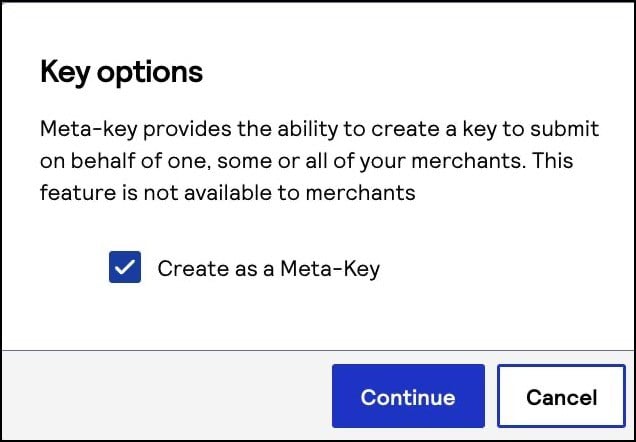
- Choose one of these options to assign the key:
- To assign this key to all accounts in the current portfolio, chooseAll current and future Merchant IDs, clickCreate key, and continue to the Create Key page. All future merchant IDs will be automatically assigned this key. You are done and do not need to proceed with the following steps.
- To assign this key to a specific merchant or group of merchants, chooseCustom Merchant ID selectionand then clickCreate key. This key is not automatically assigned to any future merchants. Proceed to the following steps.
- Click+ Add custom merchant ids. The Add Custom Merchant IDs page appears.By default, all merchant IDs are shown in the Merchant IDs table. To limit the list to a subset of merchant IDs, click+ Add filter, select a search filter from the drop-down menu, and clickSearch.
- Use the check boxes to choose one or more transacting MID accounts, and clickSubmit.The Key Generation page opens.
- ClickCreate key.Continue to the Create Key page to view your new key.You can generate a new key by clicking+ Generate Keyagain.

