To add a Web reference to CyberSource, follow these steps:
- In the Solution Explorer, right-click the project node and choose Add Web Reference.
- In the Add Web Reference dialog box, in the URL field,
enter the URL for CyberSource’s Web Service:
- Test environment: https://ics2wstesta.ic3.com/commerce/1.x/transactionProcessor
- Production environment: https://ics2wsa.ic3.com/commerce/1.x/transactionProcessor
- Production environment in India: https://ics2wsa.in.ic3.com/commerce/1.x/transactionProcessor
Important: You must use separate transaction keys for the production and test environments. - Click the Go button beside the URL field.
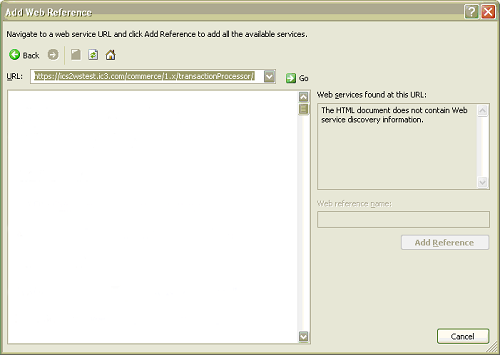
The available server API versions are displayed.
- To display the content of the most current WSDL, click
the top link.
The next step, Step 5, is not required to run the application. However, if you decide to use a name other than CyberSource, use a name that is not associated with a particular server so that you can easily change between the test and production servers. In addition, change the import statement in the sample code using the following format, where
myappis your project default name space:import myapp.com.ic3.ics2wstesta; - Change the name that is displayed in the Web
reference name field to CyberSource.
The Web reference name is used in the name space that you need to
import in your code. For example, if your project's default name
space is
myapp, and you set the Web reference name to CyberSource, you will importmyapp.CyberSource. Depending on the URL that you entered in Step 2, the default Web Reference Name in the field on the right side of the window is eithercom.ic3.ics2wstestaorcom.ic3.ics2wsa.
- Click Add Reference.
This generates the proxy classes that process the request and the reply.