- To create a non-CLR (Common Language Runtime) C++ project, open Visual Studio and choose Project types > Visual C++ > Win32.
- Enter a name and location for the project. This sample
uses a Win32 Console Application with
gsoap_sampleas the name of the solution. Click OK. When you start a new C++ project, the Win32 Application Wizard appears.
- On the Application Settings page, uncheck the Precompiled
header option and click Finish. Your new
project is created.
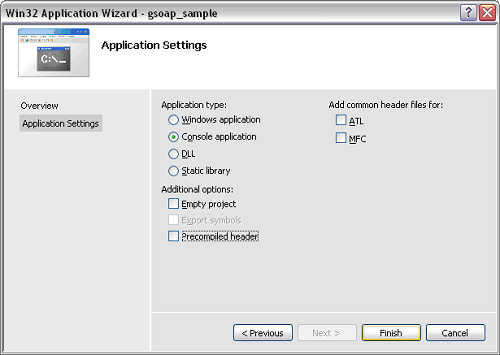
- Choose Project > gsoap_sample Properties.
- In the navigation pane, expand Configuration Properties > C/C++ and click Code Generation.
- Verify that the Debug and Release configurations
are using the correct default runtime libraries:
- In the Configuration drop-down menu in the upper-left corner of the Property Pages, choose Debug.
- In the properties listed in the main panel, verify
that Runtime Library reads Multi-threaded debug DLL (/MDd).
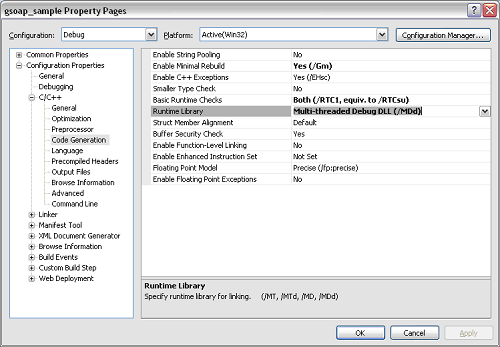
- Return to the Configuration drop-down menu in the upper-left corner and choose Release.
- In the properties displayed in the main panel, verify
that Runtime Library reads Multi-threaded DLL (/MD).
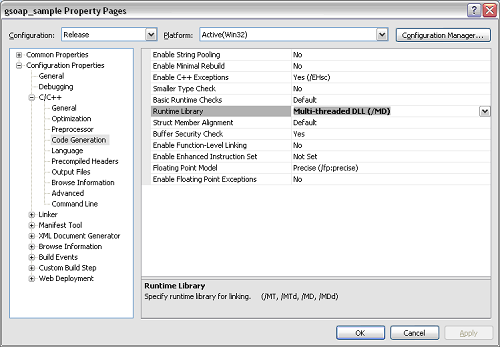
- Click OK. You are returned to the project.
- In the project, replace the
gsoap_sample.cppfile, included in the project, with the files in the table below.Before adding the source files to the plugin directory, you must change their file extensions from
.cto.cpp.Option Description CyberSource sample sample.cpp Generated by gSOAP soapC.cpp soapClient.cpp
Included in gSOAP package gsoap_directory\dom.cpp*
gsoap_directory\stdsoap2.cpp
gsoap_directory\mod_gsoap\gsoap_win\wininet\gsoapWinInet.cpp
gsoap_directory\plugin\smdevp.cpp gsoap_directory\plugin\wsseapi.cpp *
gsoap_directory is the directory in which you downloaded and extracted gSOAP
- Add the following preprocessor definitions: WIN32 and WITH_OPENSSL
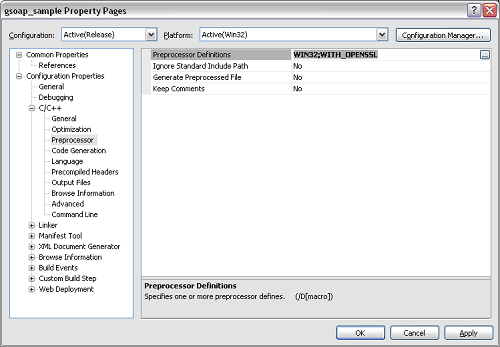
- In the sidebar, navigate to Configuration
Properties > C/C++ > General, and add the following directories
to your project's Additional Include Directories:
- gsoap_directory
- gsoap_directory\mod_gsoap\gsoap_win\wininet
- gsoap_directory\plugin
- gsoap_directory\include
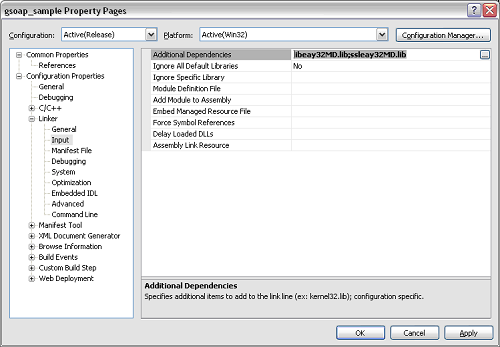
- In the sidebar, navigate to Configuration
Properties > Linker > Input, and add the following libraries;
in the upper Configuration field’s drop-down menu, choose each option
in turn:
- Release: libeay32MD.lib and ssleay32MD.lib
- Debug: libeay32MDd.lib and ssleay32MDd.lib
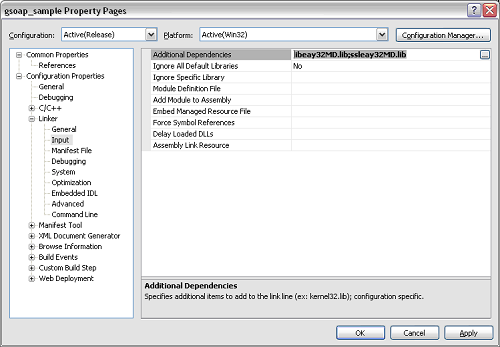
- Add the following directory to your project's Additional
Library Directories:
openssl_directory\lib\VC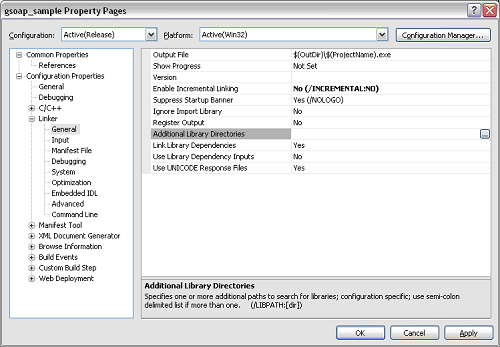
- In
gsoap_directory\stdsoap2.cpp, find the following calls:ASN1_item_d2imeth->d2i - In each call, cast the second parameter
(&data)asconst unsigned char **. The calls now read:ext_data = ASN1_item_d2i(NULL, (const unsigned char **) &data, ext->value->length, ASN1_ITEM_ptr(meth->it)); ext_data = meth->d2i(NULL, (const unsigned char **) &data, ext->value->length); - If you see the following compiler error in the
stdsoap2.cppfile,
cast the first parameter aserror C2440: '=' : cannot convert from 'const char *' to 'char *char *as follows:t = strchr((char *) s, ','); - Inside
soap_wsse_get_BinarySecurityTokenX509, findd2i_X509ingsoap_directory\plugin\wsseapi.cpp. - To the existing cast, add
constas follows: cert = d2i_X509(NULL, (const unsigned char**)&data, size); You can now test the client.